List
1. System Introduction
2. User registration
2.1 Open website
2.2 Registration
3. Login
4. Retrieve the password
5. The homepage of the Support System
5.1 Information editing、wechat binding and logout section
5.1.1 Modify user information
5.1.2 Modify the email address
5.1.3 Wechat binding
5.1.4 Change the password
5.1.5 Logout
5.2 Add the FAE(Pre-sale and After sale) ticket section and user-technician chat section
5.2.1 Add the FAE(Pre-sale and After sale) ticket section
5.2.2 Click "FAE ticket" button
5.2.3 Use the Ticket Chat Box
5.3 Add Technical Support ticket section and user-technician chat section
5.3.1 Add technical support ticket
5.3.2 Click“Technical Ticket”button
5.3.3 Use the Ticket Chat Box
5.4 Add Complaint ticket section and user-technician chat section
5.5 Filter ticket by project and restore them in the ticket section
5.6 Search ticket
5.7 Ticket Status
5.8 Manually close the ticket
5.9 Reopen ticket
5.10 Show and hide the ticket section
1. System Introduction
To enhance the customer service experience and standardize the pre-sale, after-sale and technical support processes,YeaCreate Iot independently developed the Support System, aiming to provide users with an efficient and convenient pre-sale/after-sale consultation, technical support and complaint acceptance platform. The system is designed based on the SLA2.0 service standard, guided by customer demands, and runs through multiple key nodes of the project life cycle, helping our company establish a clear and smooth communication bridge with customers. Meanwhile, this customer service system has achieved seamless connection with our company's internal PM system and email system. The original information screening module provides the ability to update information facts through multiple channels such as web pages, email, and wechat.
This system mainly realizes the following functions:
1. Pre-sale/after-sale, technical support, complaint/suggestion communication;
2. ticket tracking, problem sourcing, and file management;
3. Web-based client interface;
4. Automatic import of email notifications and direct email replies (including attachments);
5. Wechat Service Account client (you don’t need to install APP or mini-program);
6. Collaborative processing by the back-end PM system.
2. User registration
Choose a browser, open the grace and united's official website https://yeacreate.com or directly input url: https://support.yeacreate.com into the YeaCreate Iot Support System.
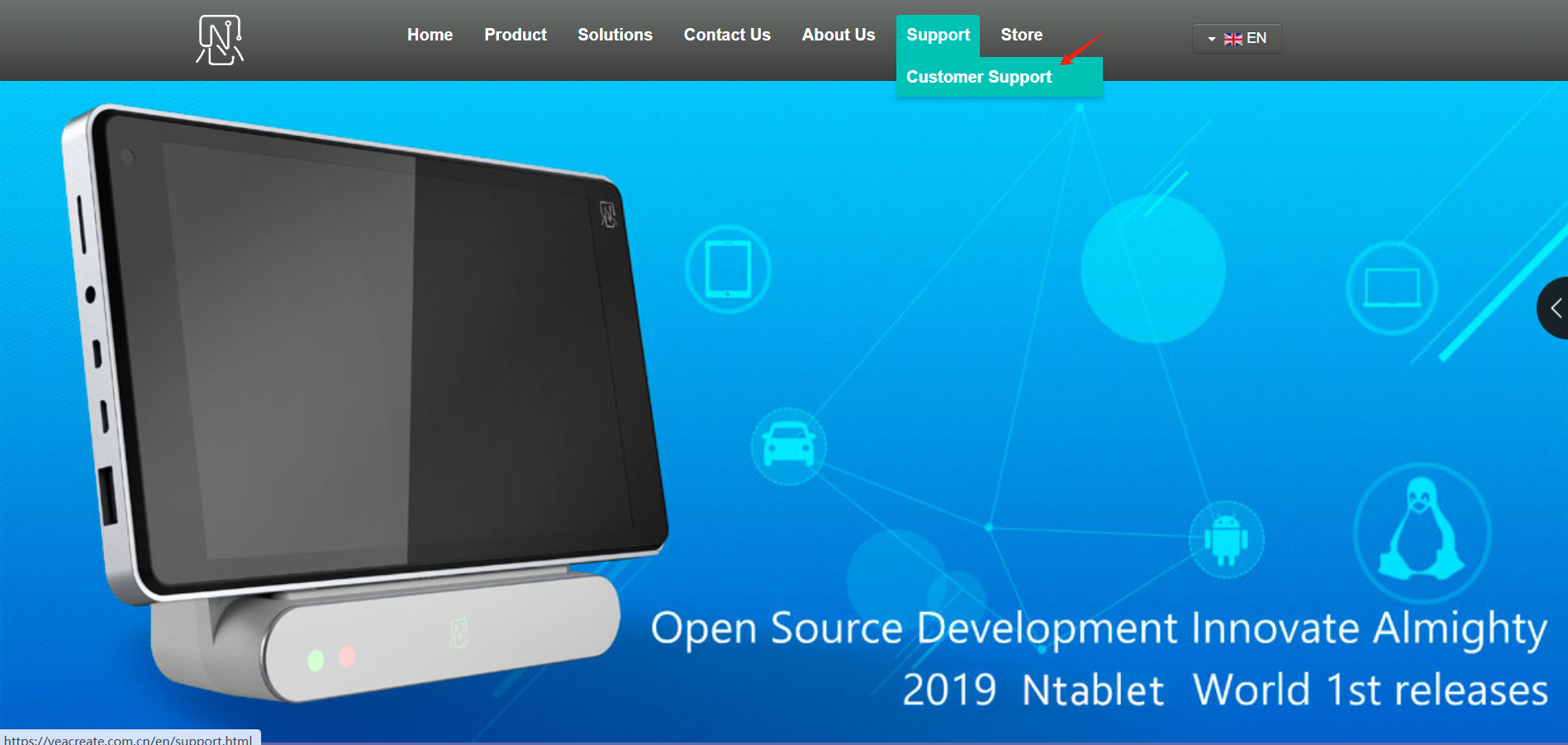
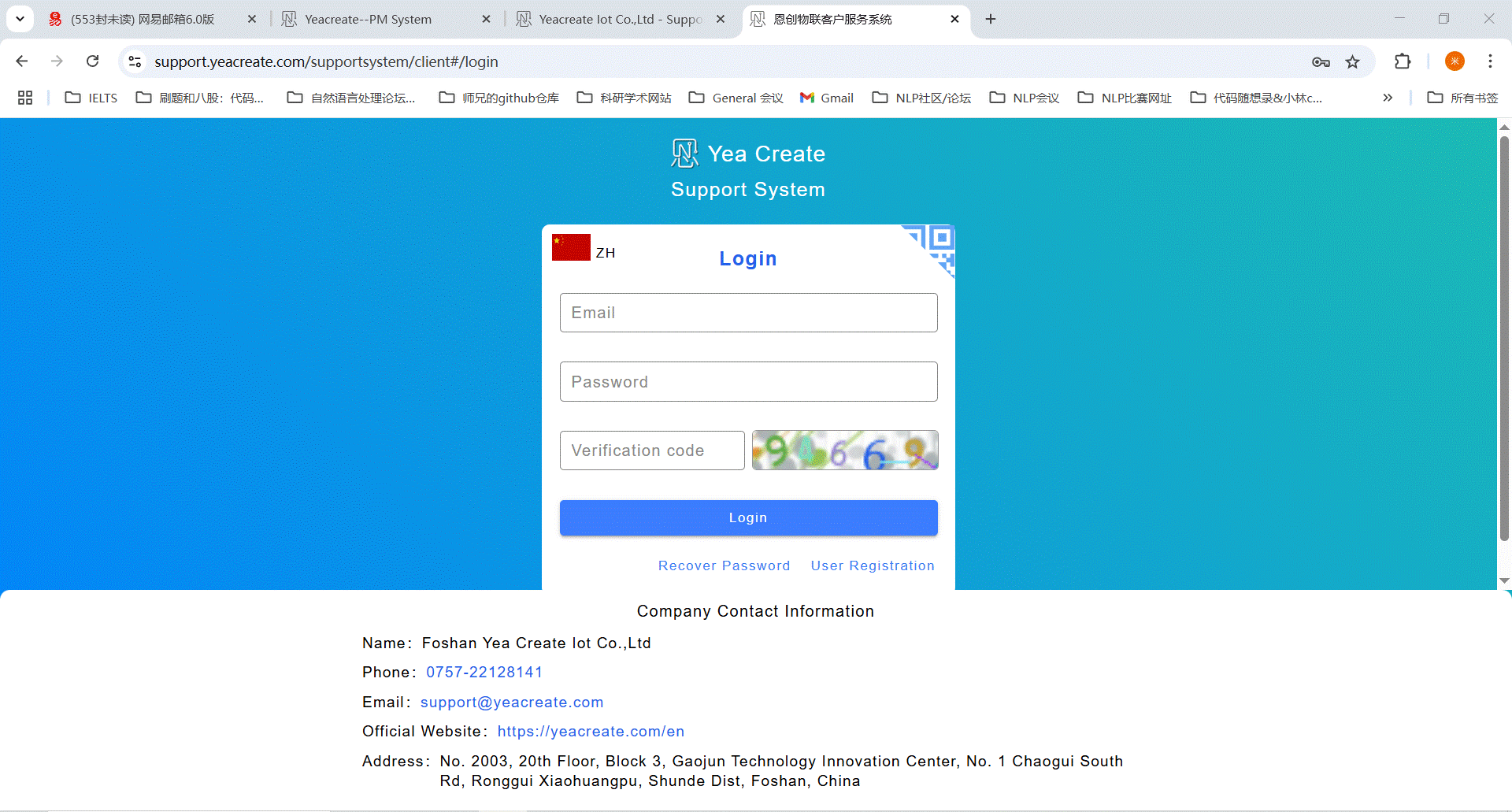
Click the user registration button:
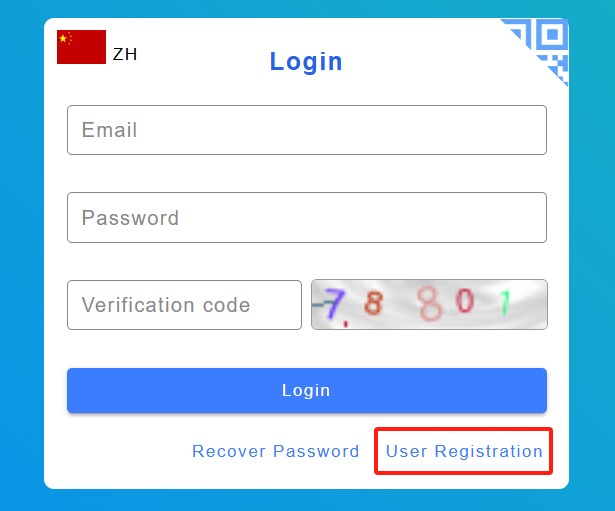
After clicking the user registration button, you will enter the interface for filling in user information. Fill in the username, email, company name, company address, tax number, contact person, contact phone, password, confirm password and verification code, and then click “Submit” buttuon.
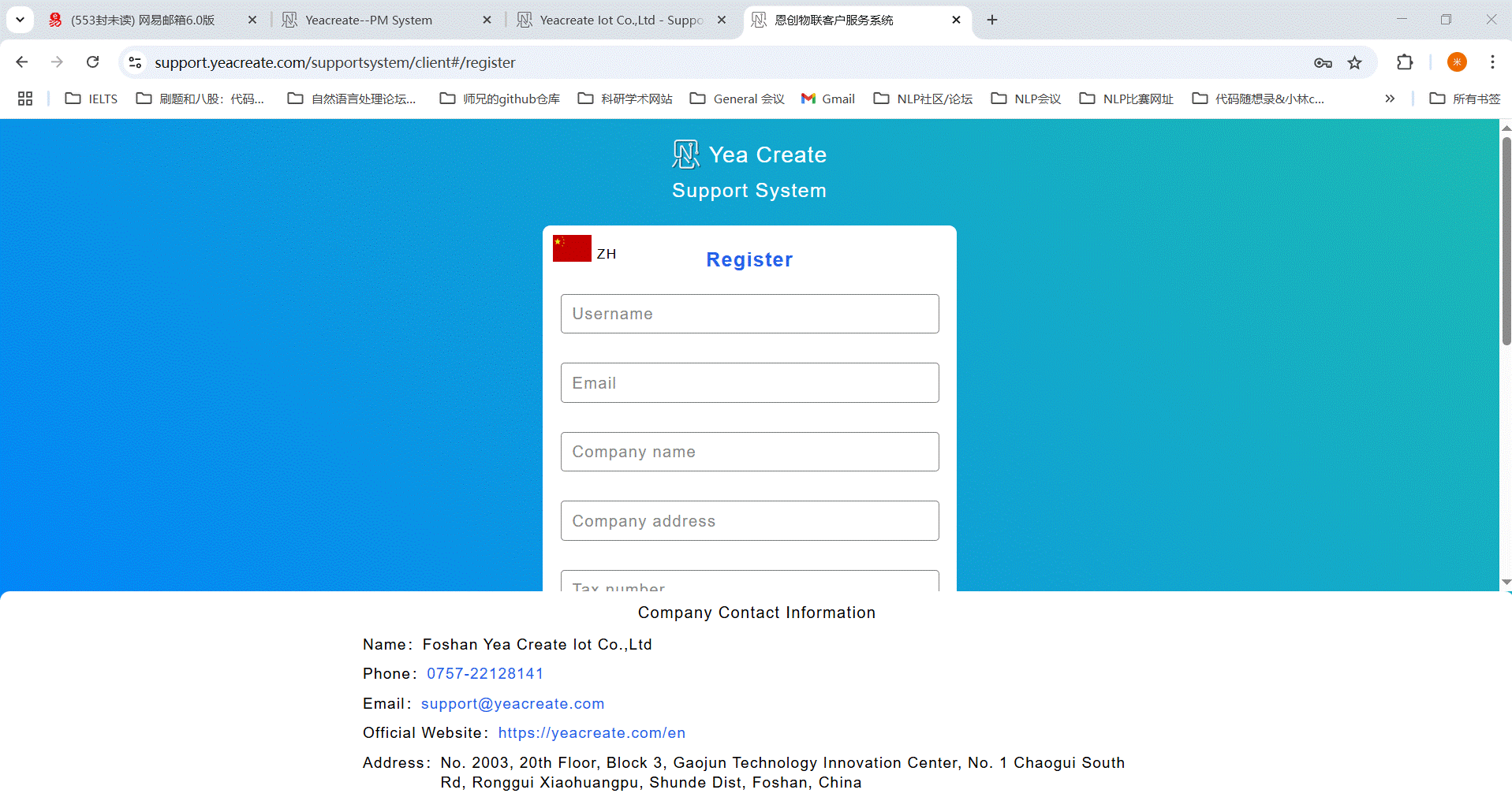
After the submission is completed, a prompt indicating successful registration will appear, and you will need to log in to the email address used for registration for verification.
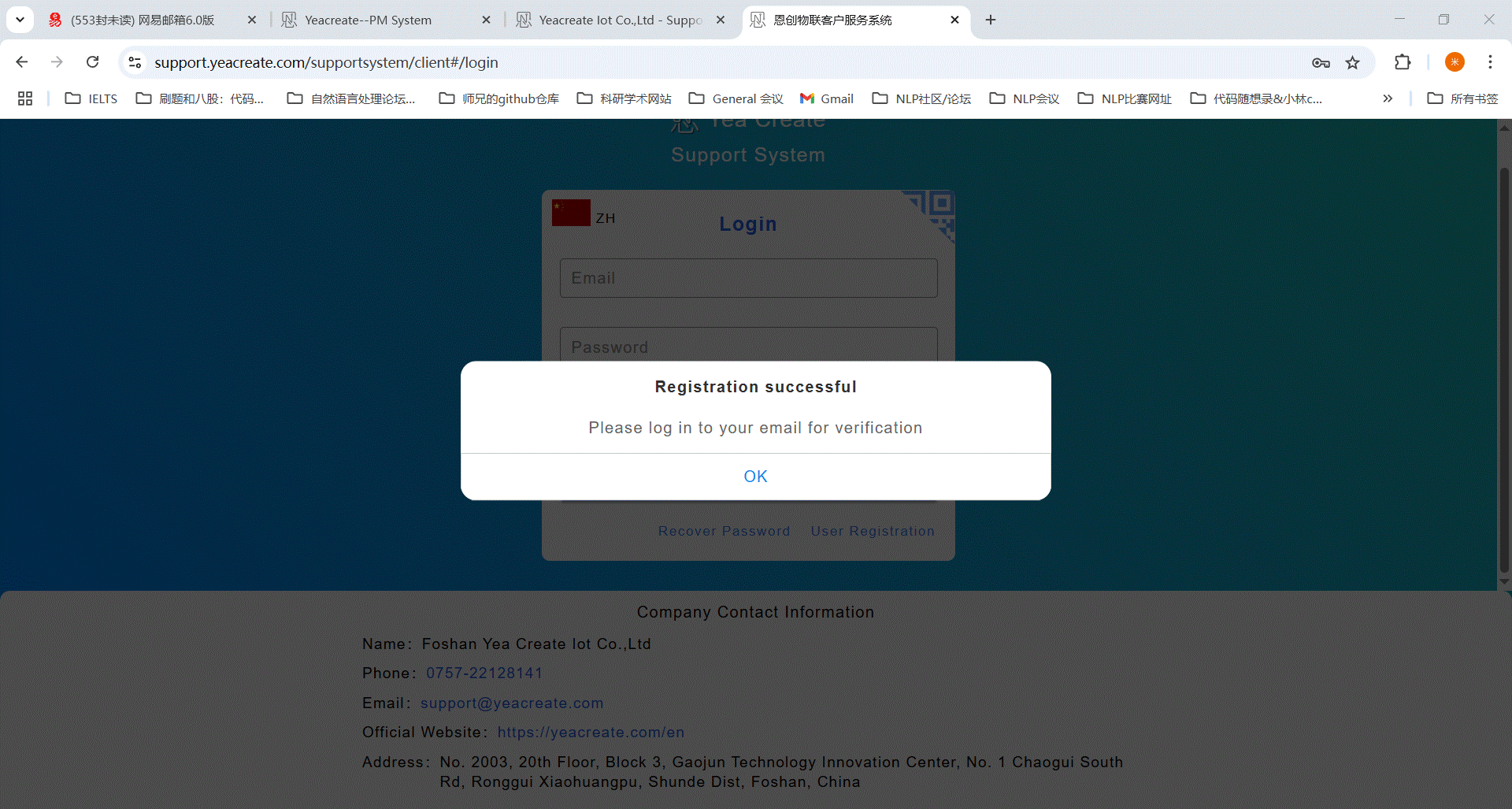
After entering the email, click "go!" to verify:
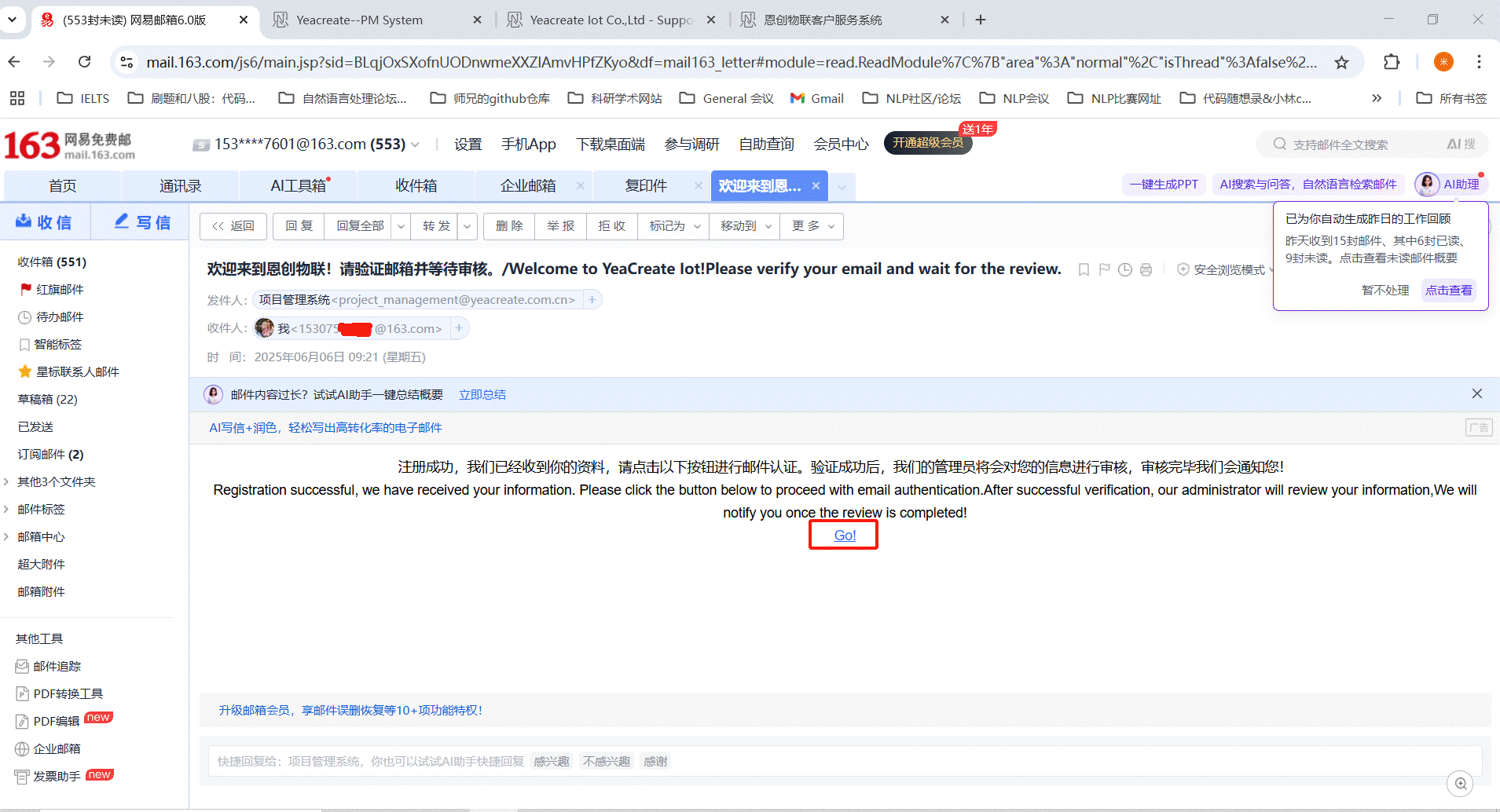
After the verification is completed, the following pop-up box will appear, indicating that the email has been activated. Please wait patiently for the administrator's review.
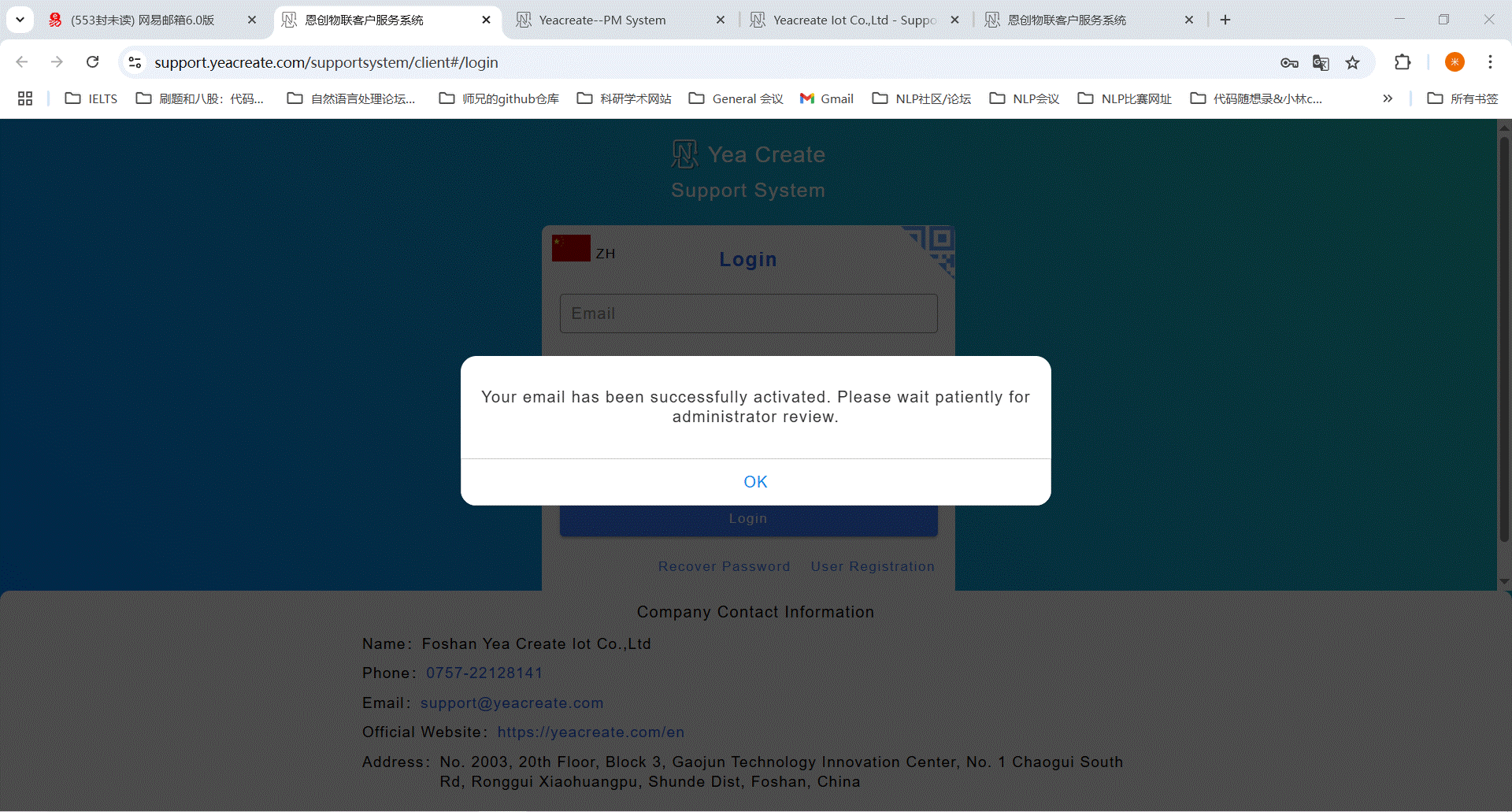
Note: The administrator in the back-end will conduct offline information review.
The administrator will receive the following email after the review is approved:
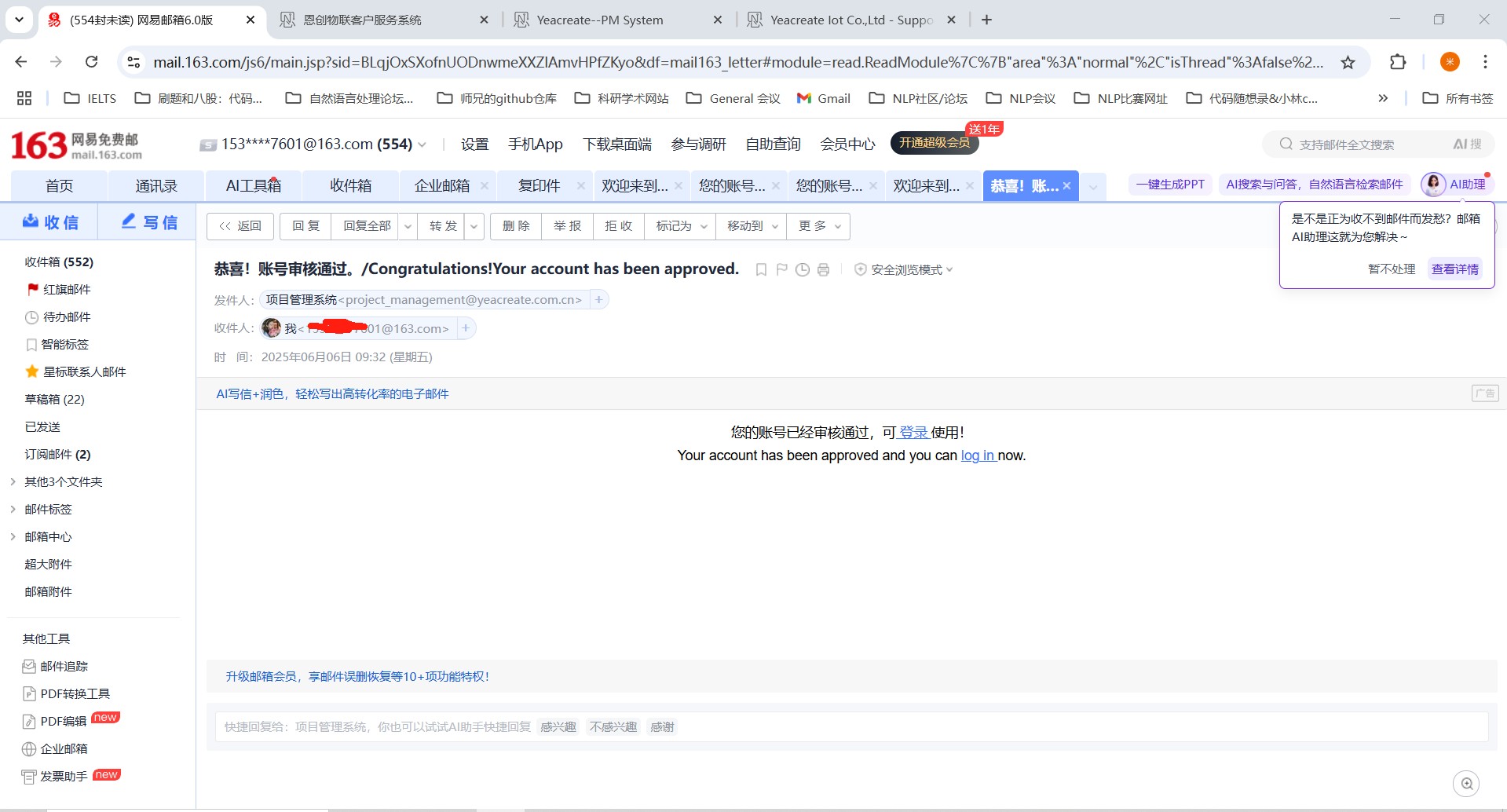
3. Login
Clicking on "Login" in the email will redirect you to the login interface. Login Method one: Log in by entering your email address, password and verification code.
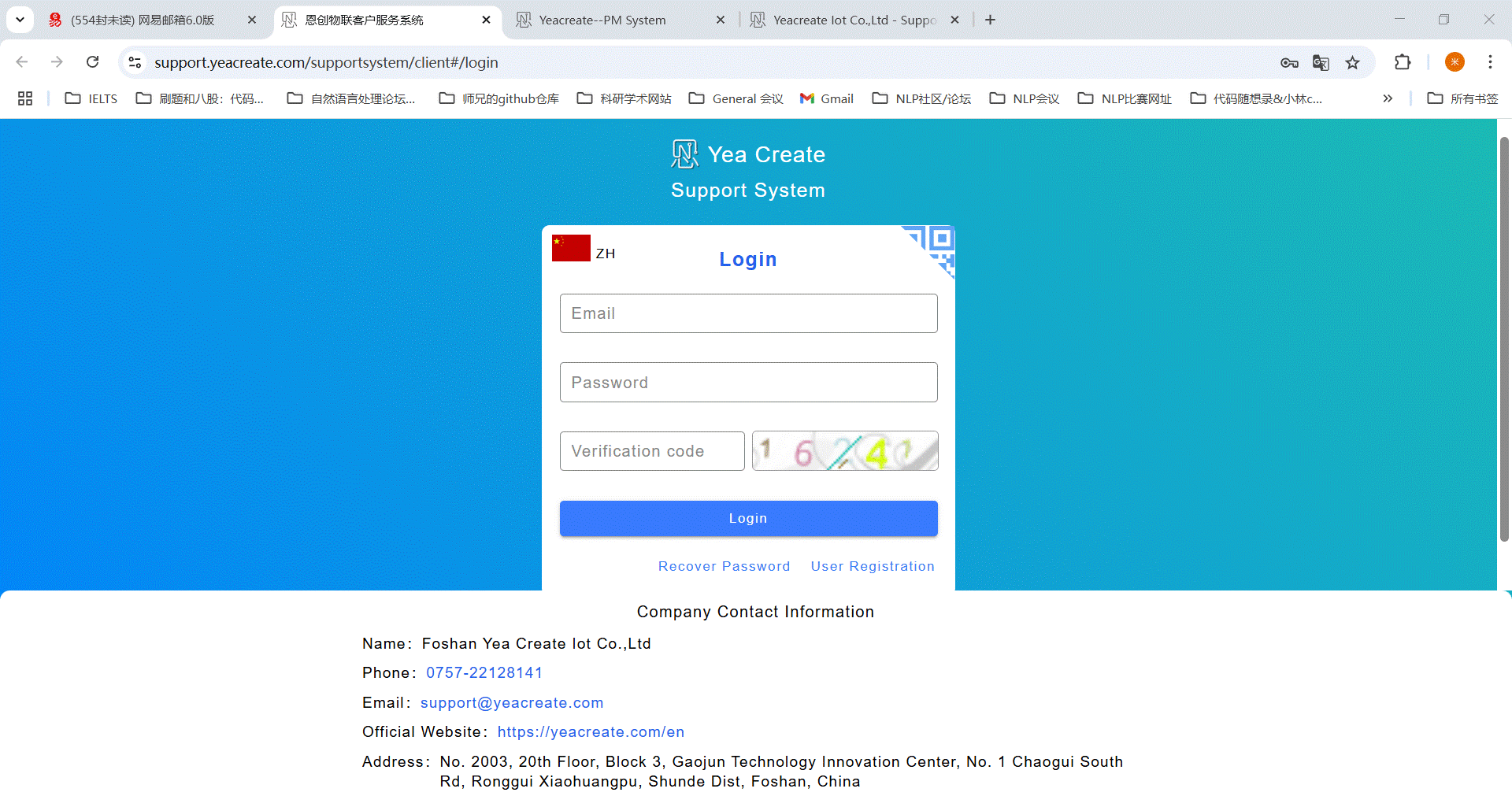
Login Method Two Wechat QR code login:The prerequisite for using this function is to bind wechat. The first login cannot use this function. You need to log in using Method 1 to enter the main interface and bind wechat before you can use it. For details of wechat binding, please refer to Section 5.1.3. Click on the position in the red box in the following picture, and an interface containing the complete QR code will appear.
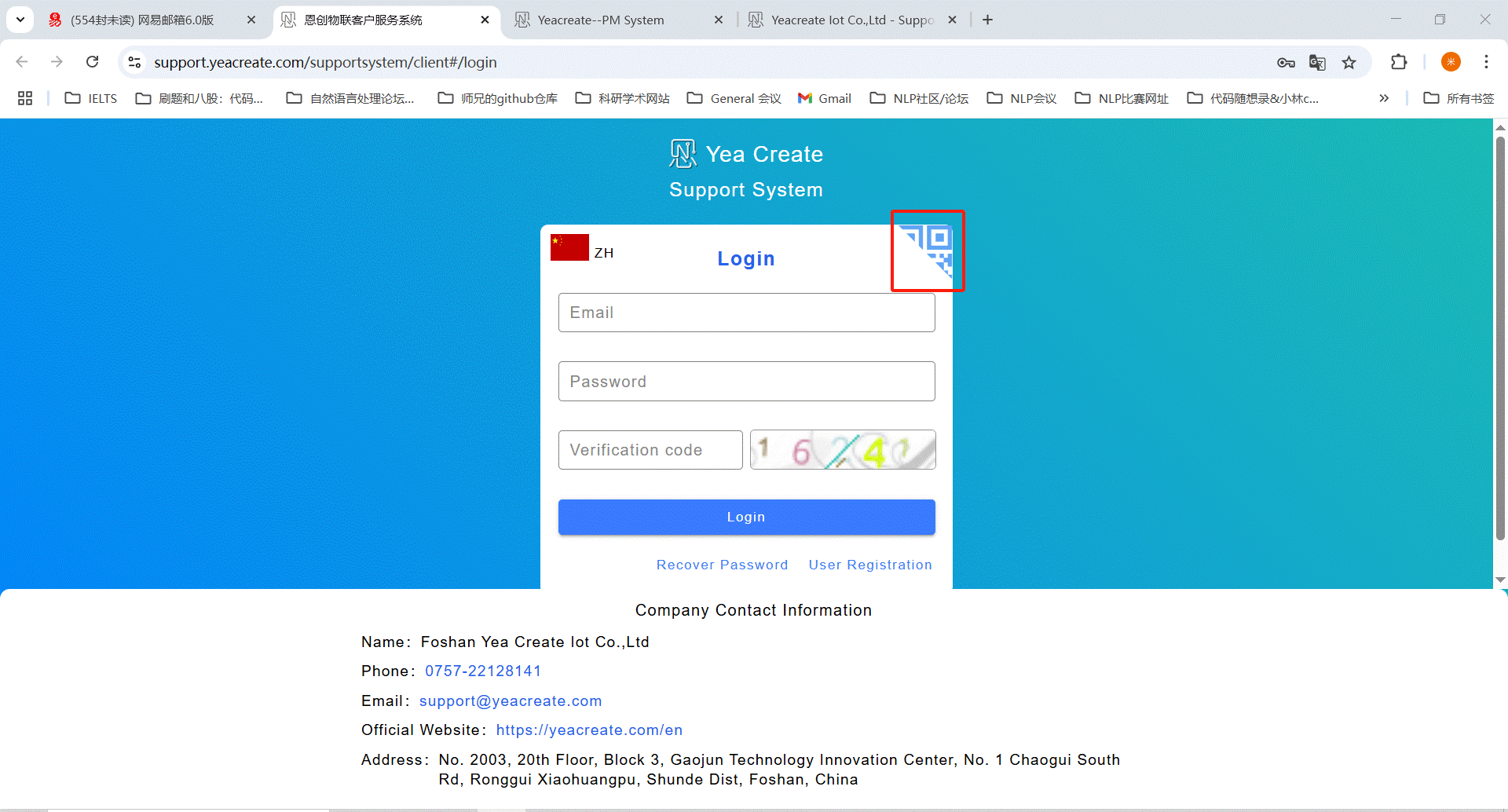
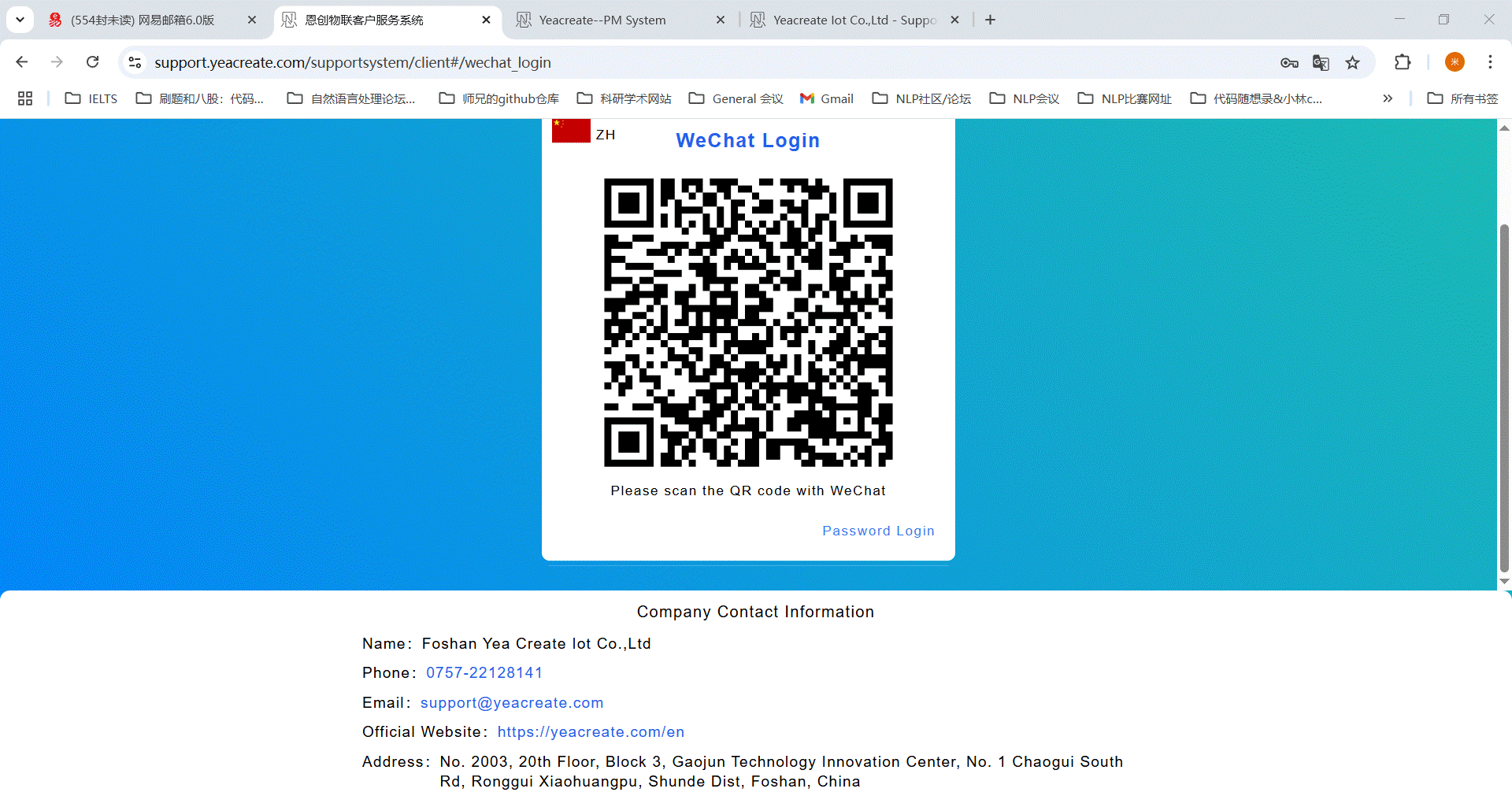
4. Retrieve the password
If you forget your login password, please use the "Find Password Function". Click the "Find Password" button and enter your email address and verification code.
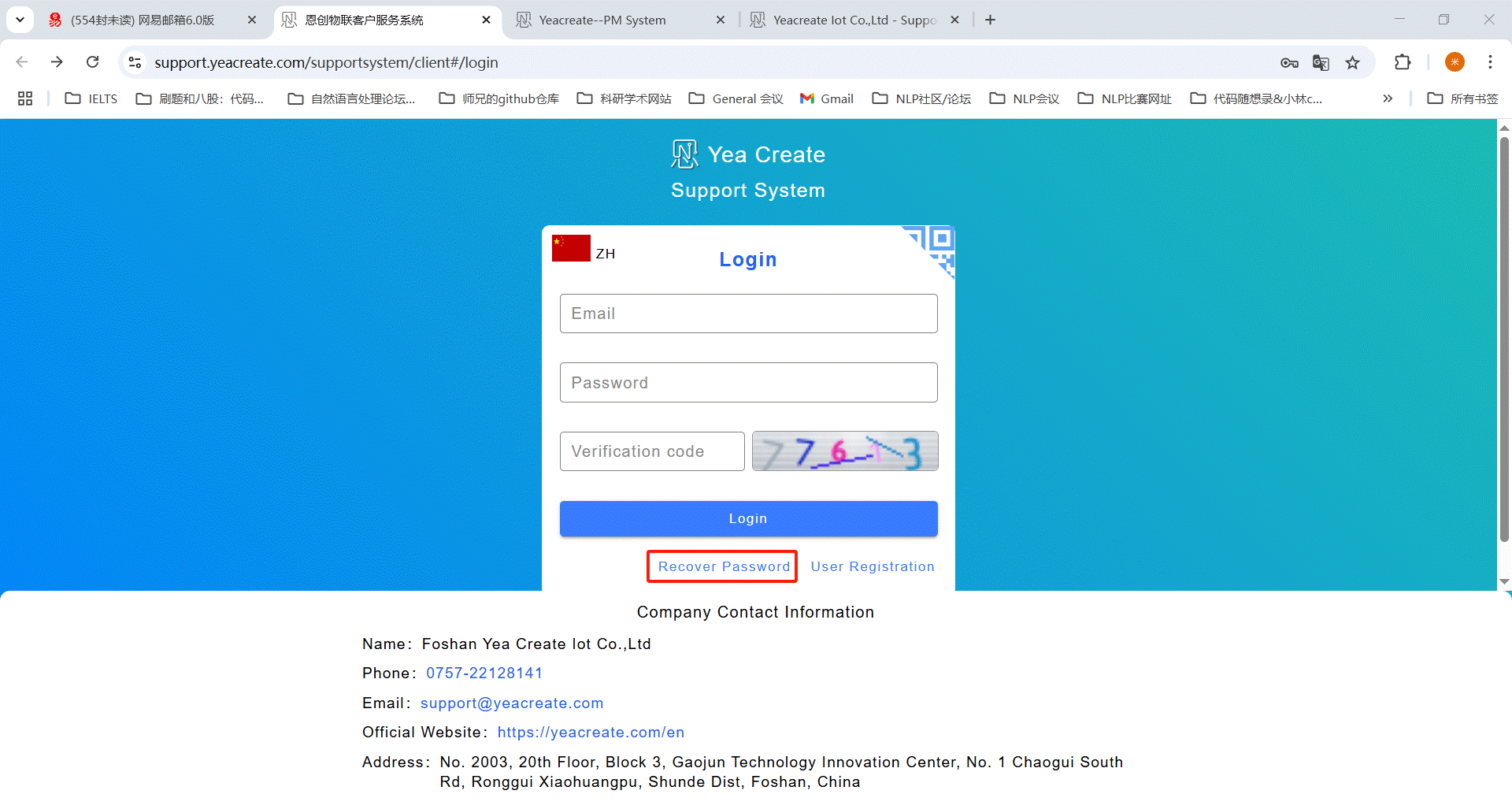
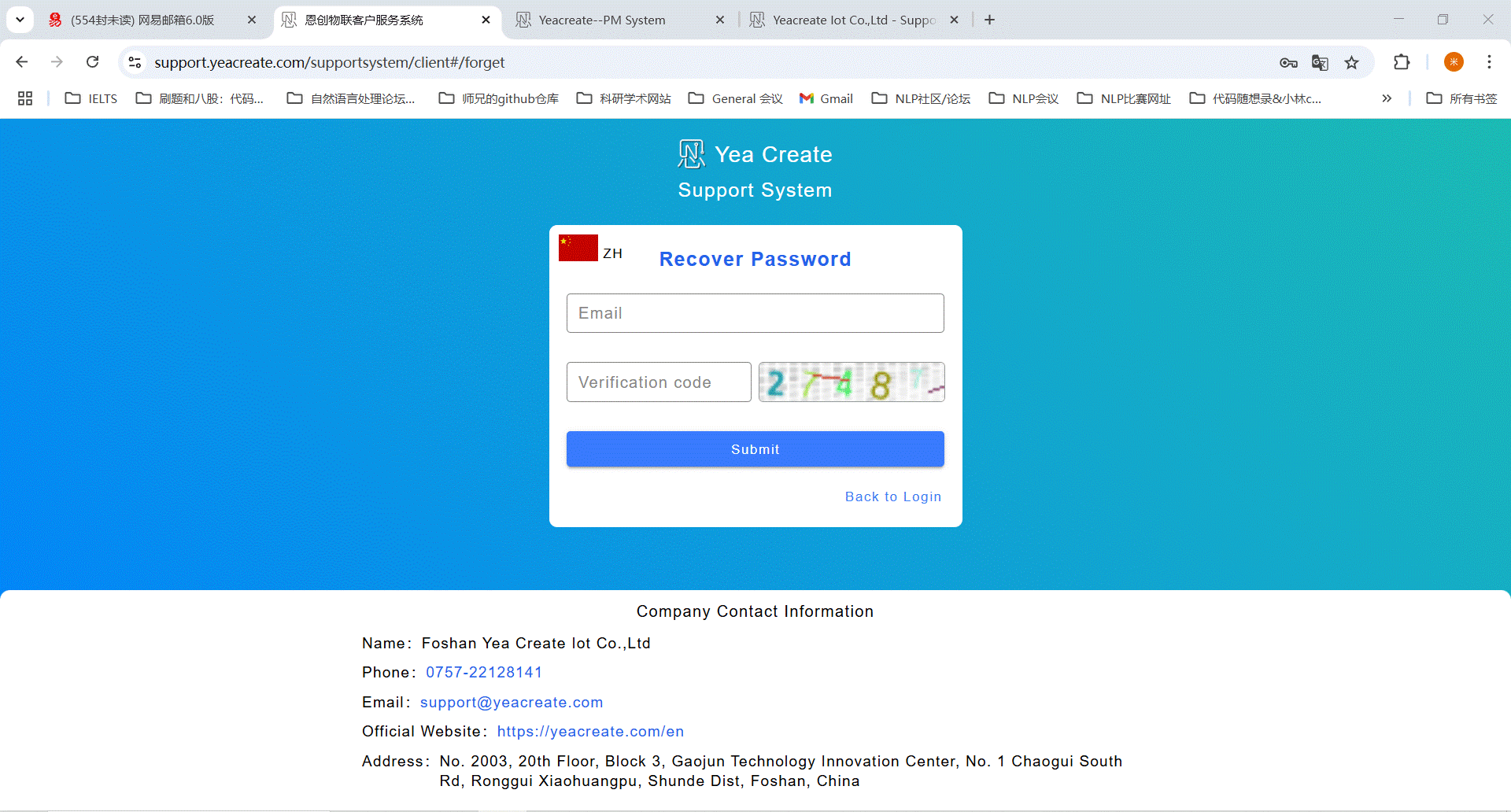
Then, enter the mailbox to check the emails.
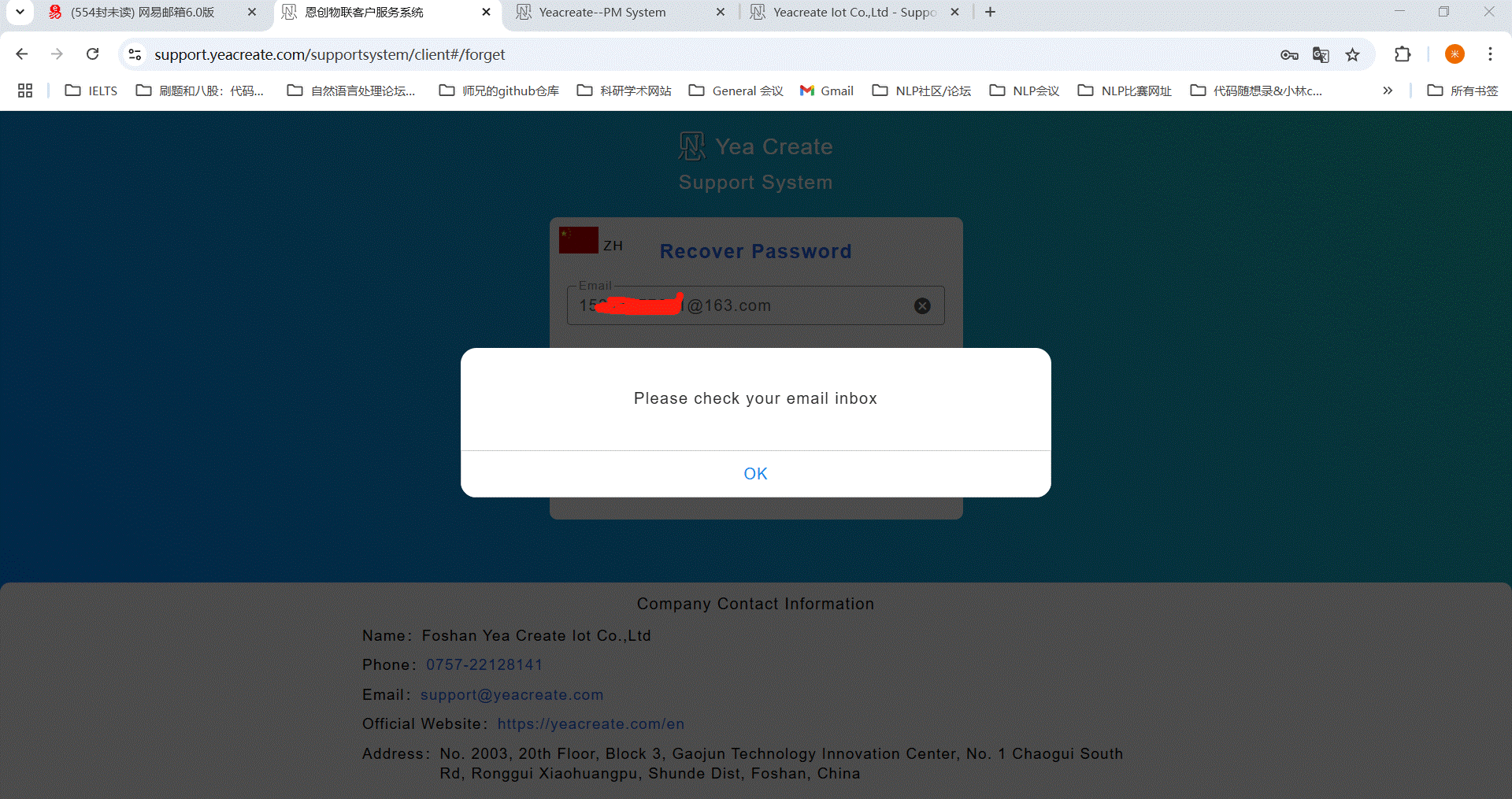
Enter the email and click "Go!" Hyperlink.
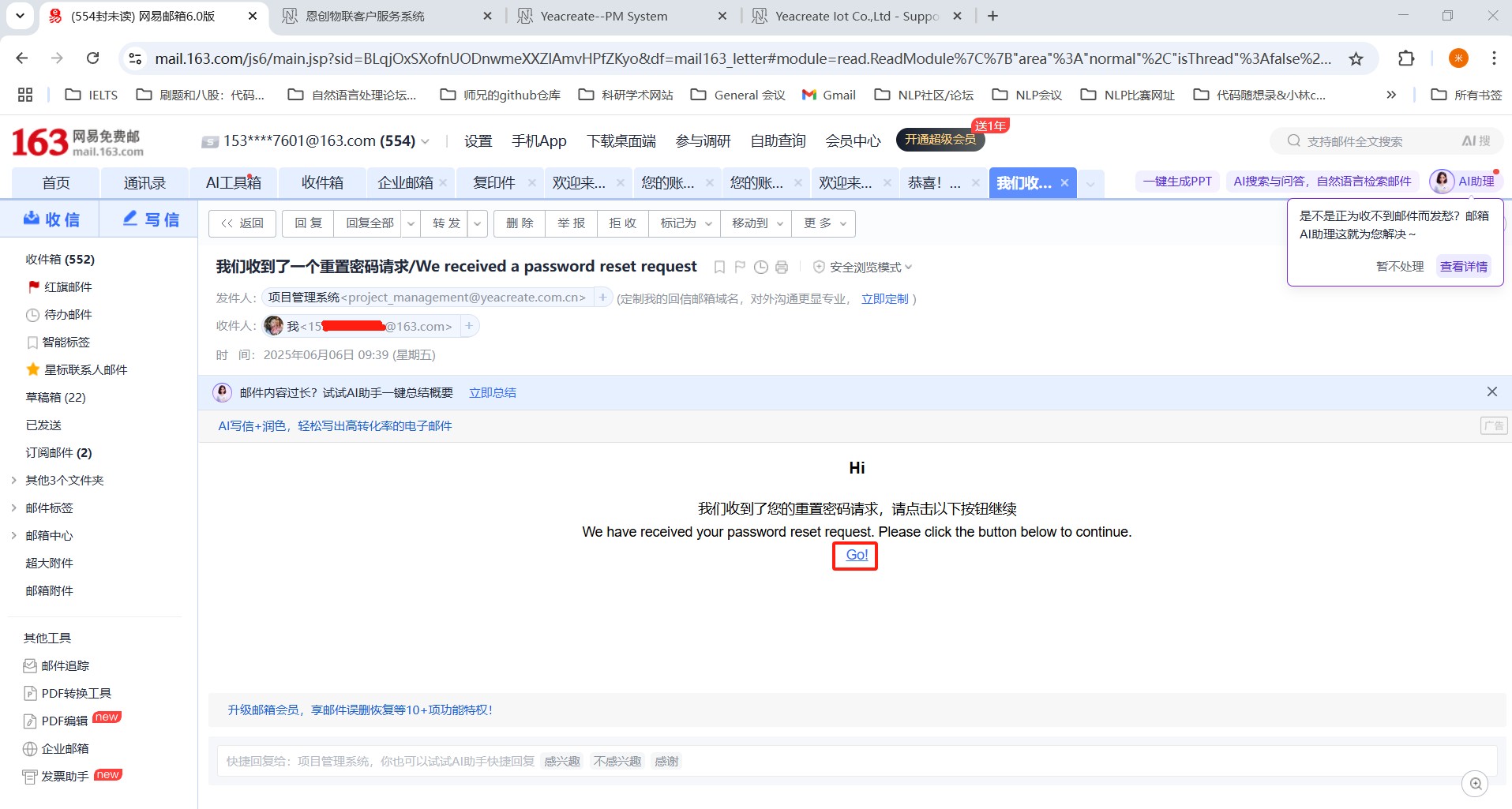
Click "Go!" The hyperlink will redirect to the password reset interface:
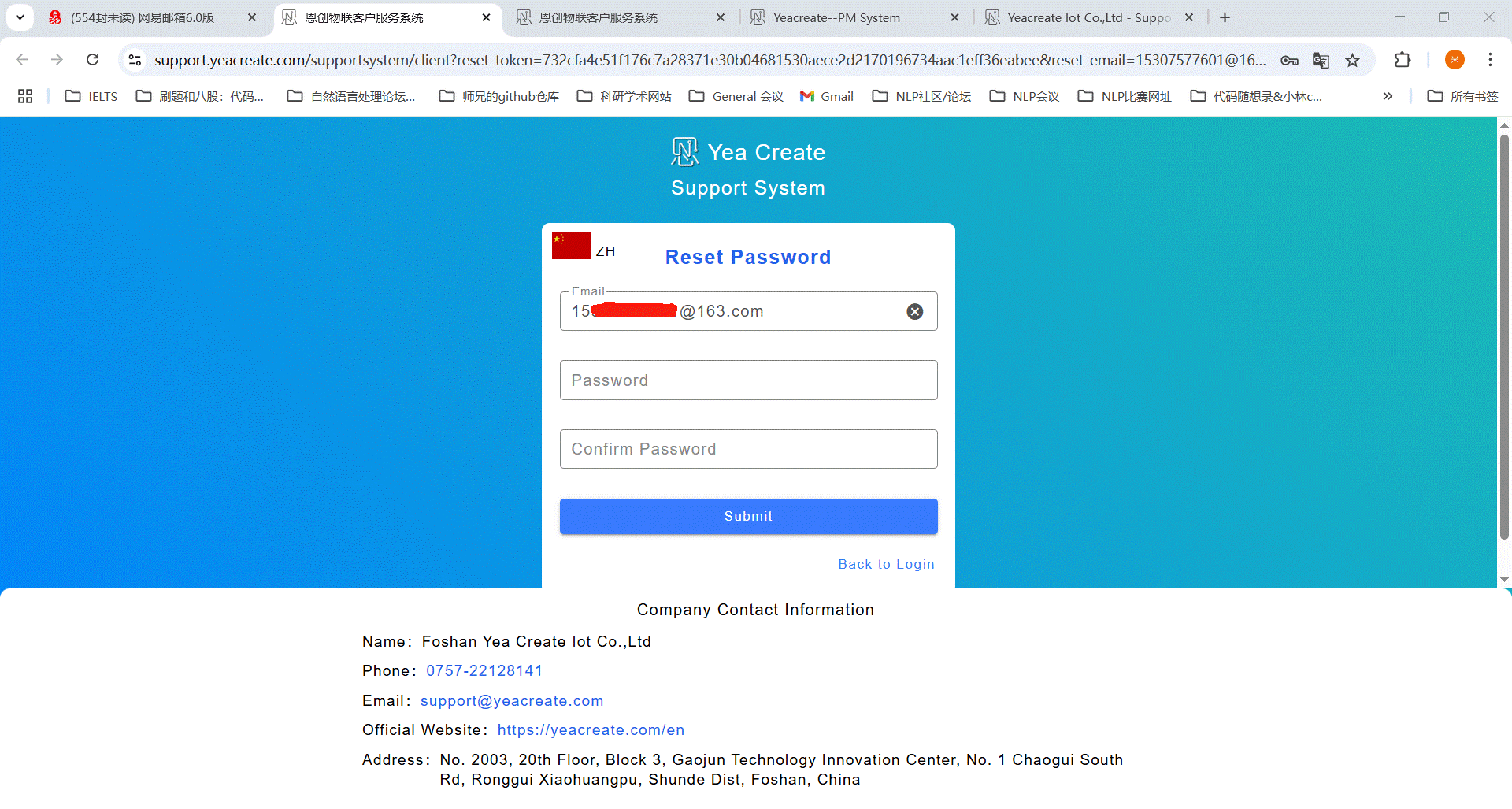
Enter the password, confirm the password and click Submit. After submission, a prompt saying "Password reset successfully" will pop up. Finally, click the "OK" button.
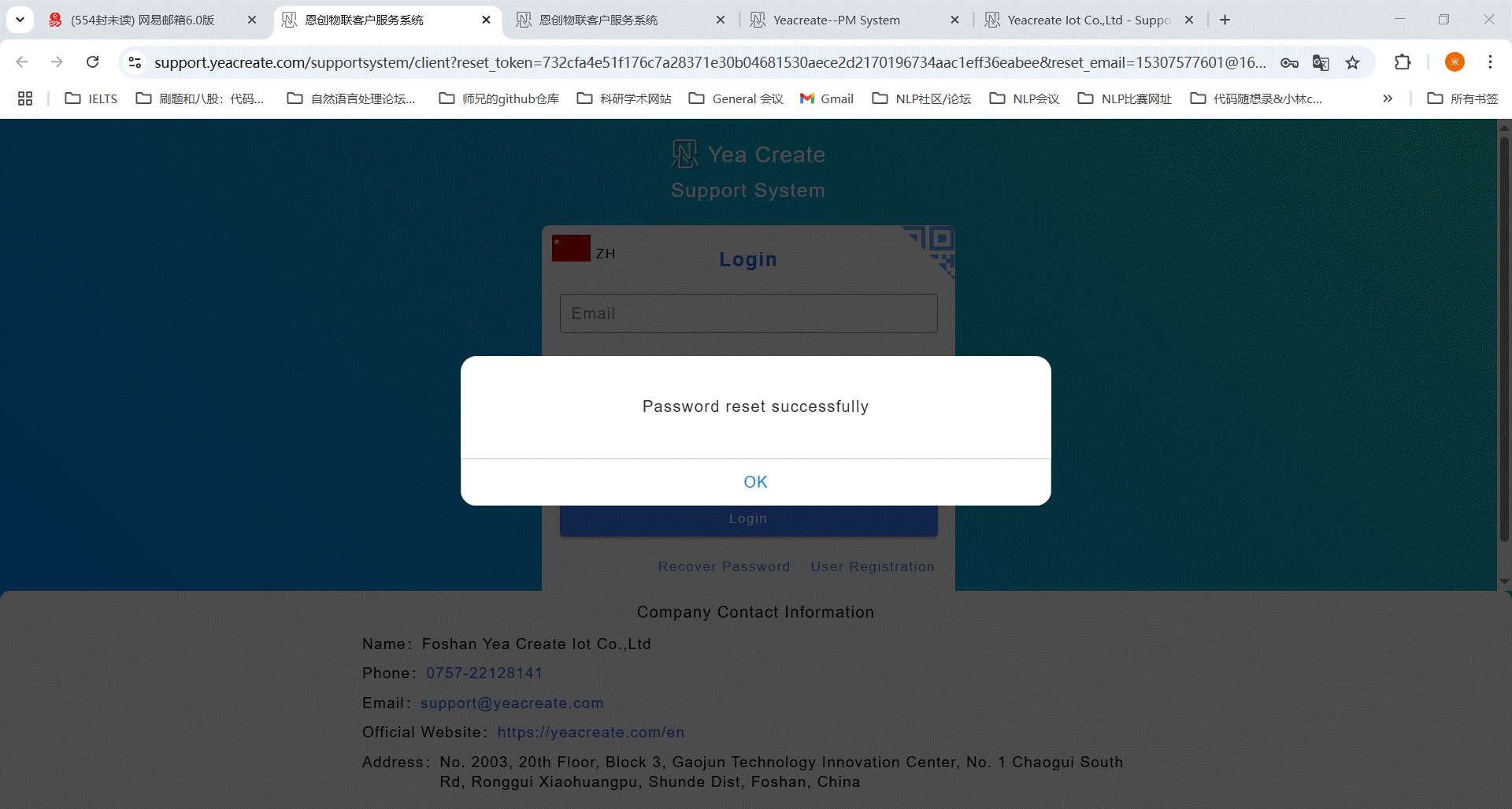
5. The homepage of the Support System
After logging in, you will enter the homepage of the customer service system: This homepage is divided into three sections in total:add ticket section; user-technician chat section, information editing、wechat binding and logout section.
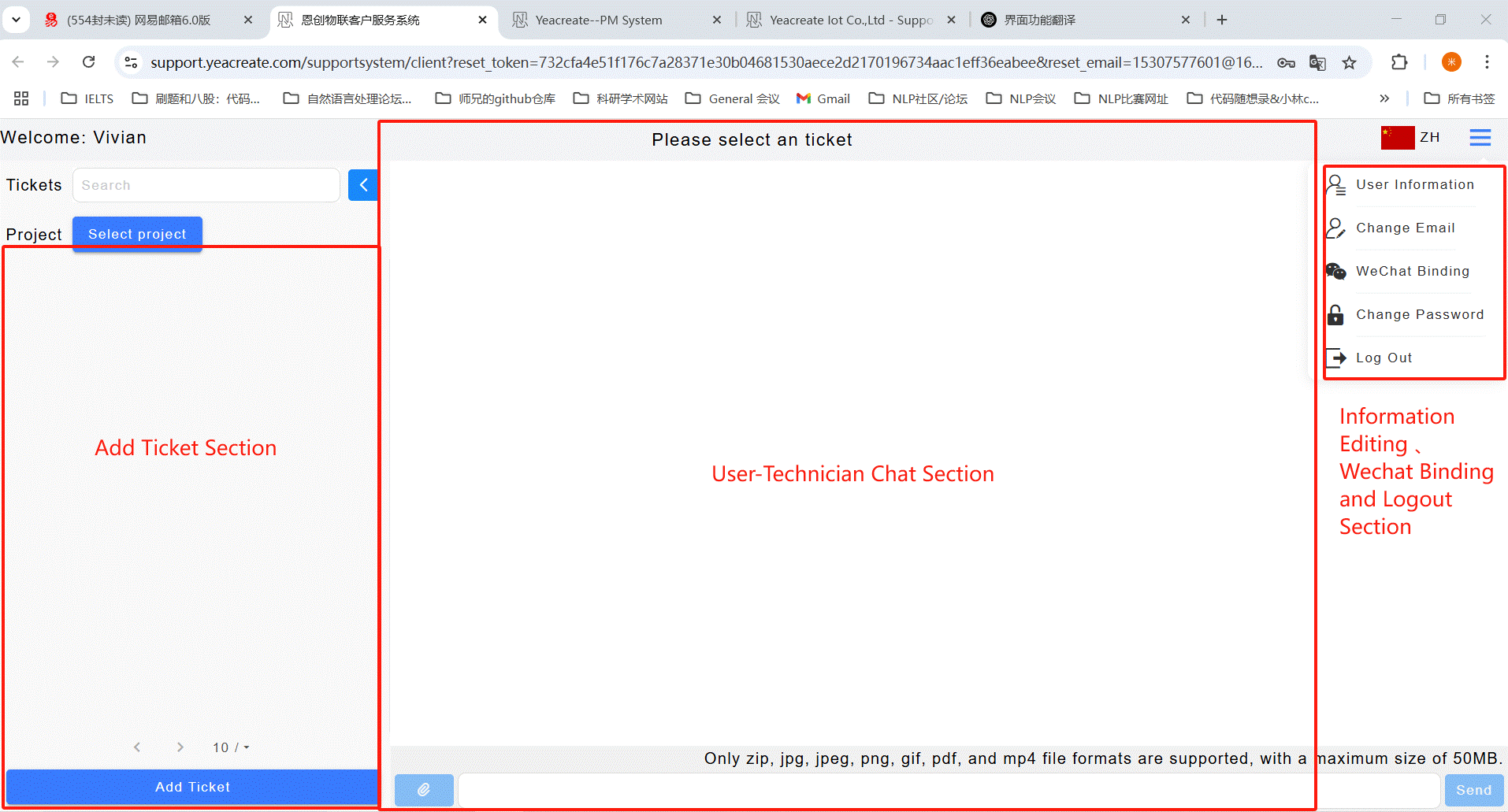
Click the button marked in the red box in the following picture and select the User Information button.
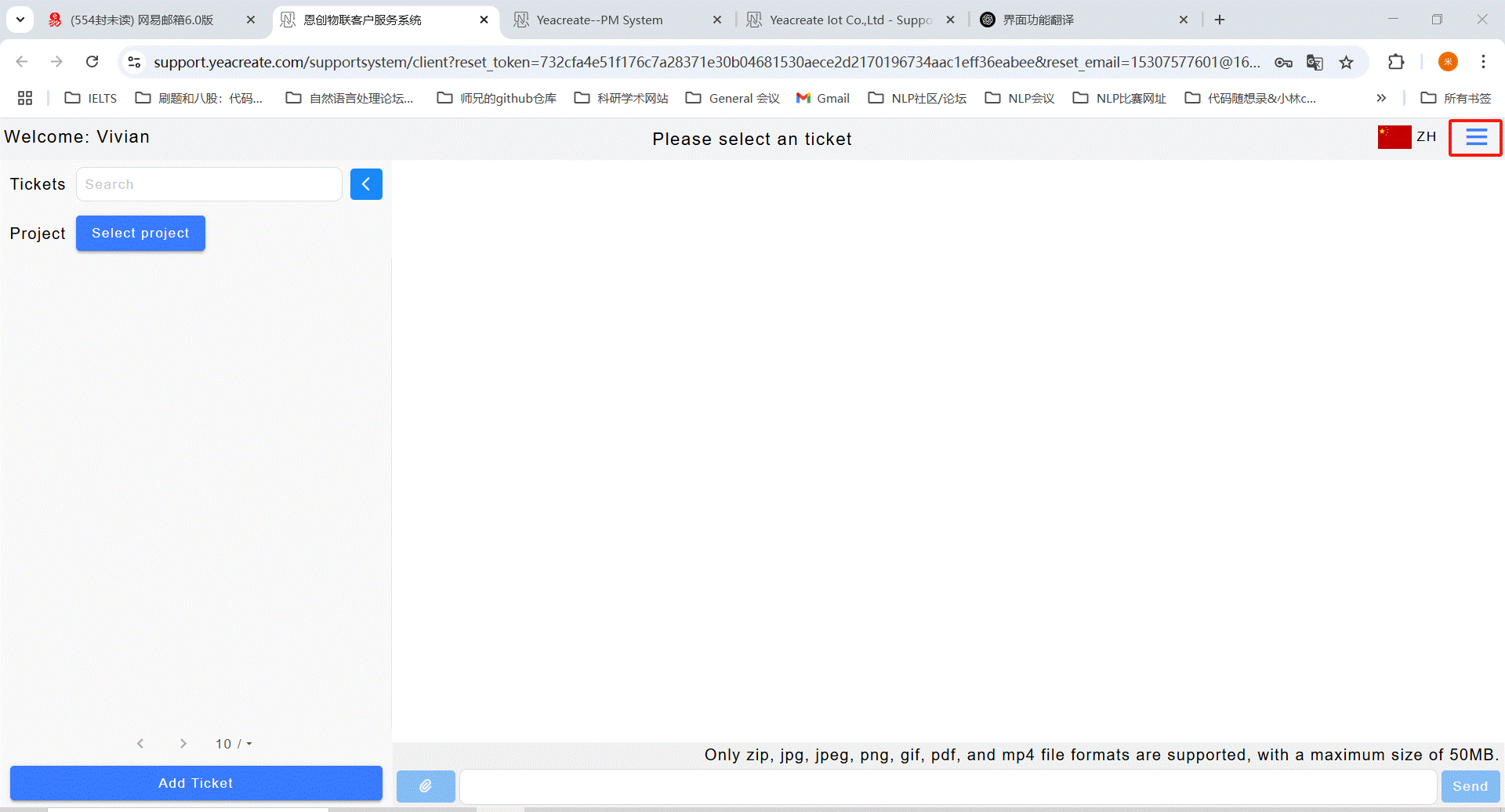
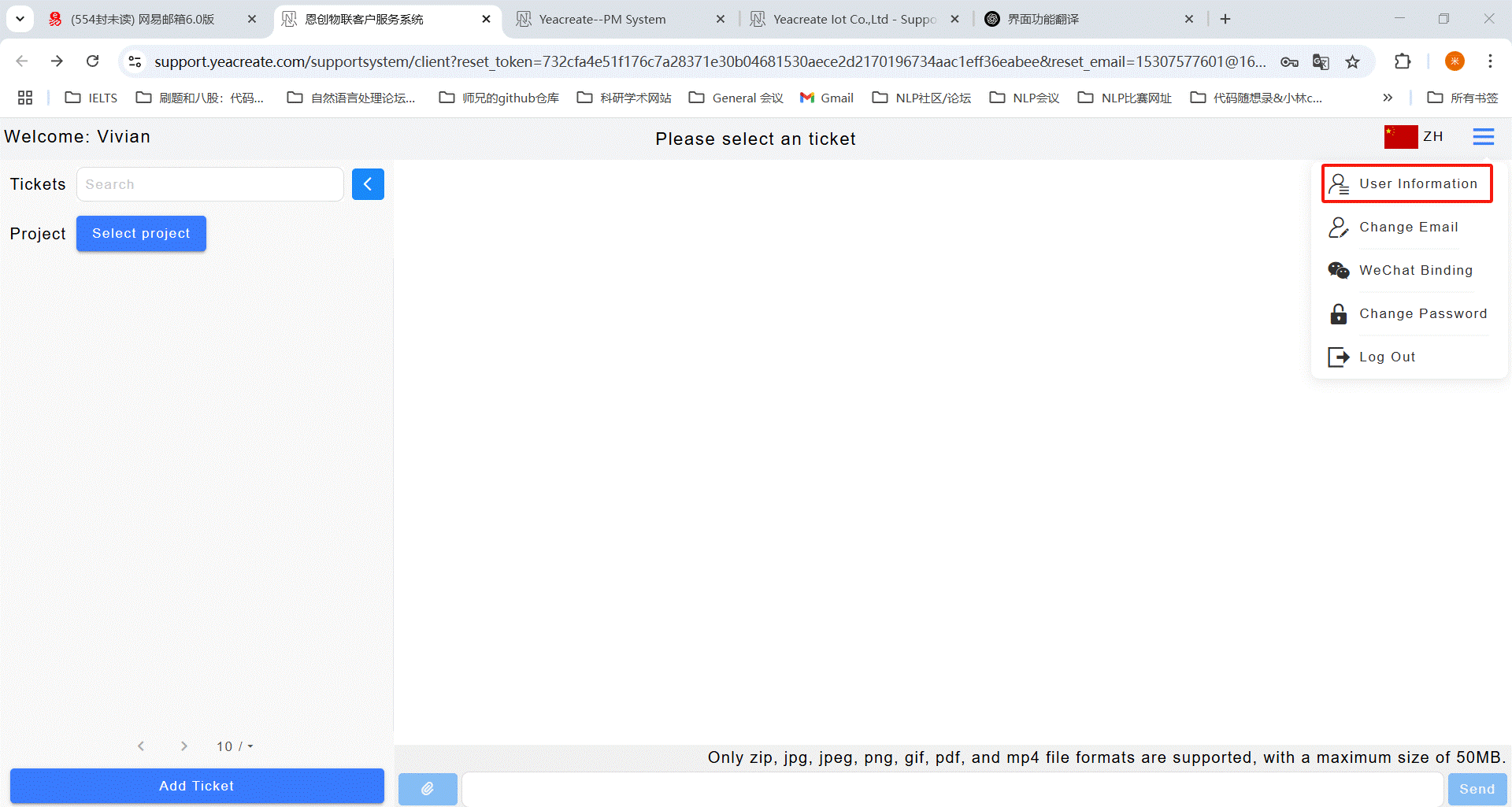
And modify the username, company name, company address, tax number, contact person and contact phone as needed. After the modification is completed, click Submit.
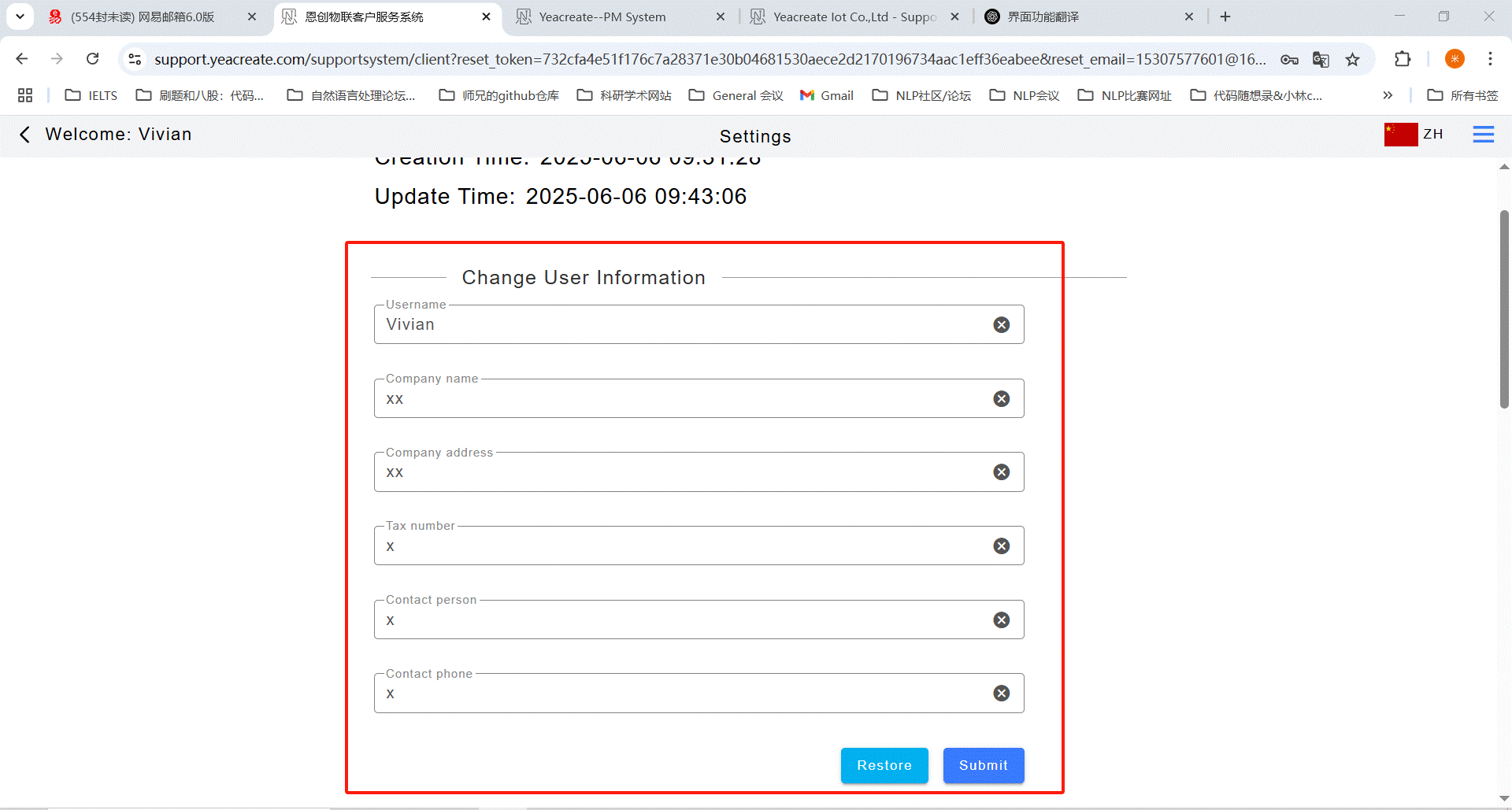
Click the button marked in the red box in the following picture and select the "Modify Email" button.
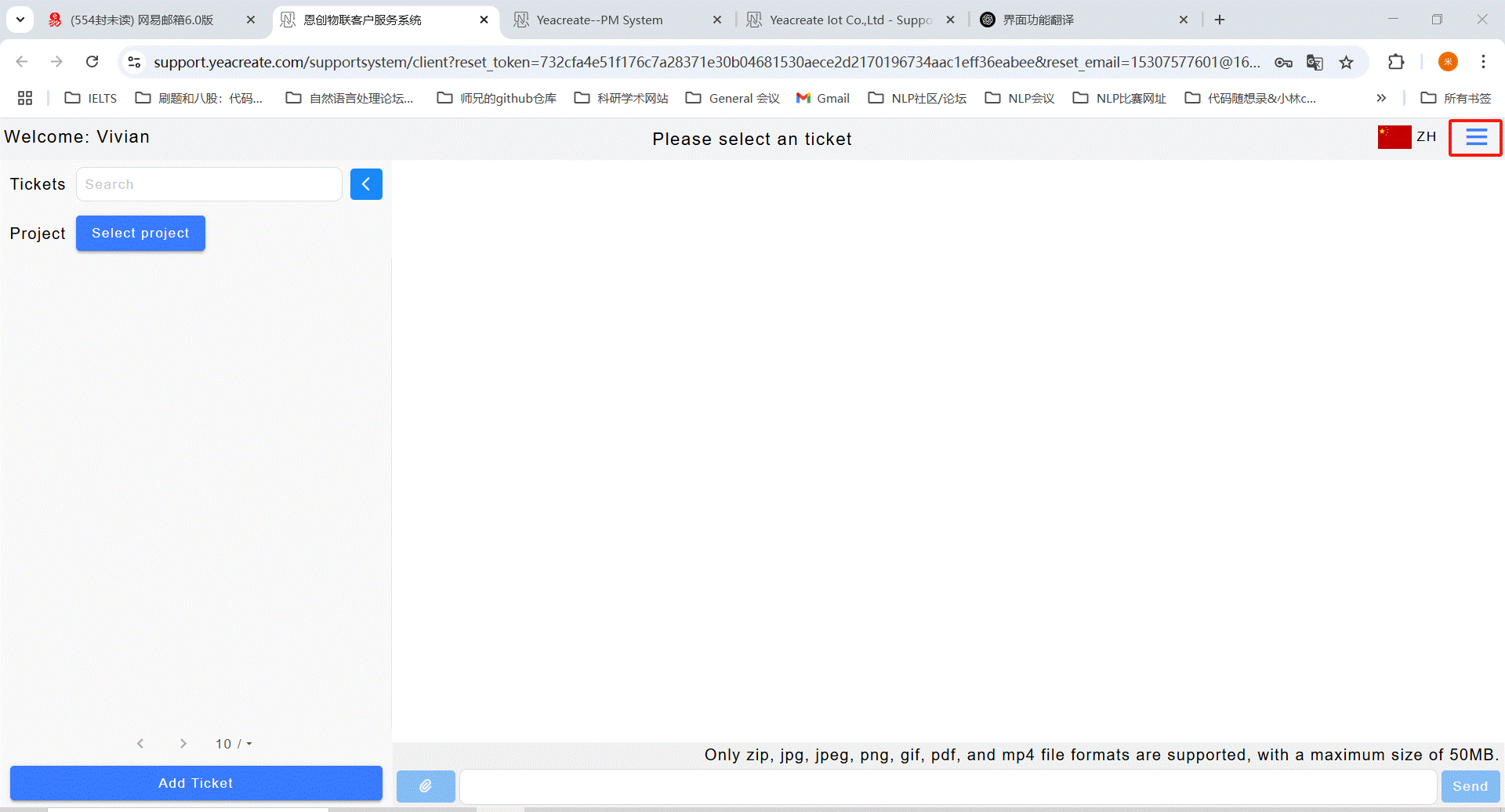
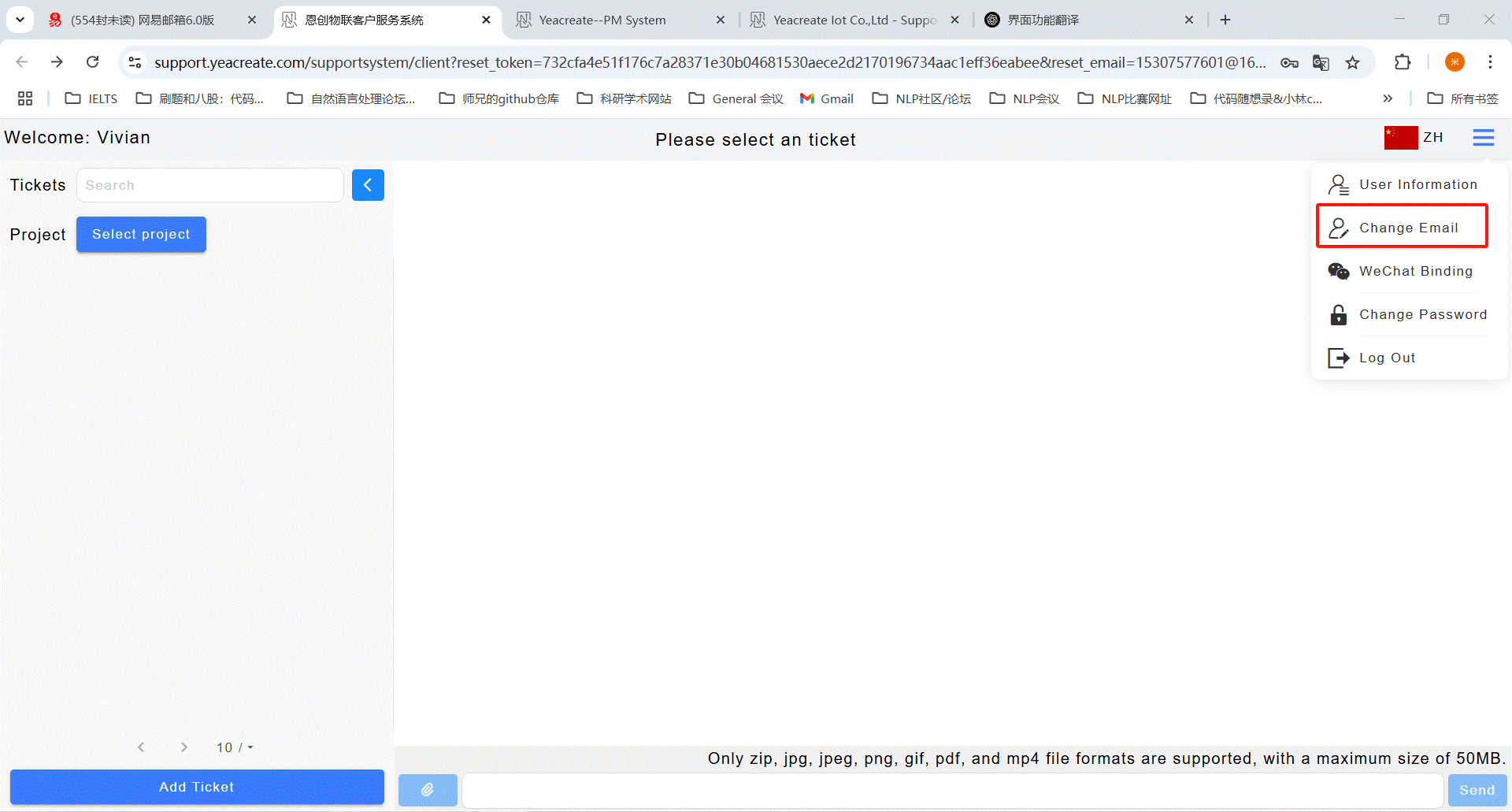
Enter your email address and verification code, and click the "Get Email Verification Code" button.
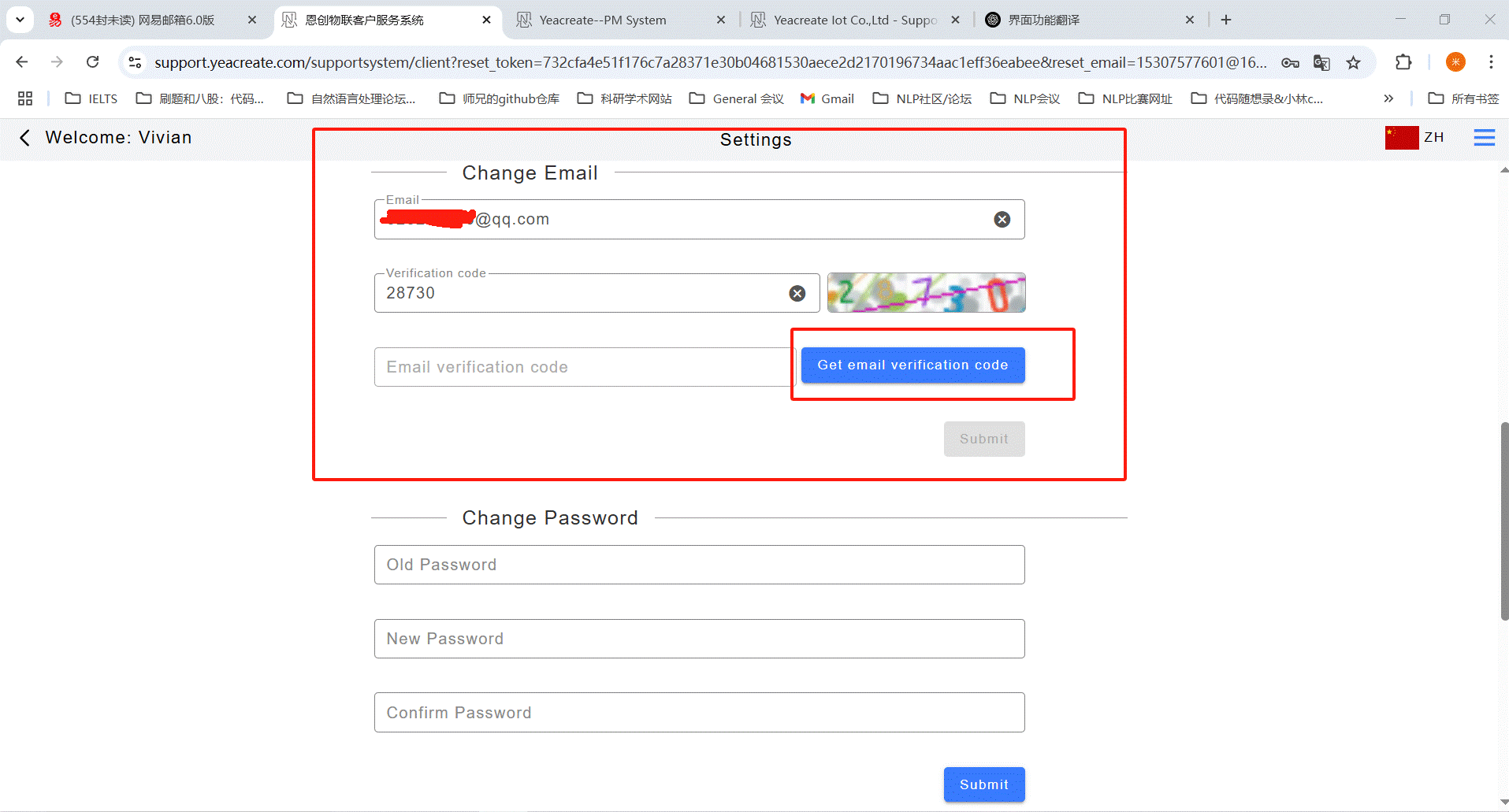
Collect the verification code in the newly bound email address:
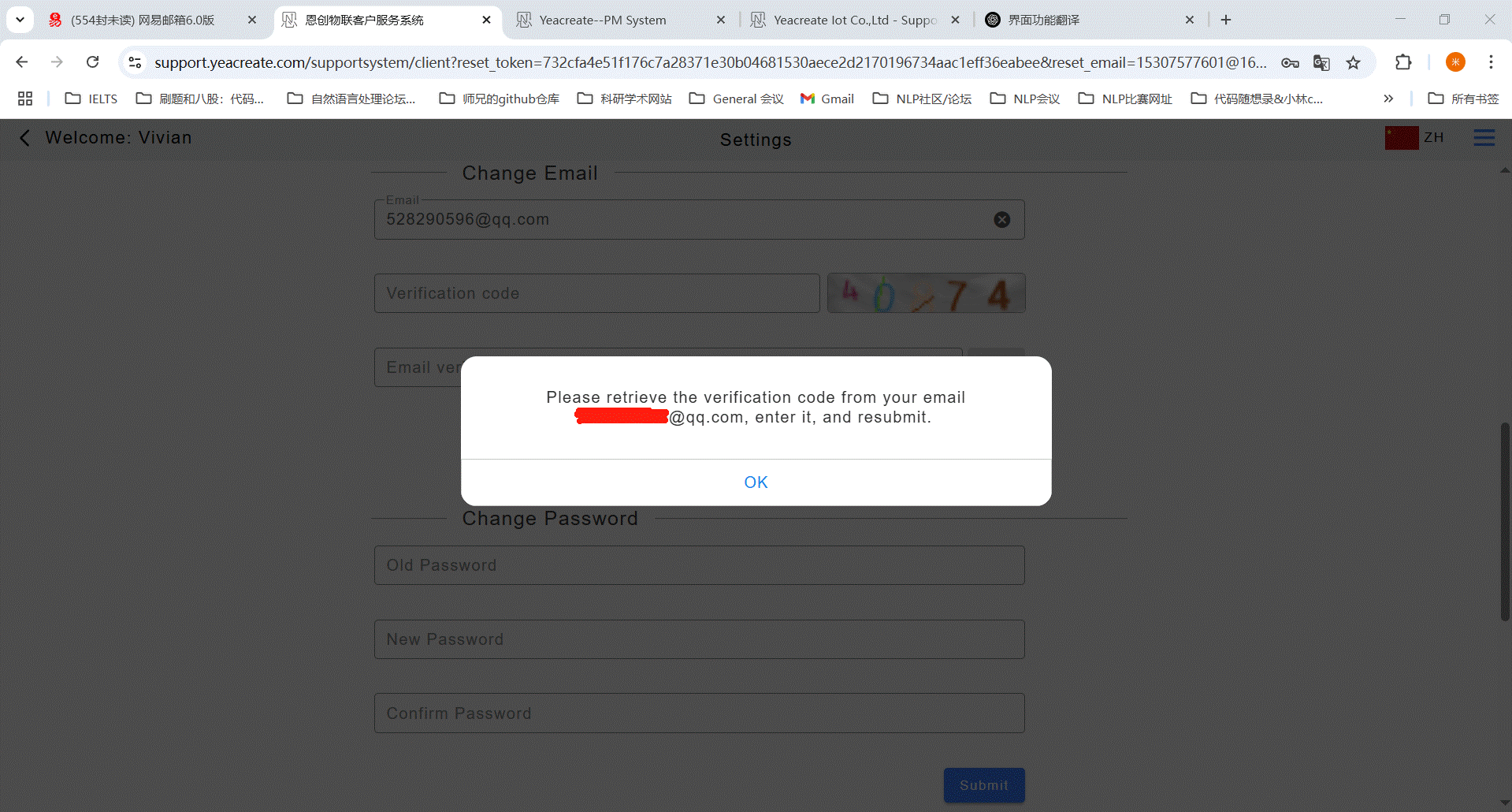
Re-enter the verification code and the email verification code, and then click the submit button. After the modification is completed, a pop-up saying "Modification successful" will appear on the page.
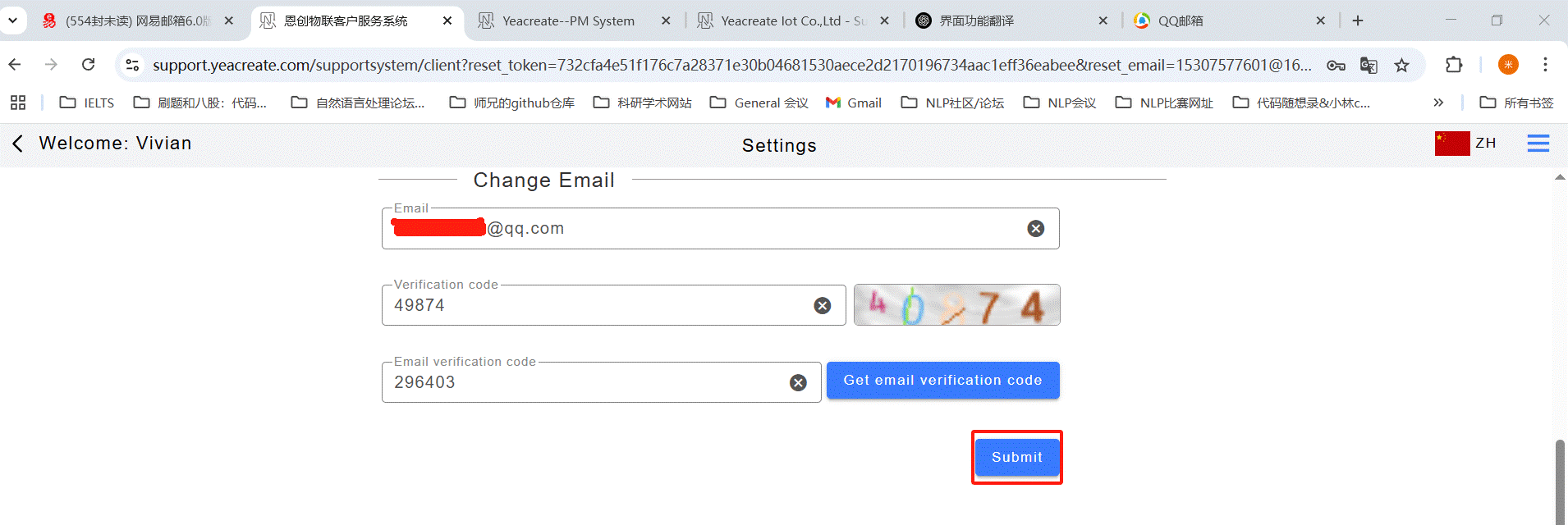
5.1.3.1 Wechat binding
Click the button marked in the red box in the following picture and select the wechat binding button.
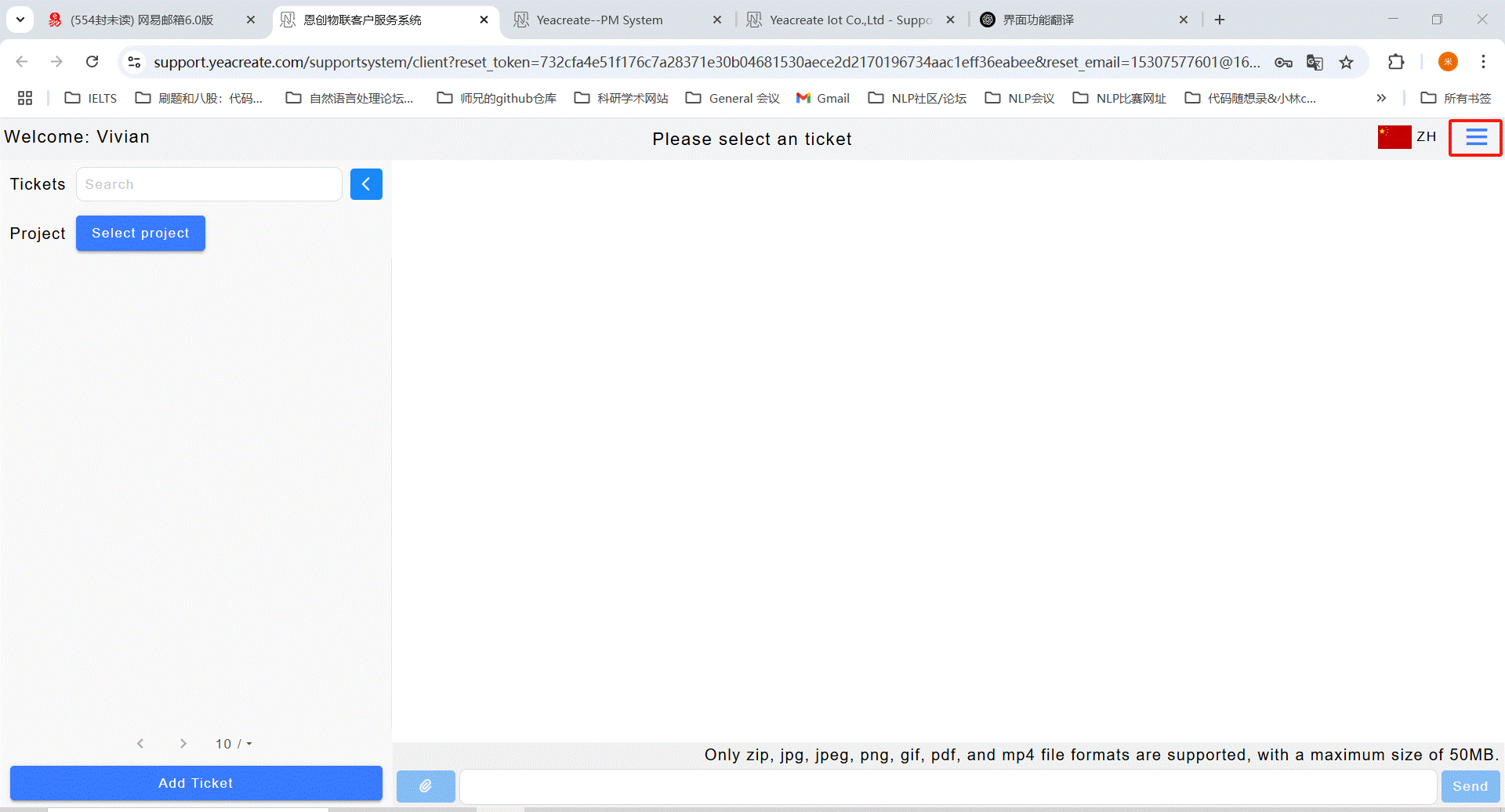
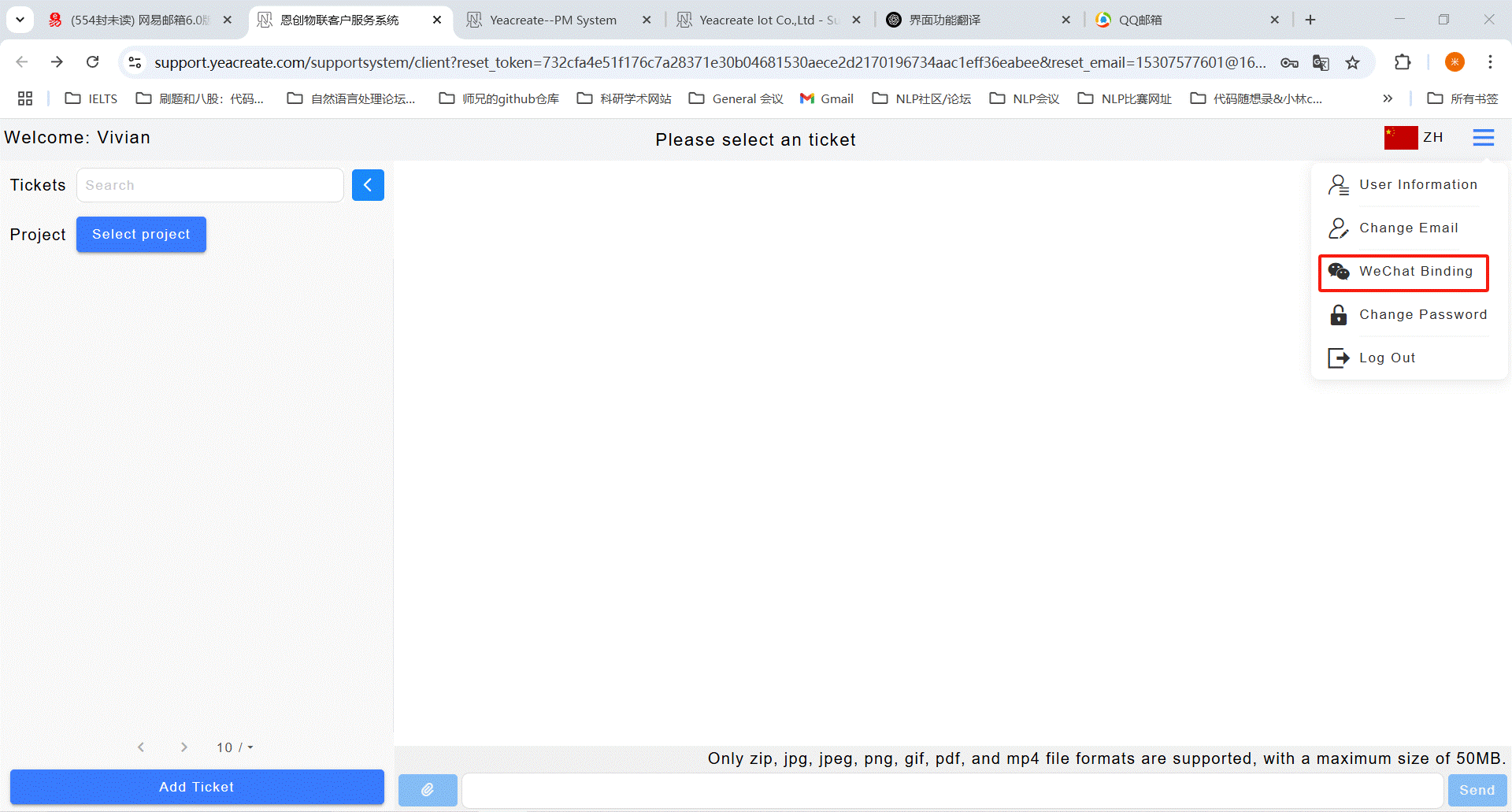
Use wechat to scan the QR code. Note: To bind wechat, you need to follow our company's wechat service account first; otherwise, you won't be able to use all wechat functions.
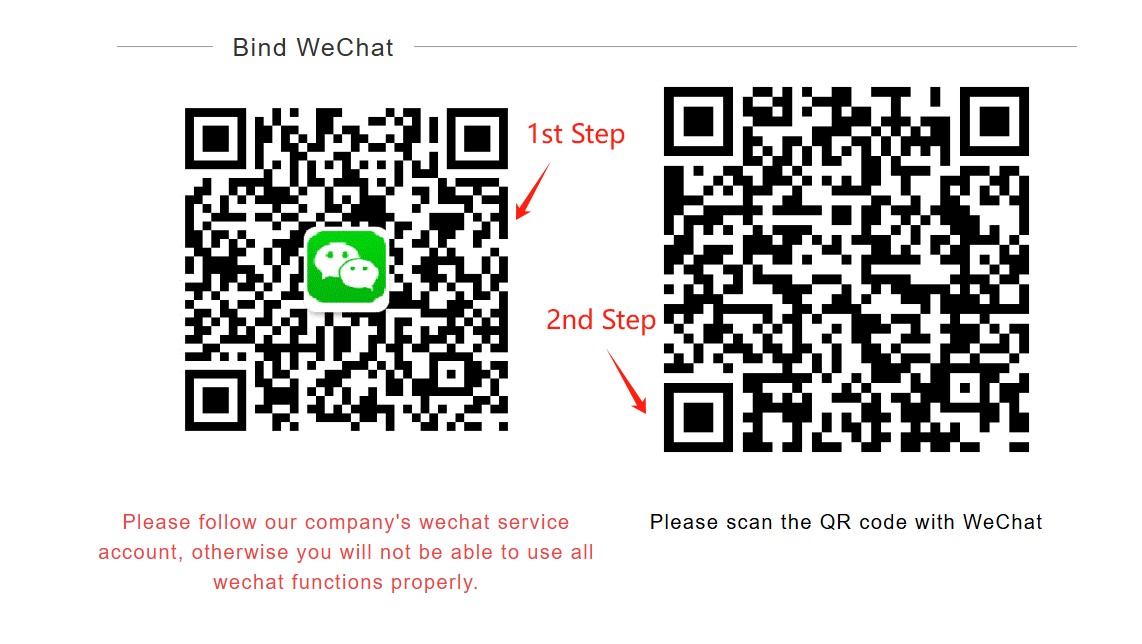
Step 1: First, scan the QR code of our company's wechat service account with wechat, then click "Follow Service Account", and then complete the authorization binding.
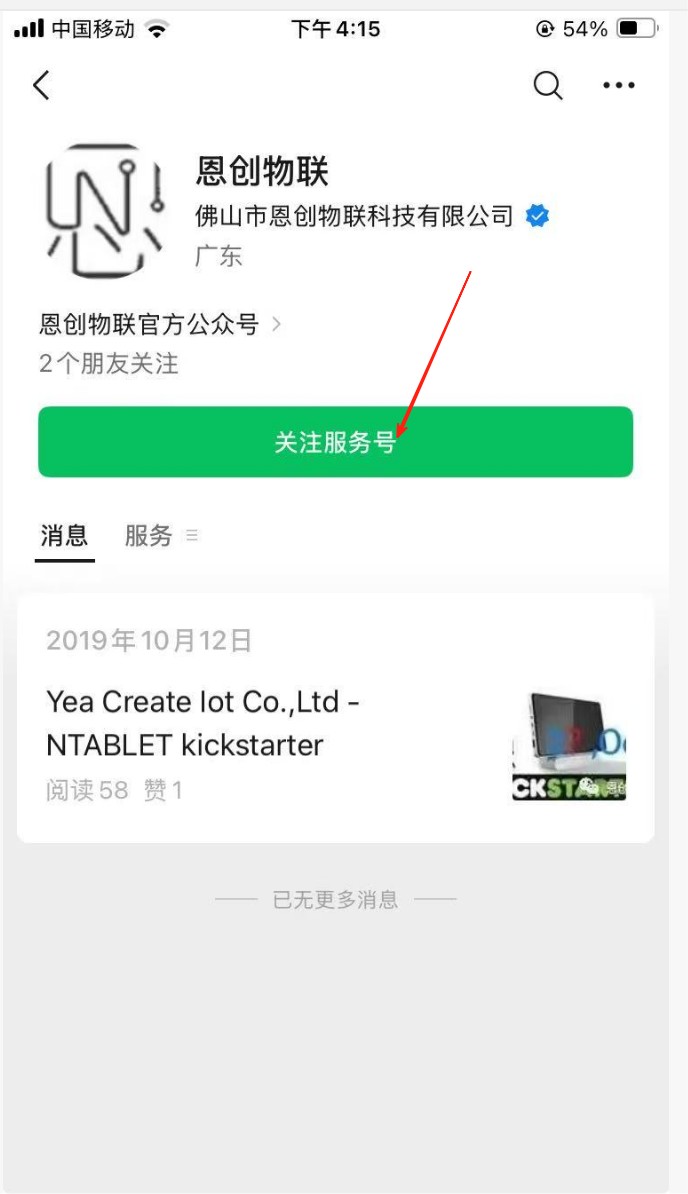
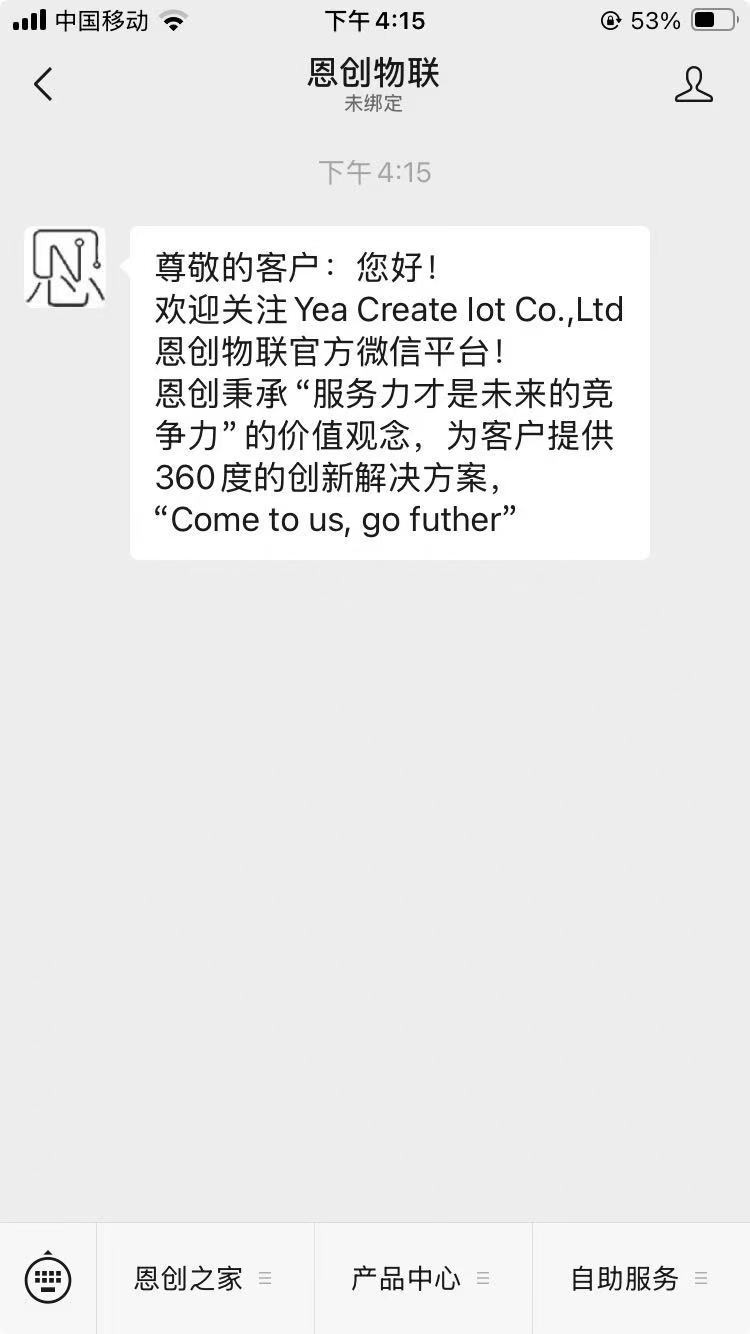
After following, please scan the binding QR code provided:
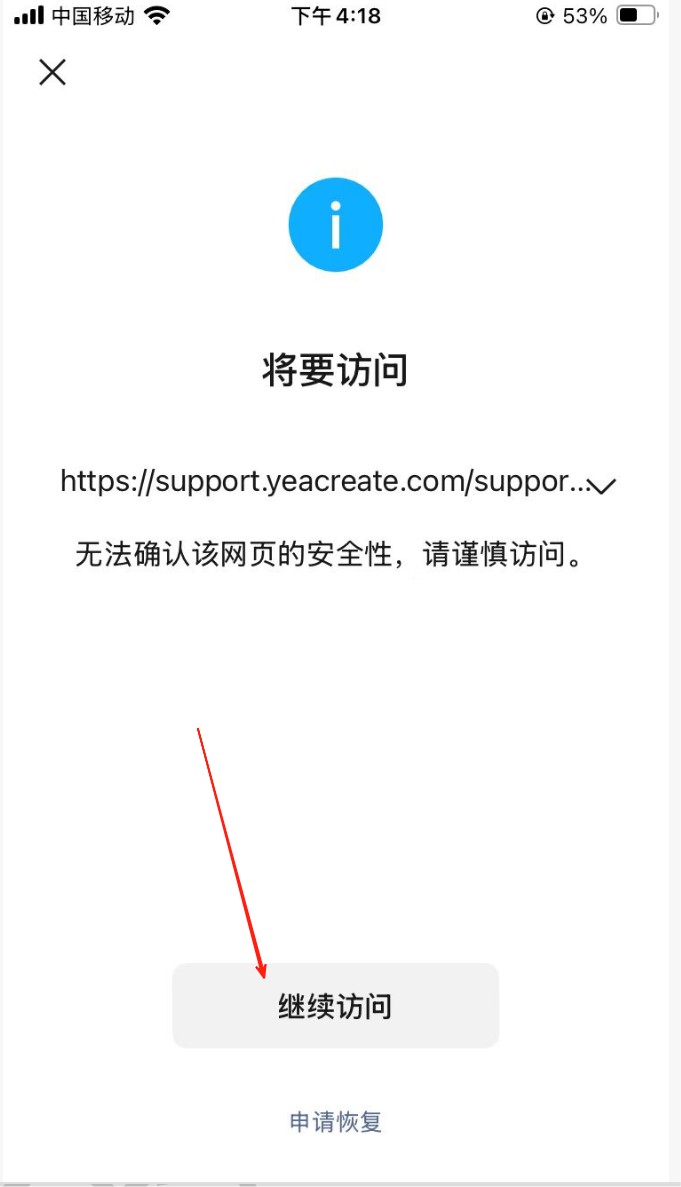
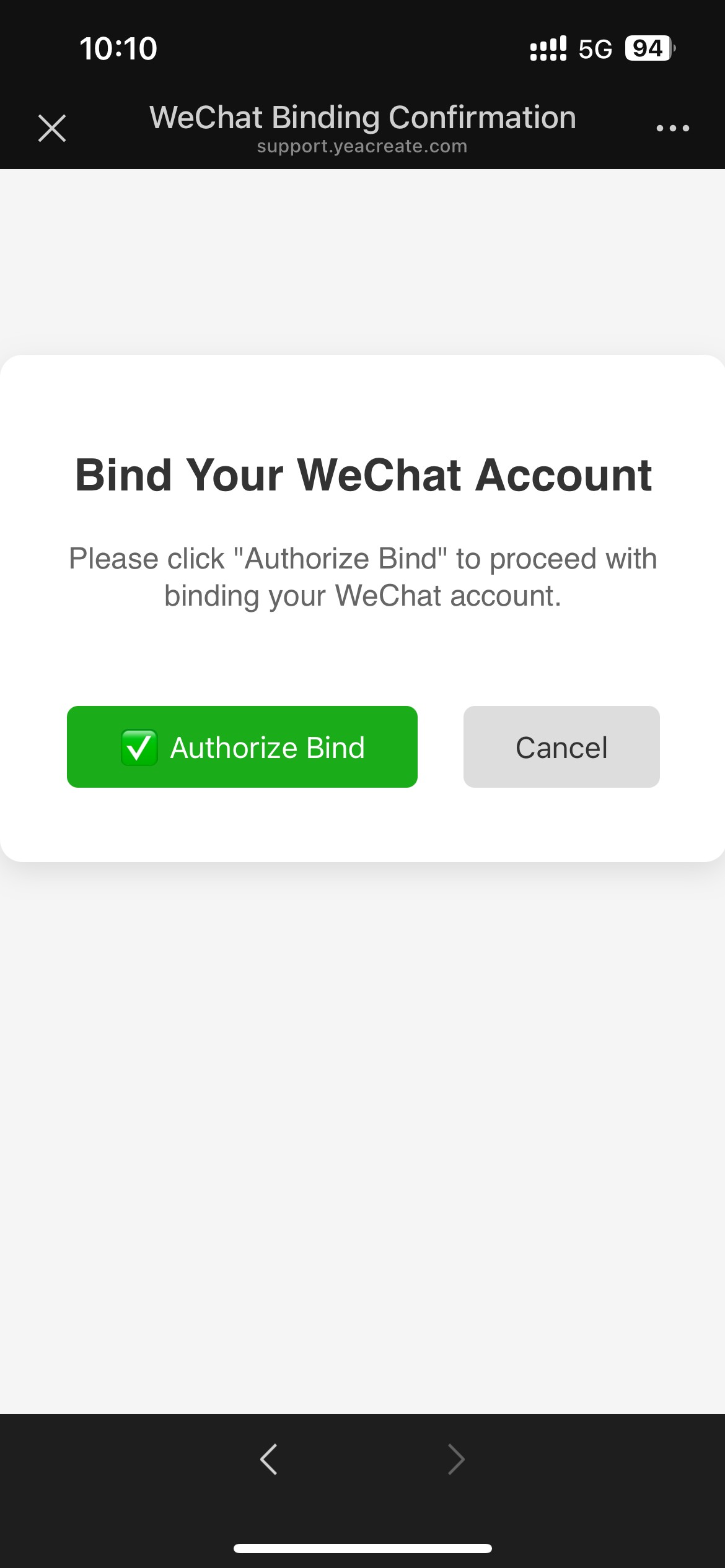
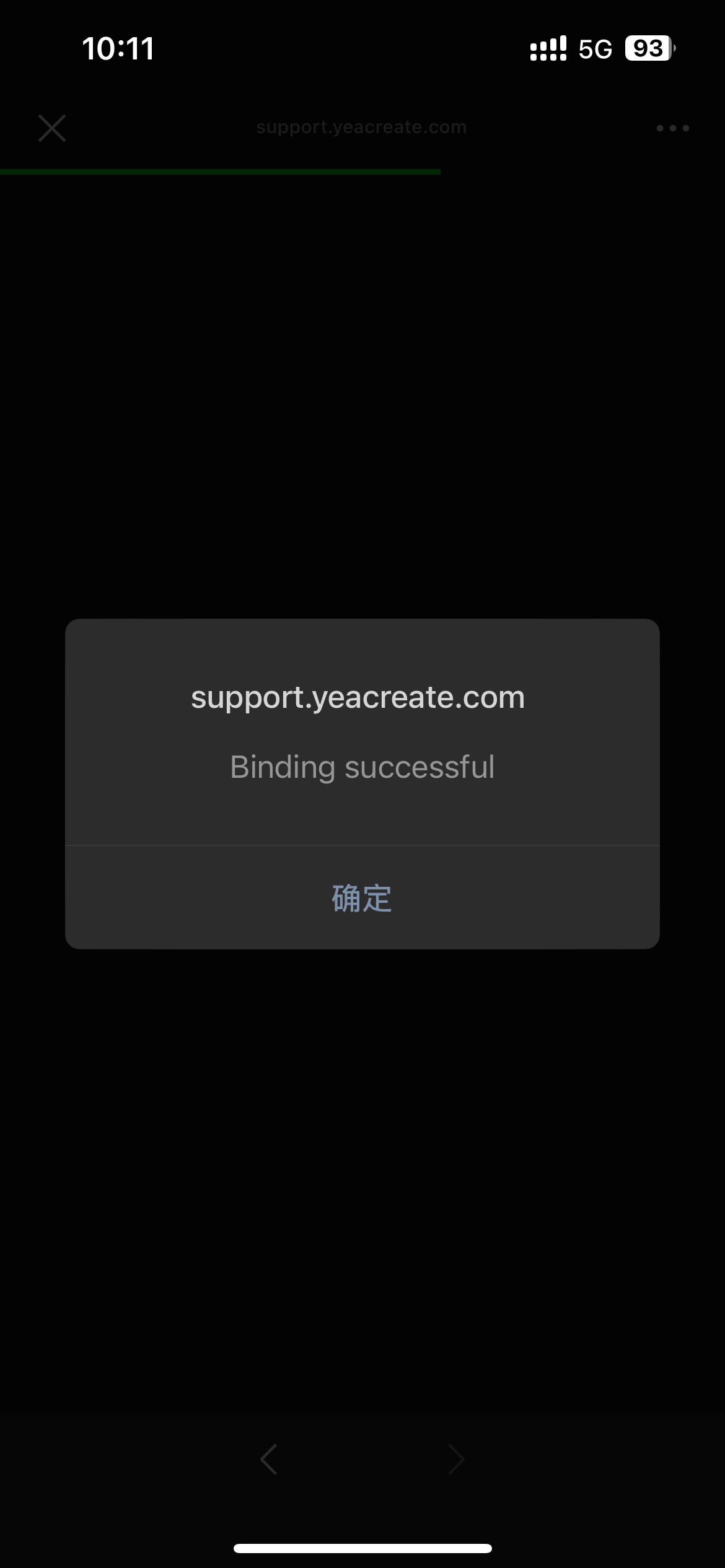
At this point, the web page end will become:
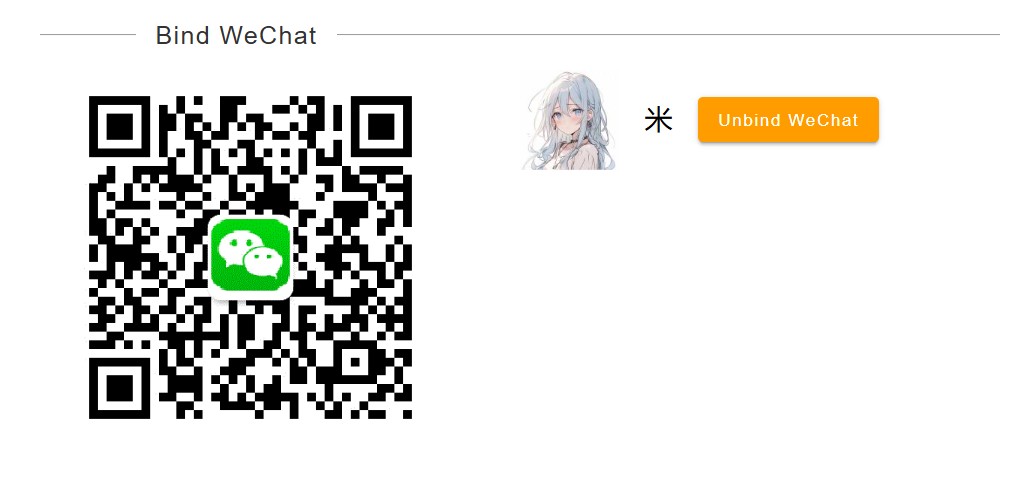
It indicates that the binding is successful. Subsequently, all services of the wechat service account can be used.After successful binding, you can log in to this System without a password through the wechat service account "恩创物联" ==> 自助服务==>Support System:
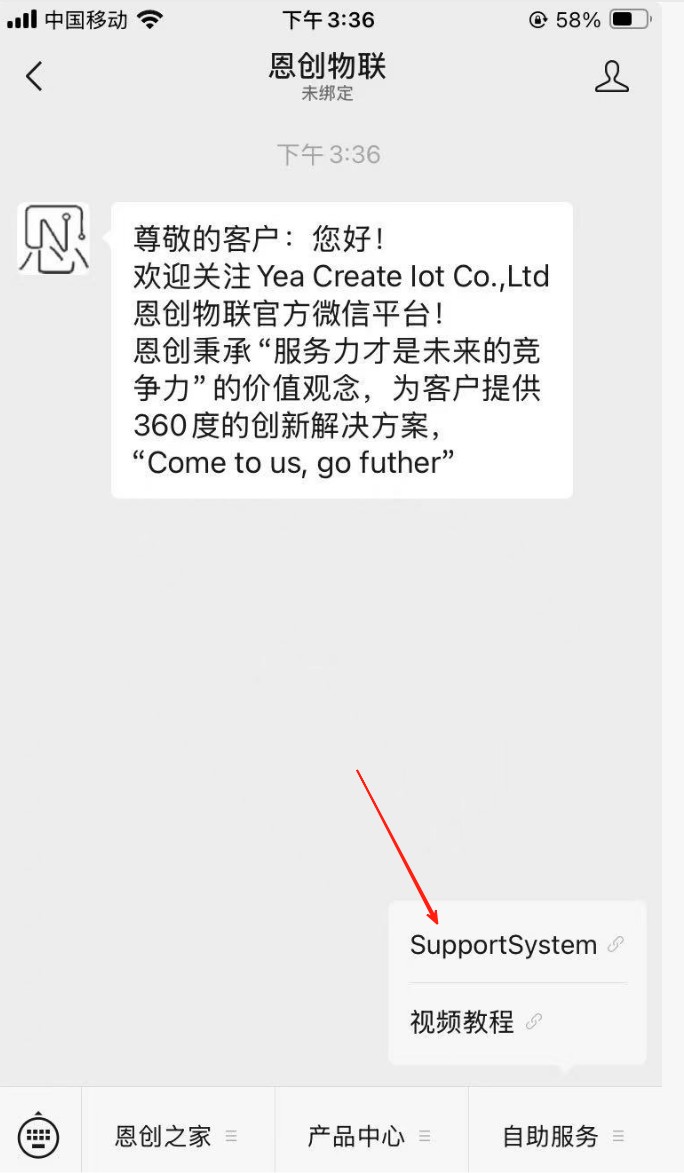
5.1.3.2 Unbinding wechat
After binding wechat, if necessary, you can choose to unbind wechat and click the "Unbind Wechat" button.
Note: After unbinding wechat, you will no longer be able to use all the functions on the wechat service account, but it will not affect the use of the web and email ends.
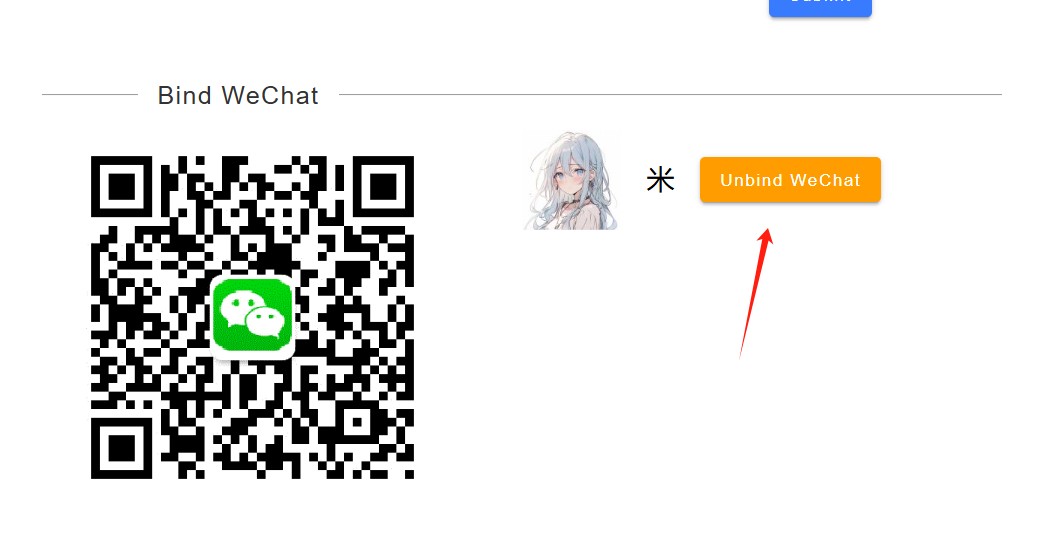
Click the button marked in the red box in the following picture and select the modify button.
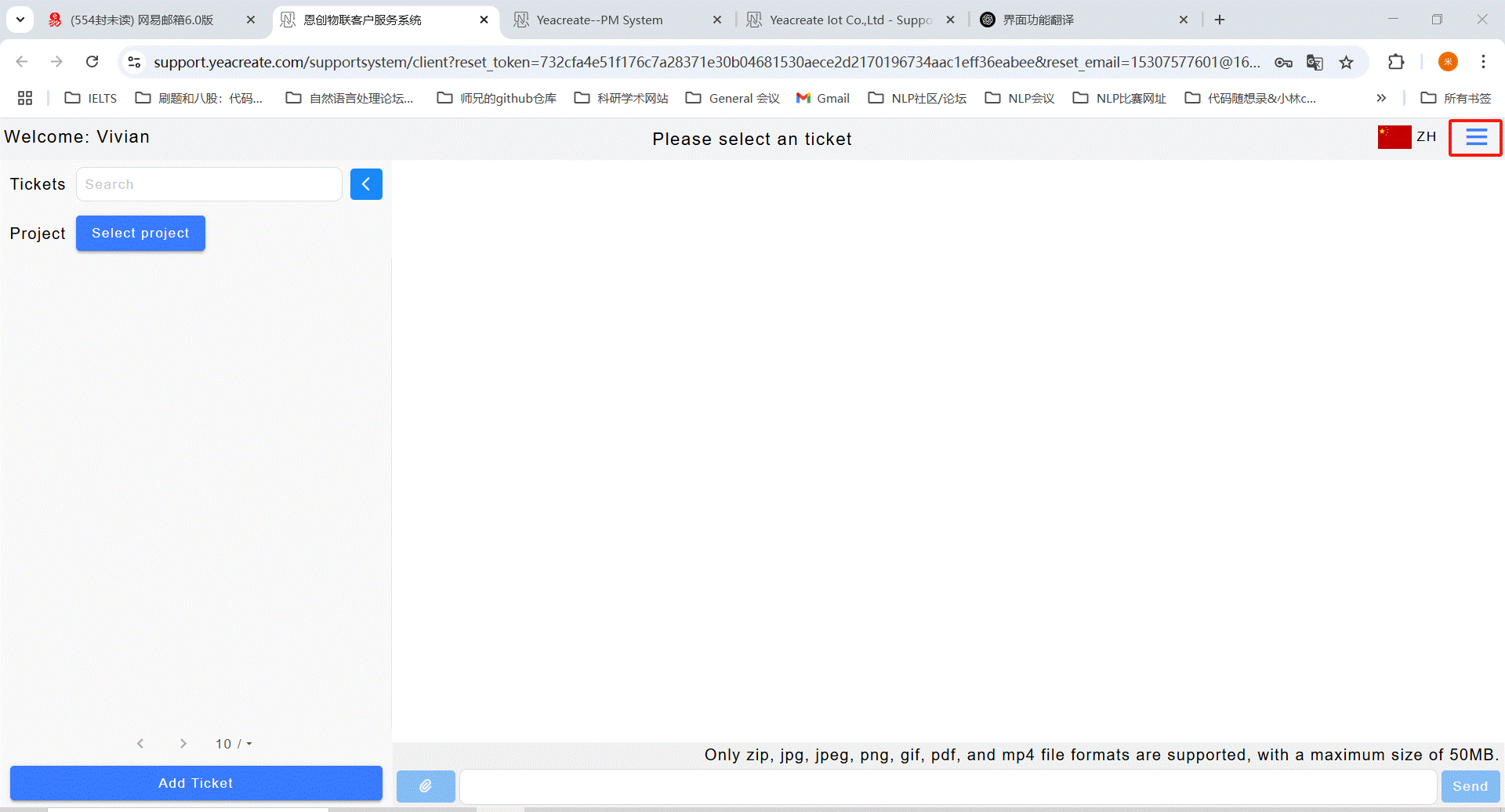
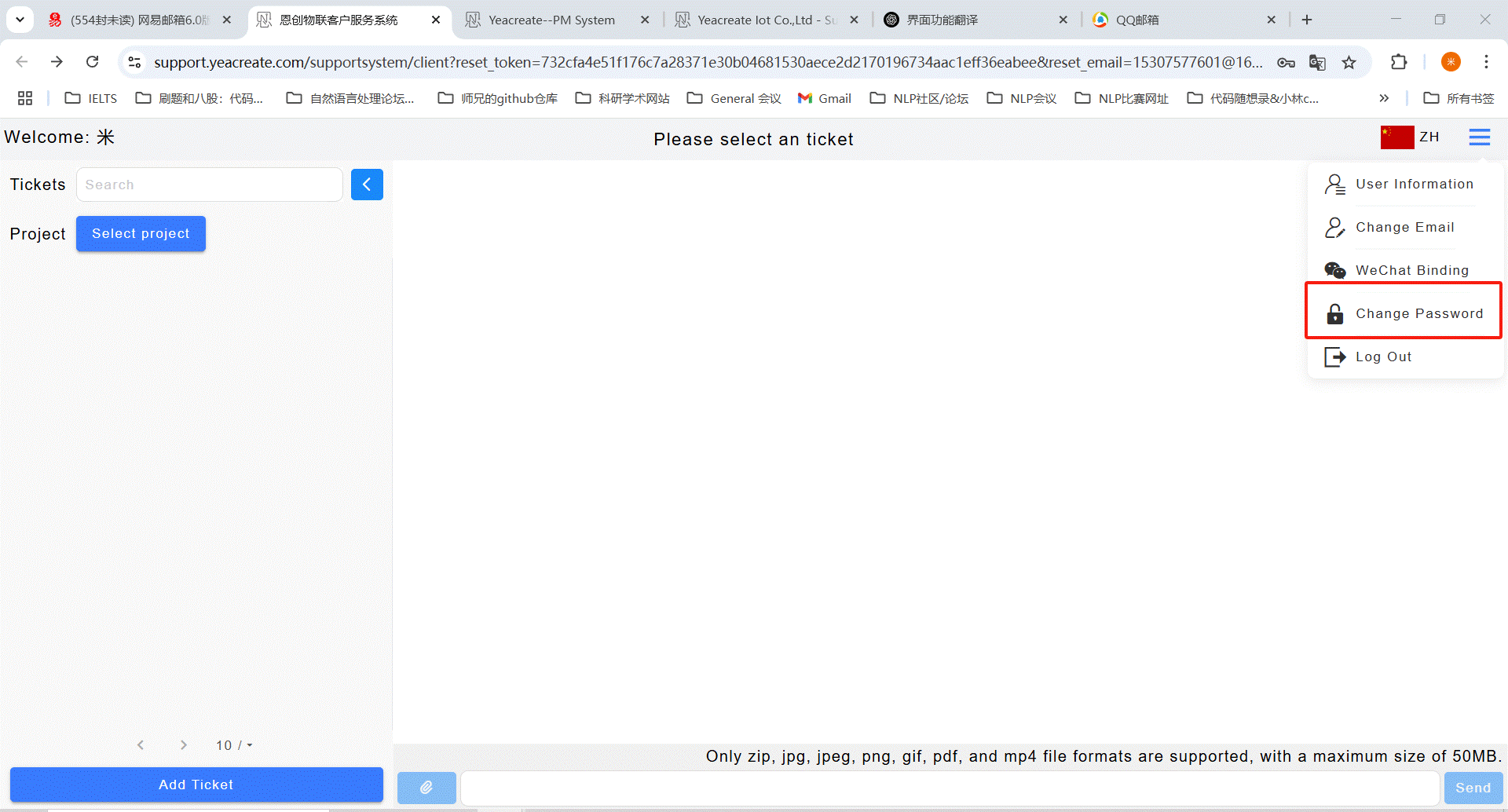
Enter the old password, the new password and confirm the new password, then click the“Submit” button. After the modification is successful, a prompt saying "Submission Successfully" will pop up.
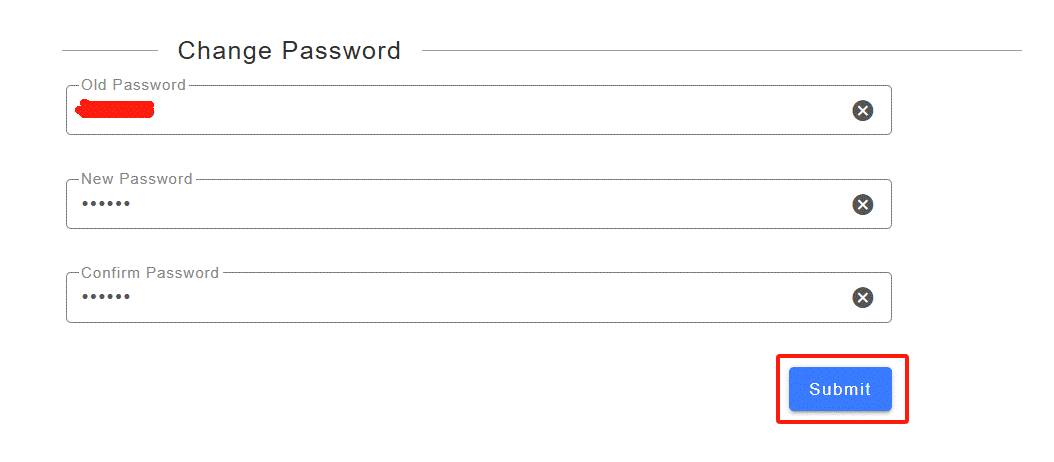
Click the button marked in the red box in the following picture and select the logout button.
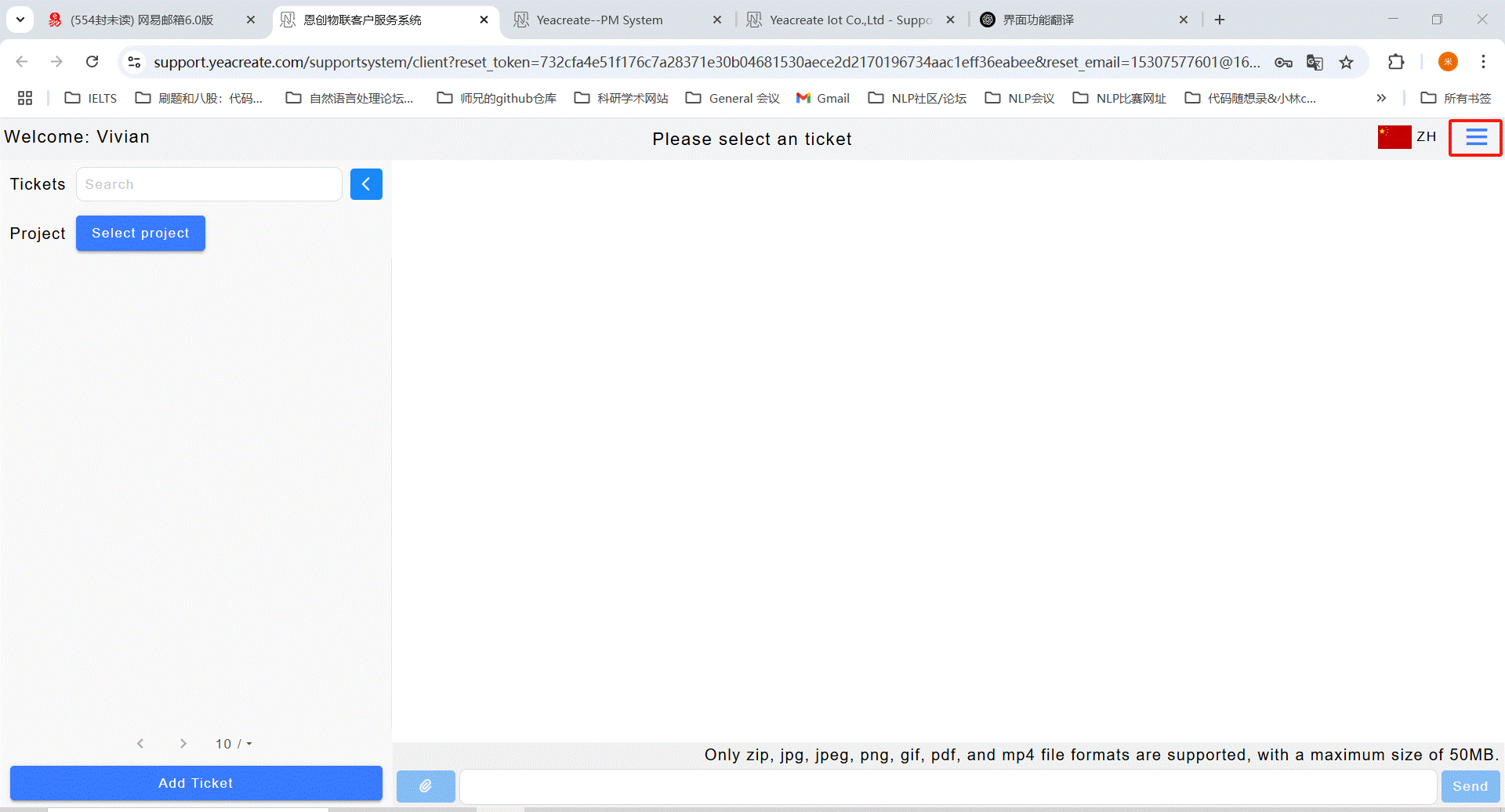
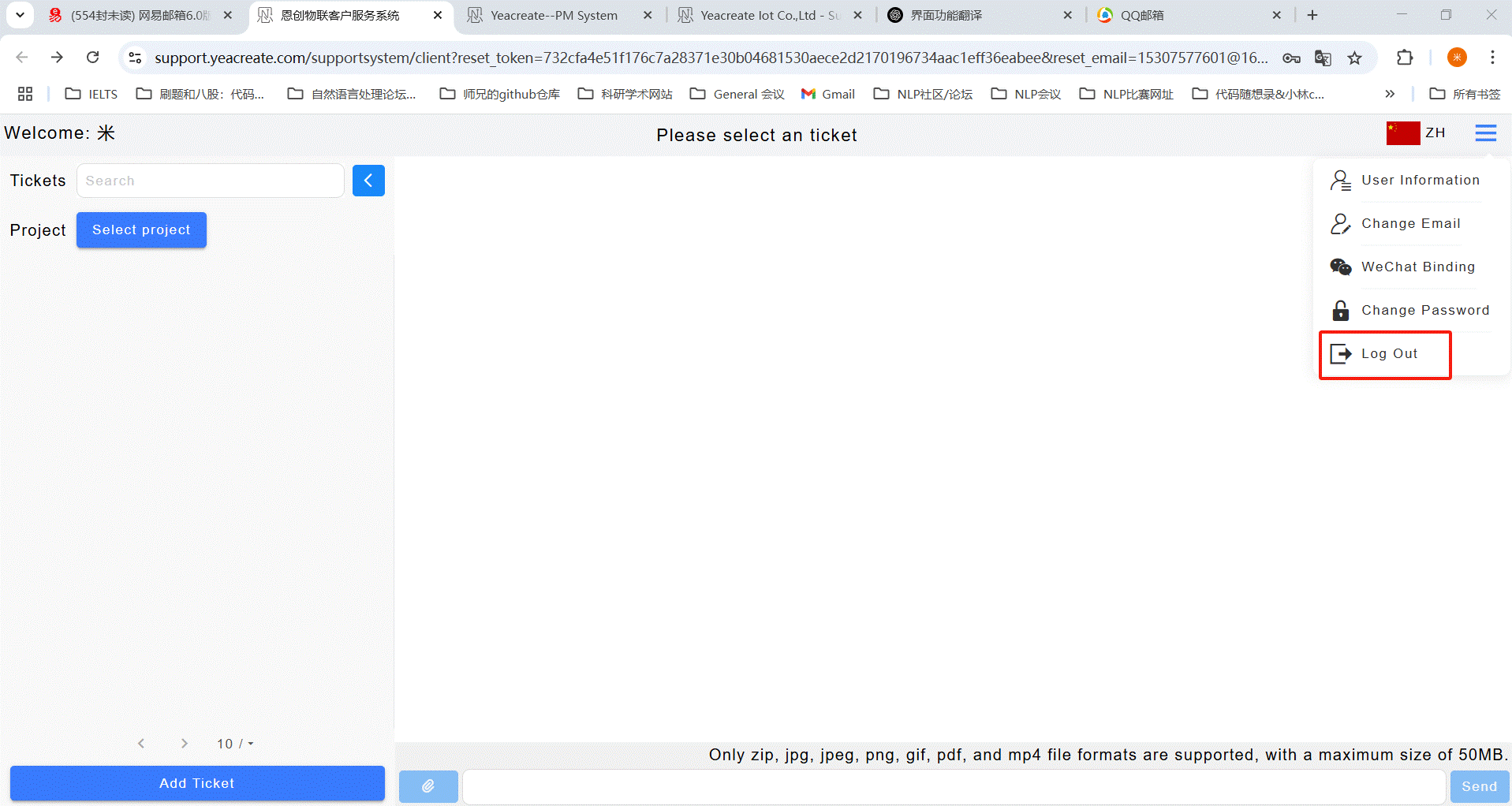
There are three ways to create a new ticket: creating a new ticket through the web page, sending a new ticket directly via email, and creating a new ticket through the wechat service account.
5.2.1.1 Create a new ticket on the web page
Click the "Add Ticket" button:
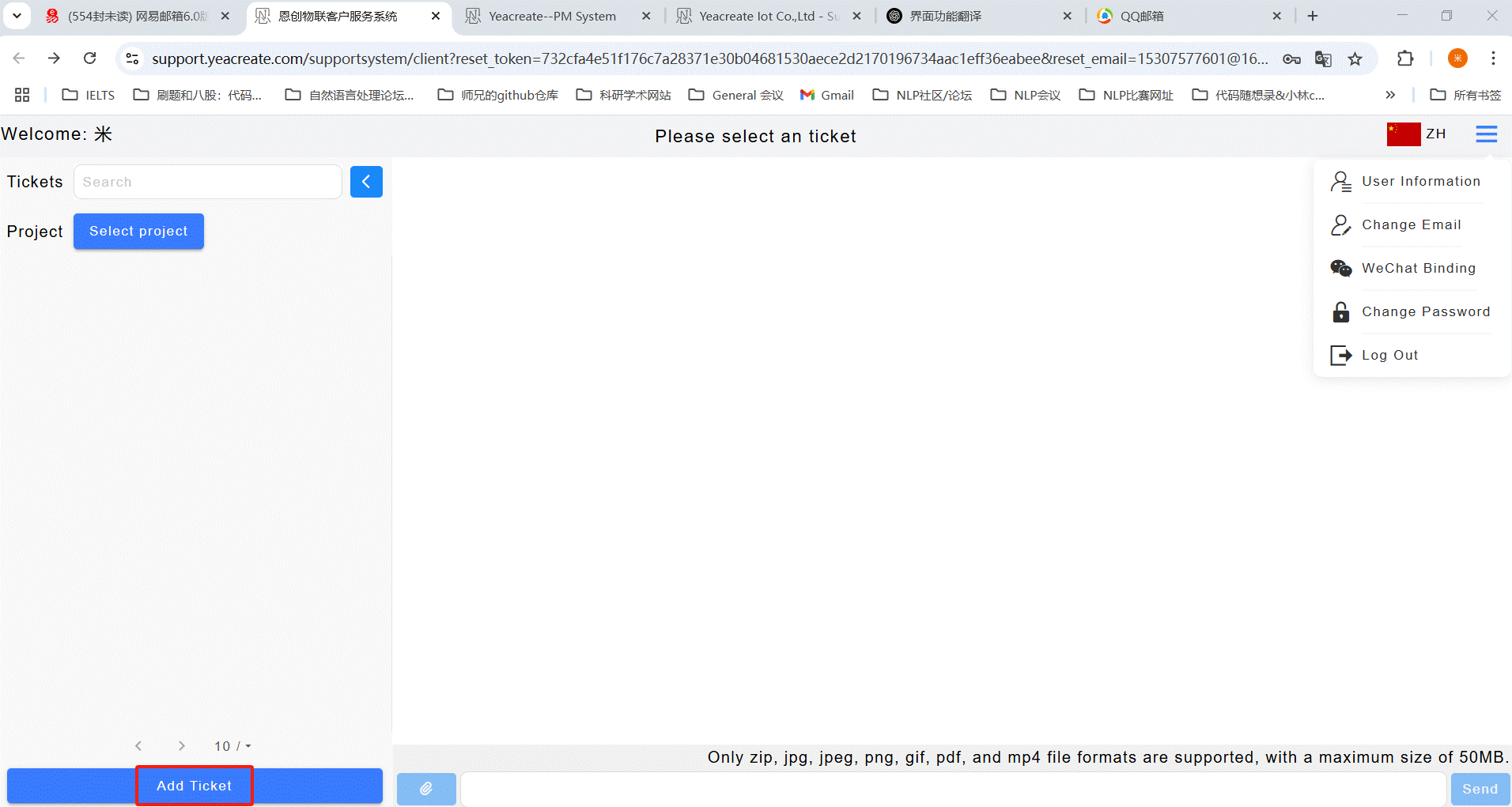
Enter the name of the ticket and its content.
Note: The name of the ticket cannot exceed 20 characters. Attachments can also be added to the ticket.
Note: attachment only support upload zip, JPG, jpeg, PNG, GIF, PDF, mp4 file format, and size can't more than 50M.
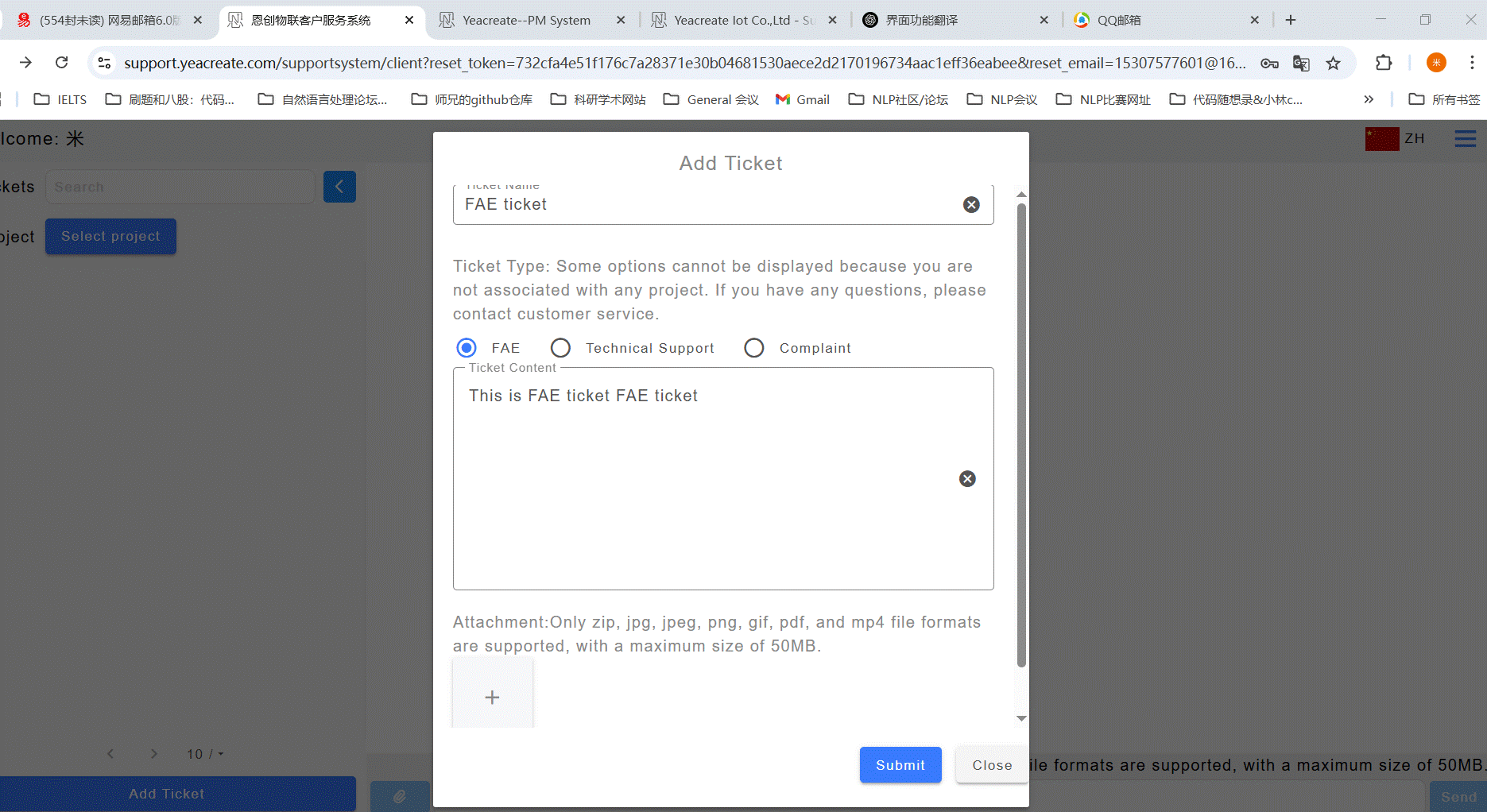
5.2.1.2 Create a new ticket directly via email
Using the email address you registered, send an email directly to project_management@yeacreate.com.cn and the system will automatically create a FAE ticket upon receipt.
Note: The subject of the email cannot exceed 20 characters. Attachments can also be added to the attachments.
Note: attachment only support for zip, JPG, jpeg, PNG, GIF, PDF, mp4 file format, and should not exceed 20M
5.2.1.3 Create a new ticket through the wechat
"恩创物联" wechat service account==》自助服务==>Support System .After logging into the system, click "Add Ticket".
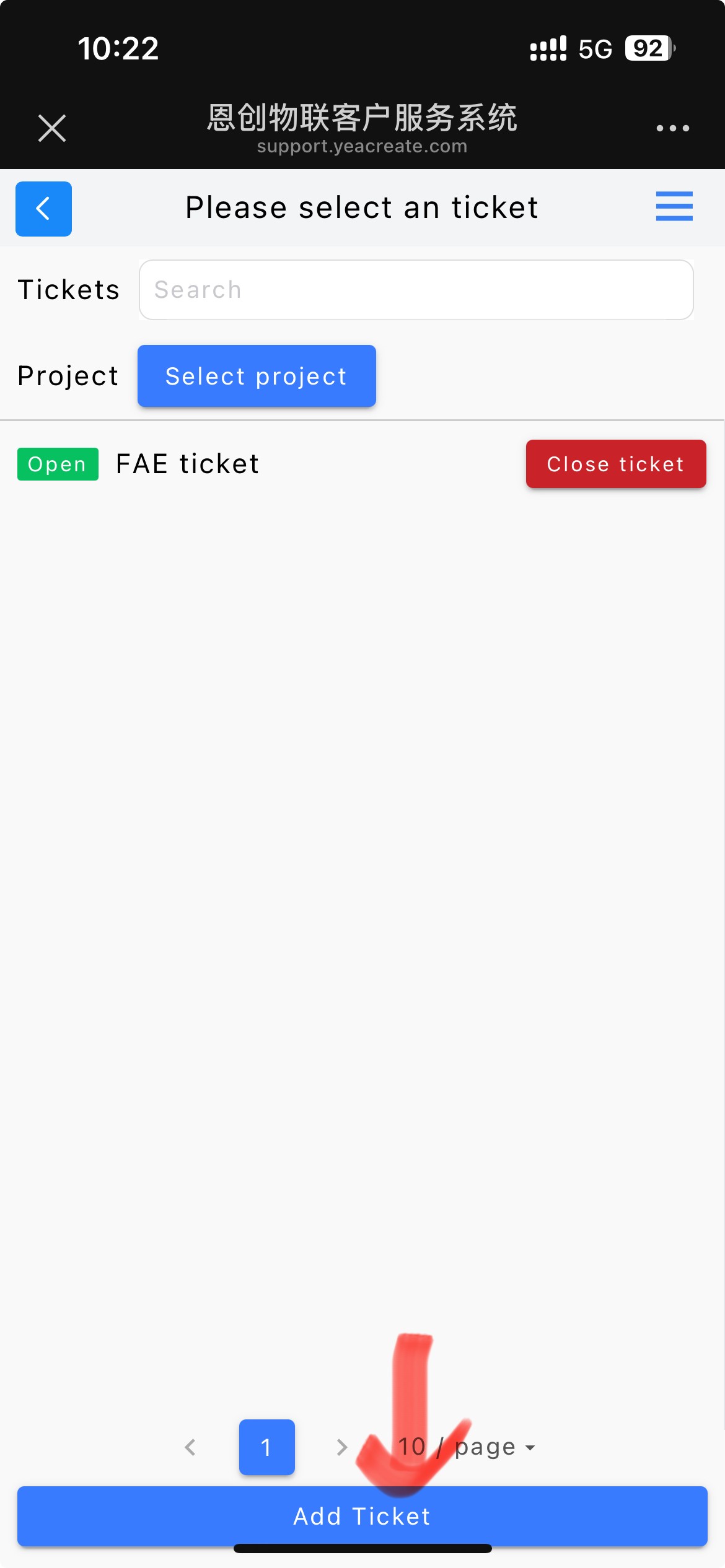
Enter the name of the ticket and its content.
Note: The name of the ticket cannot exceed 20 characters. Attachments can also be added to the ticket.
Note: attachment only support upload zip, JPG, jpeg, PNG, GIF, PDF, mp4 file format, and size can't more than 50M.

After adding the completion order, you will receive email and wechat notifications (if wechat is bound).
Email notification:
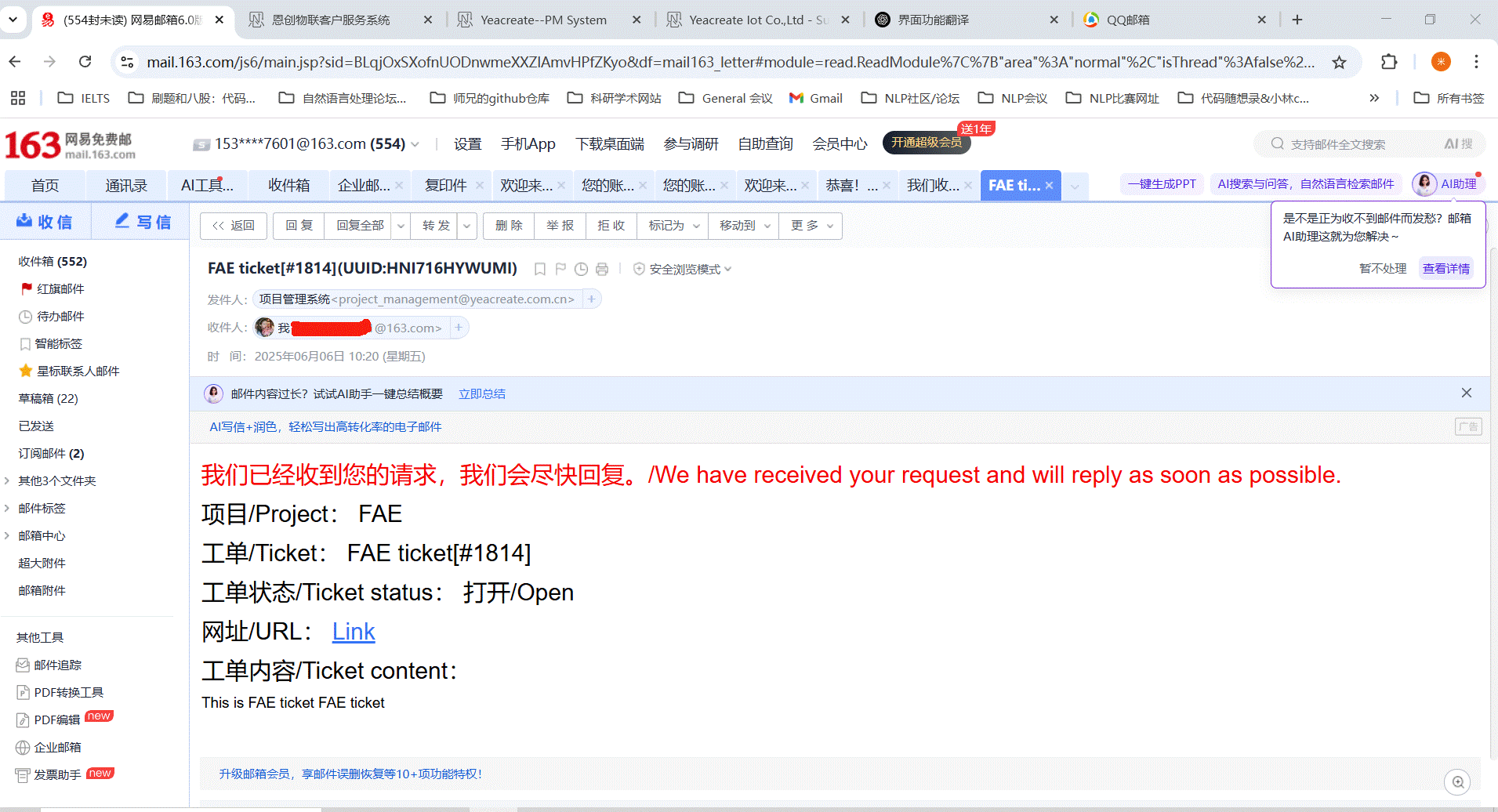
Wechat notification:
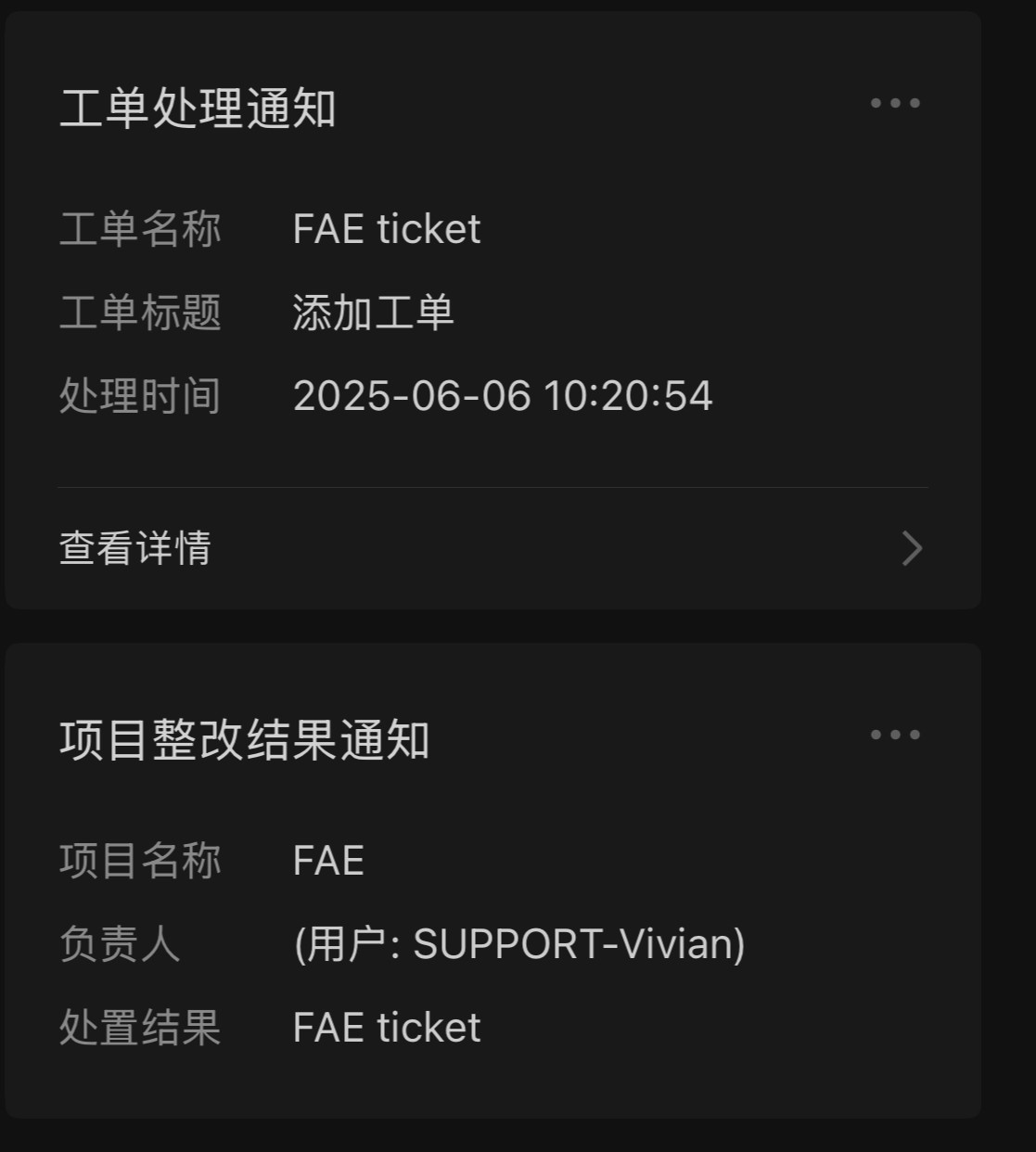
Click on "FAE ticket" button, and the ticket title, ticket dialog box and ticket information will appear. Among them, the ticket dialog box can communicate with the background service personnel.
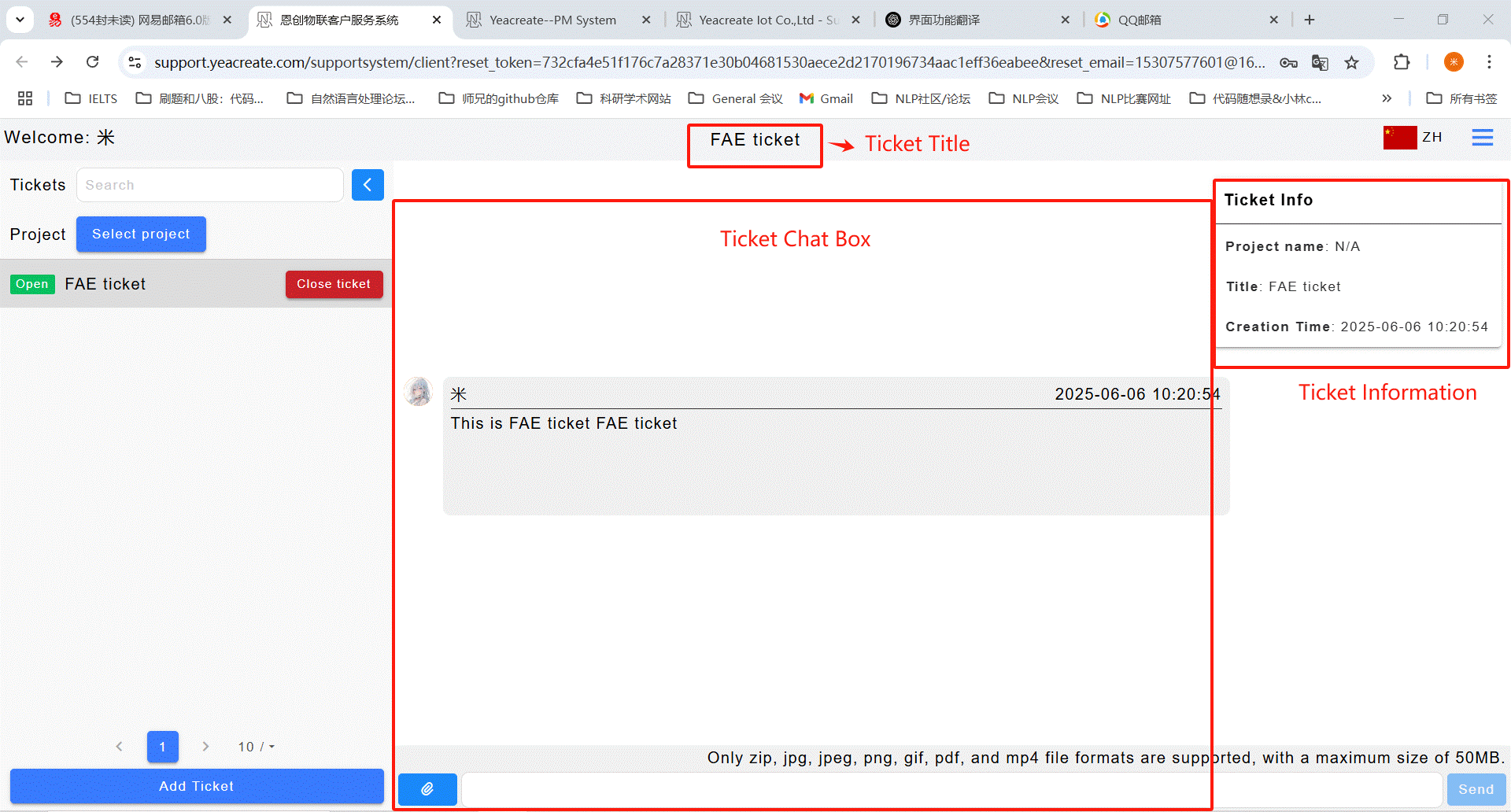
Enter the content you need to ask or reply to in the content input section shown in the following picture. If there are attachments to upload, click on the attachment upload section
Note: attachment only support upload zip, JPG, jpeg, PNG, GIF, PDF, mp4 file format, size is no more than 50 m and attachments can't separate to send, need to send together with content.
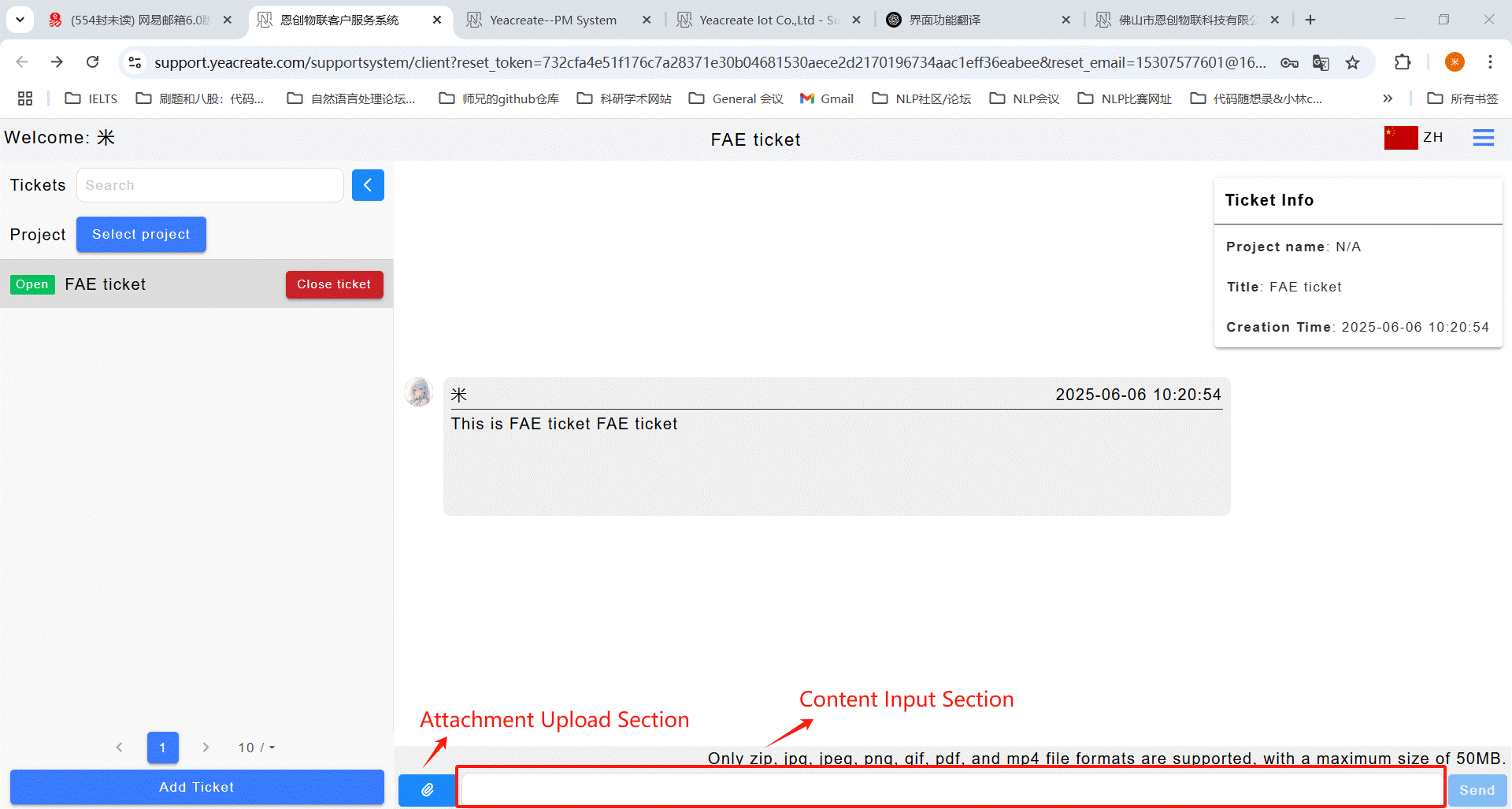
5.2.3.1 Check the response of the service staff
After the user sends it, the reply from the back-end service personnel can be viewed simultaneously in the dialogue box on the customer service system's web page, email, and wechat (provided that wechat is bound). Among them, click on the "Work Order Processing Notification" in wechat notifications in 5.2.1.1 to view the reply or search for the "恩创物联" wechat service account and click on the bottom menu bar: Self-service, then click "Support System", and then select the corresponding work order for viewing.
Note: Due to the official restrictions of the wechat service account, attachments cannot be viewed or downloaded in wechat.
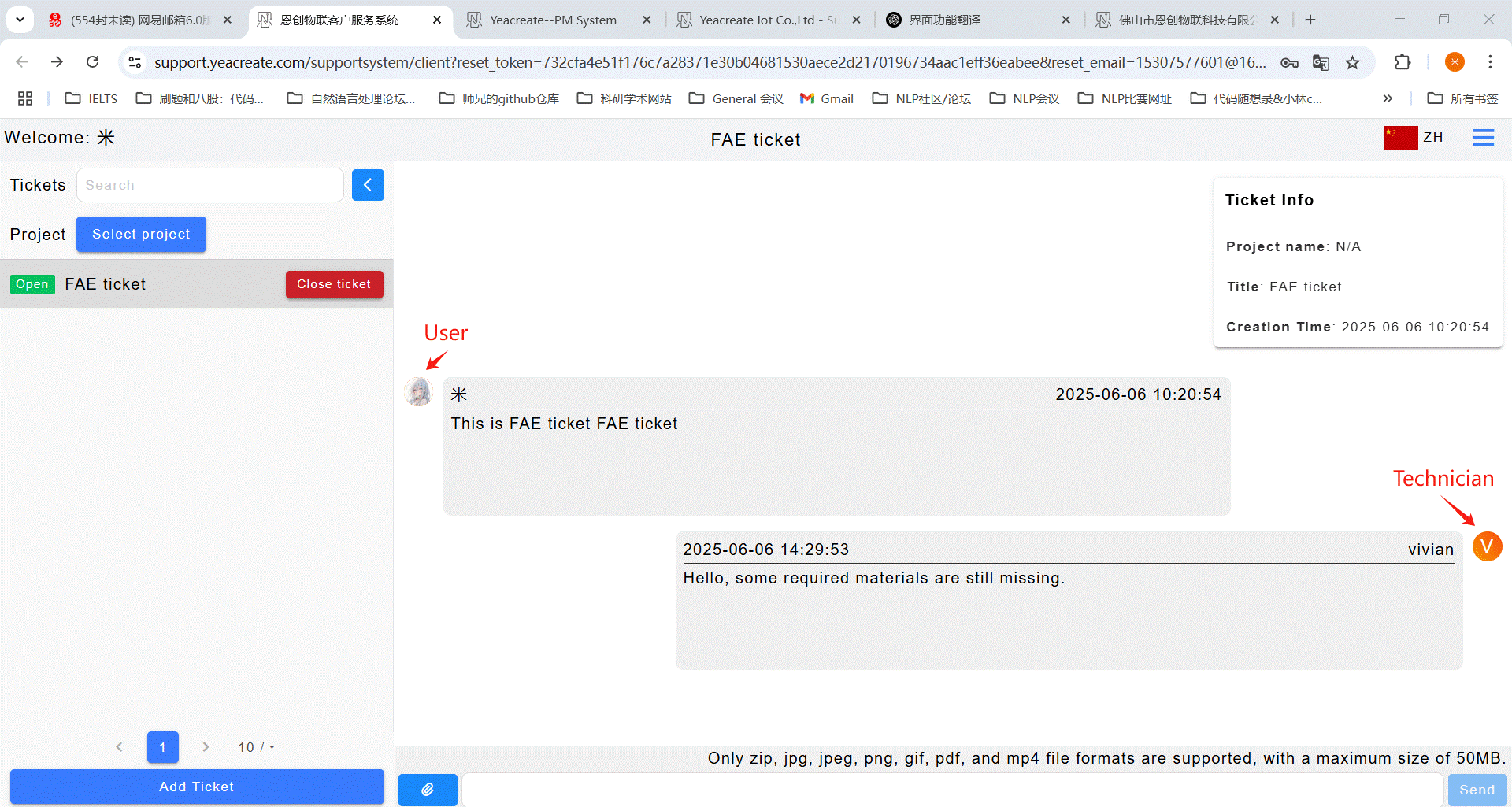
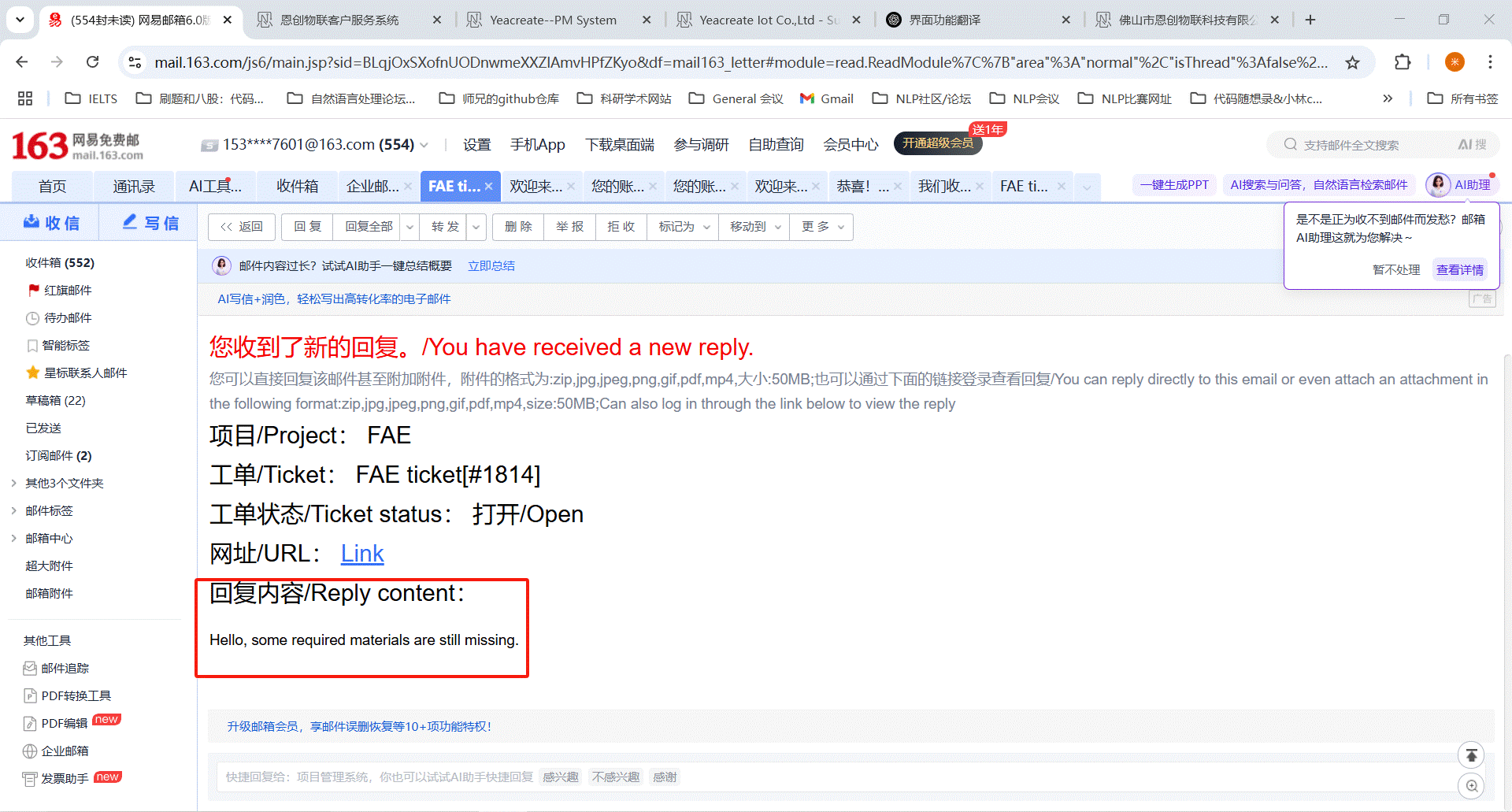
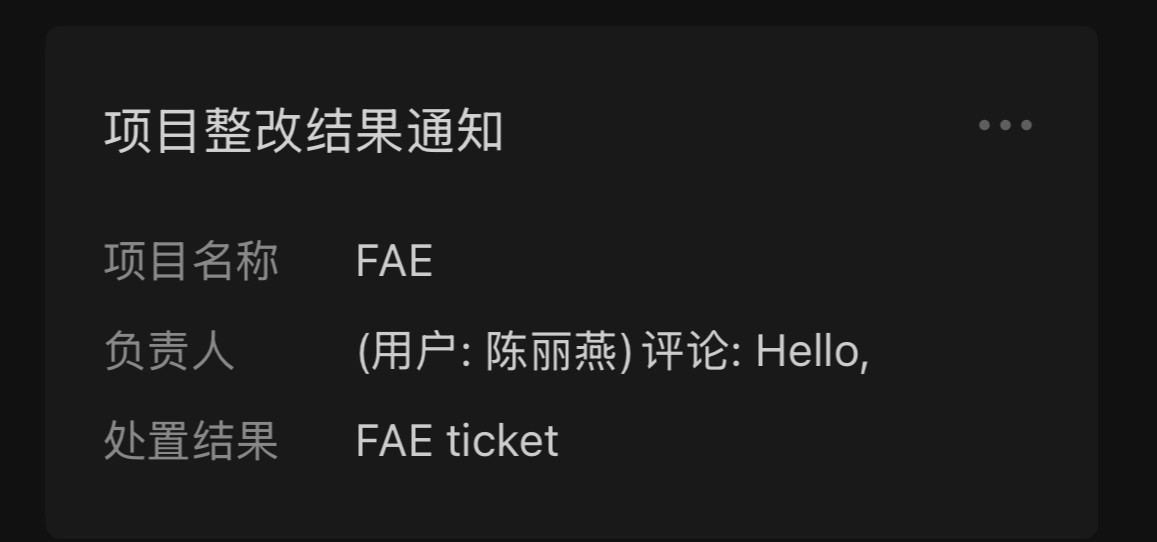
5.2.3.2 The way to reply to the information of the technician
Method 1: Reply on the web page of the YeaCreat Iot Support System;
Method 2: Reply in the email;
Method 3: Reply in wechat.
Choose any one of the three ways to reply, and the other two methods will synchronize the message. For example, if you choose to reply in the YeaCreat Iot Support System, you can view the message in both the email and wechat notifications.
Method 1: Reply on the web page of the YeaCreat Iot Support System:
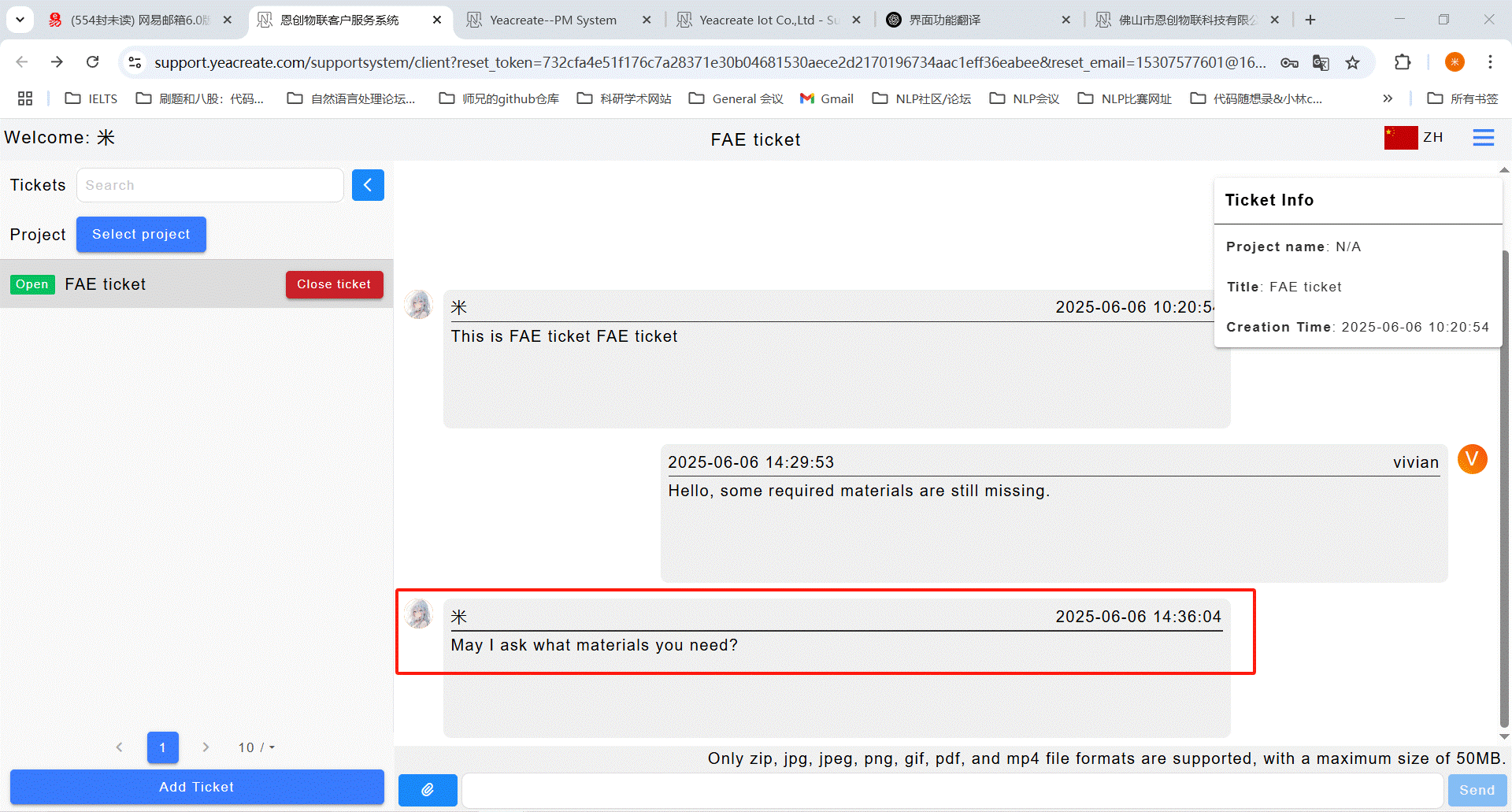
Method 2: Reply in the email:
Note: when using the E-mail reply can add attachments,attachments supported formats: zip, JPG, jpeg, PNG, GIF, PDF, mp4, size within 20 MB.
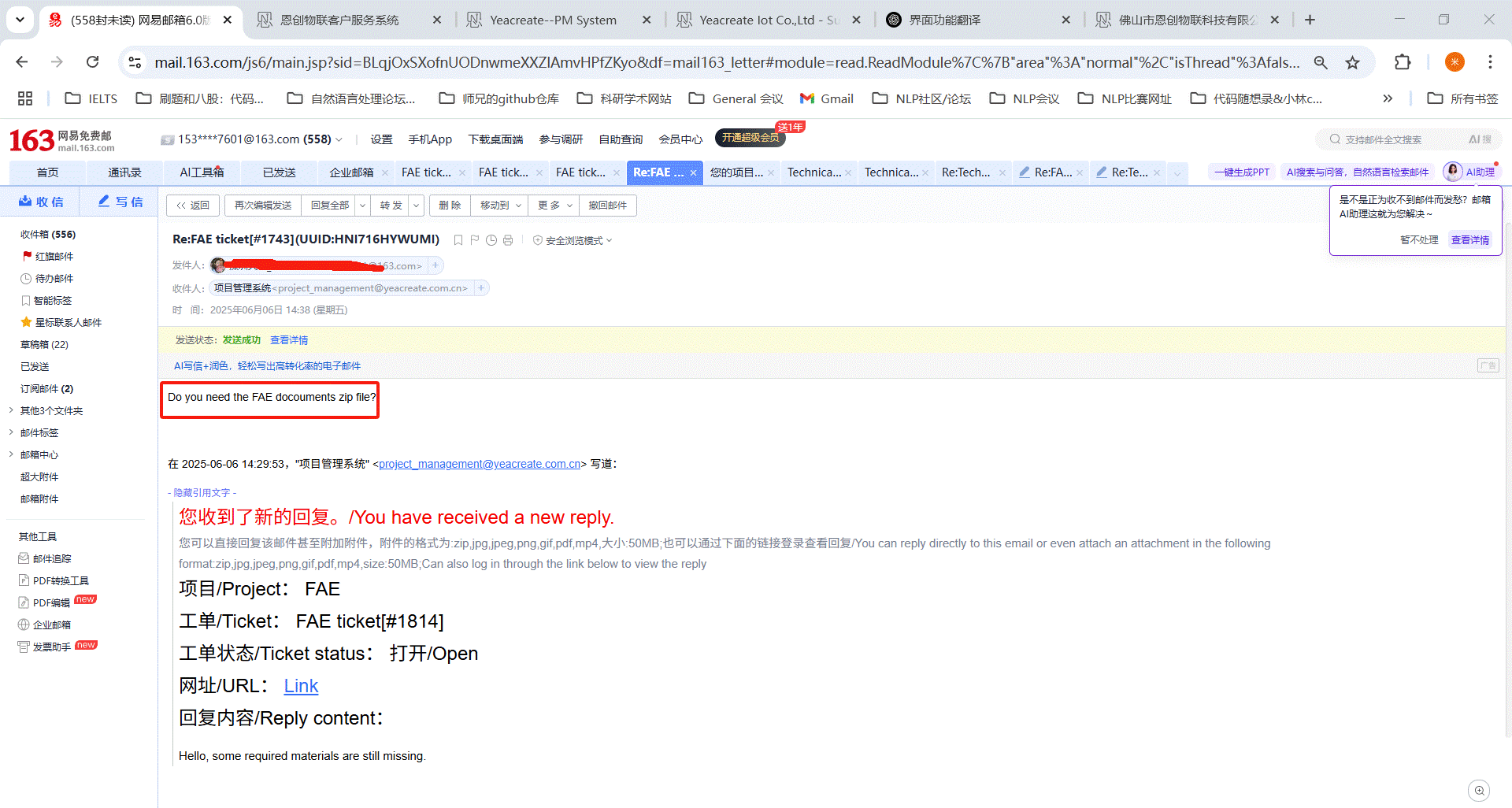
Method 3: Reply in wechat:
Click on the "Work Order Processing Notification" reply in 4.2.1.1 or search for the "恩创物联" service account, click on the bottom menu bar: 自助服务, then click on Support System, and then select the corresponding work order for reply.
Note: when using WeChat reply can add attachments, accessories supported formats for: zip, JPG, jpeg, PNG, GIF, PDF, mp4, within 50 MB.
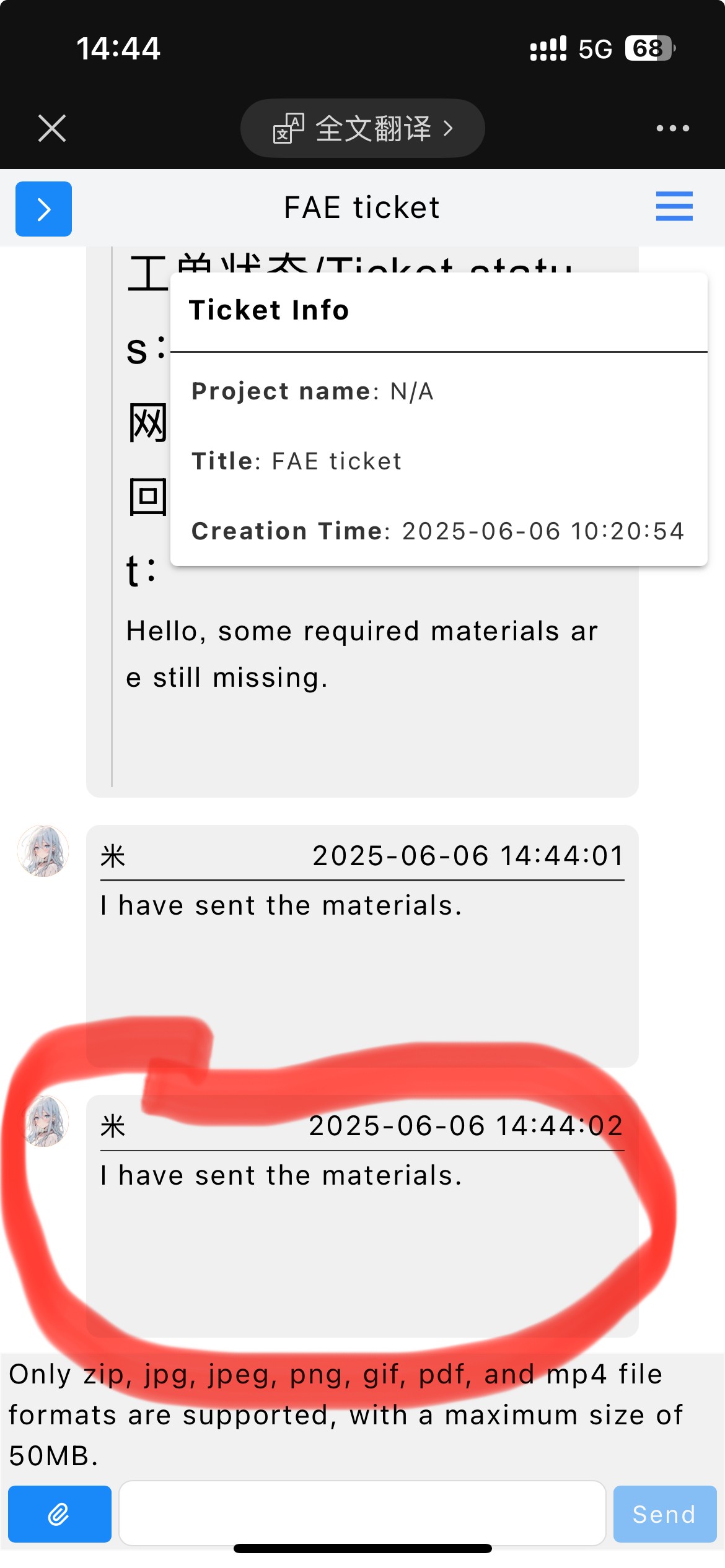
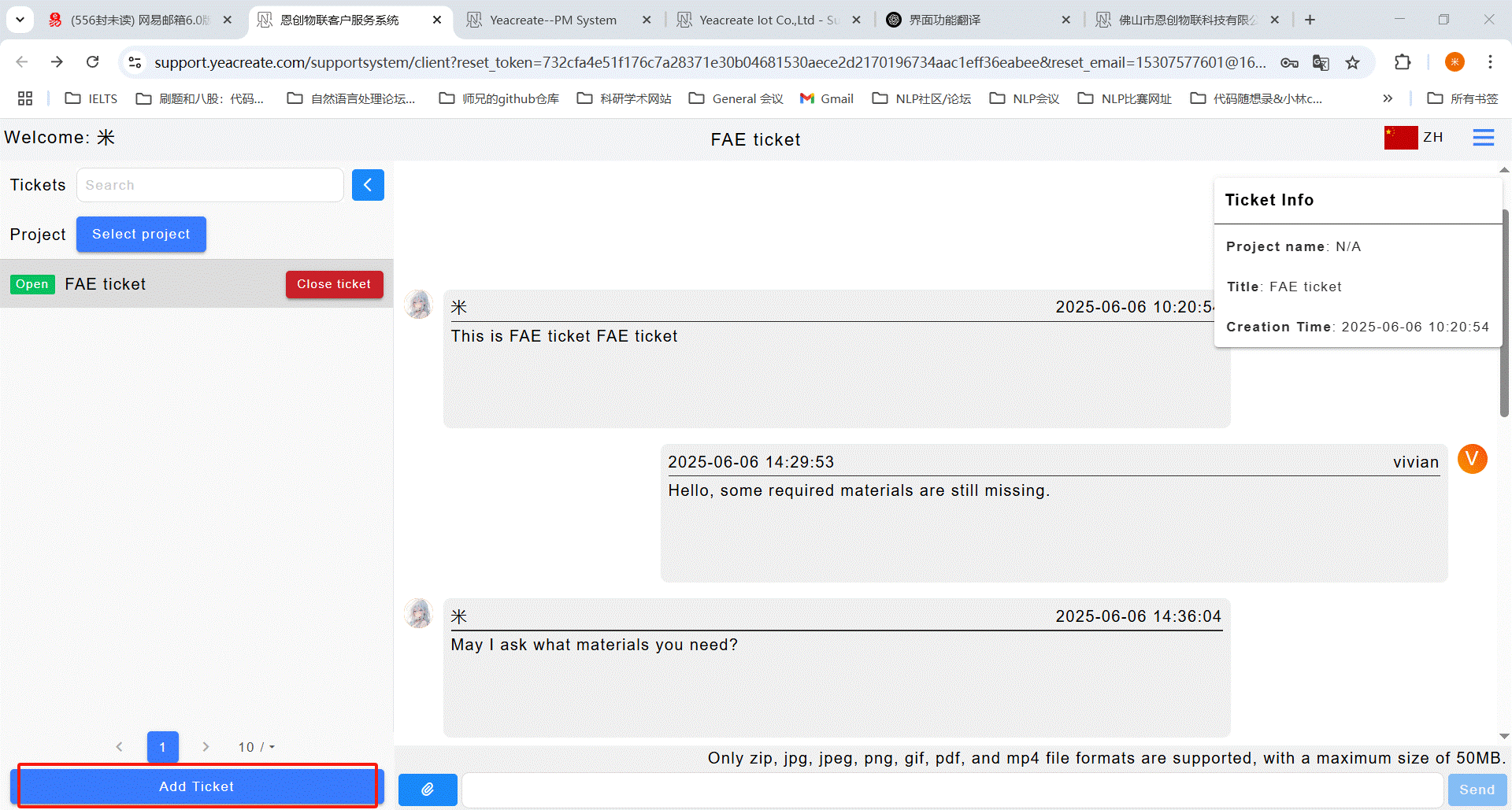
Enter the name of the ticket and its content. Note: The name of the ticket cannot exceed 20 characters. Attachments can also be added to the ticket.
Note: attachment only support upload zip, JPG, jpeg, PNG, GIF, PDF, mp4 file format, the size of no more than 50M.
Note: If the required project does not exist, to add a technical support ticket you still need to contact the customer service of YeaCreate Iot Support System for project binding.
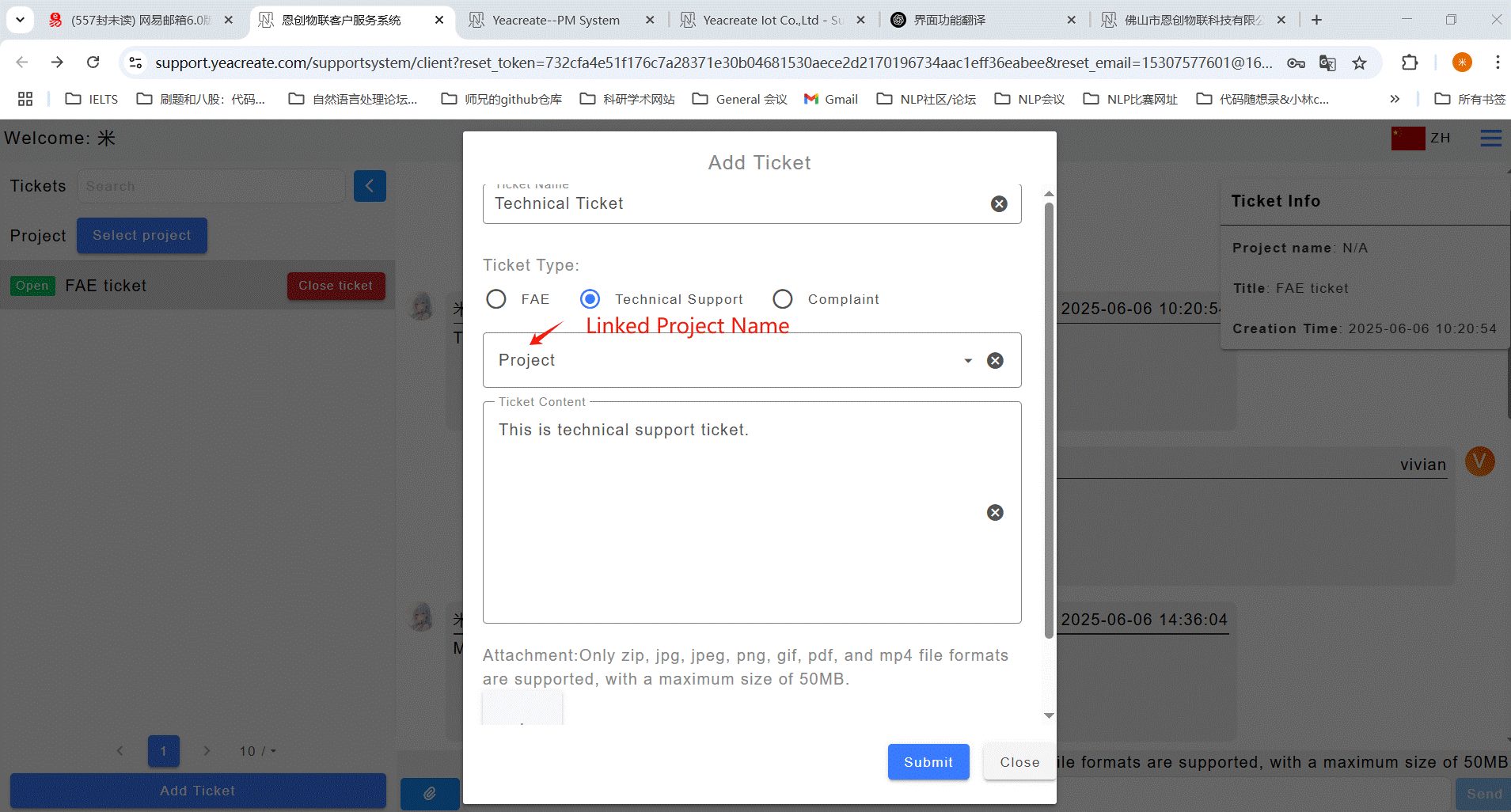
After adding the ticket, you will receive an email (for the first binding of the project) and a wechat notification:
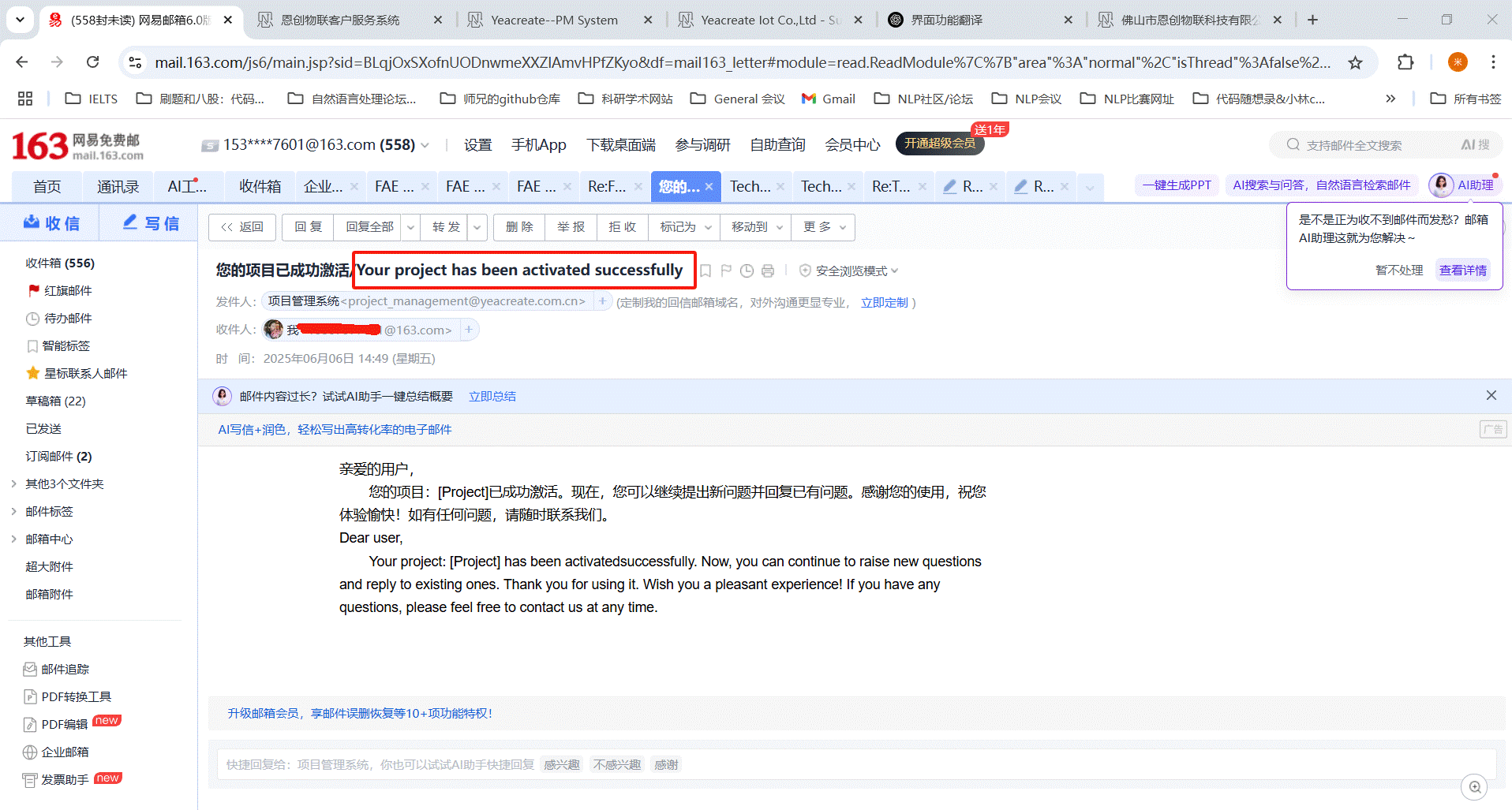
When binding a project for the first time, you will receive the following notification on wechat:
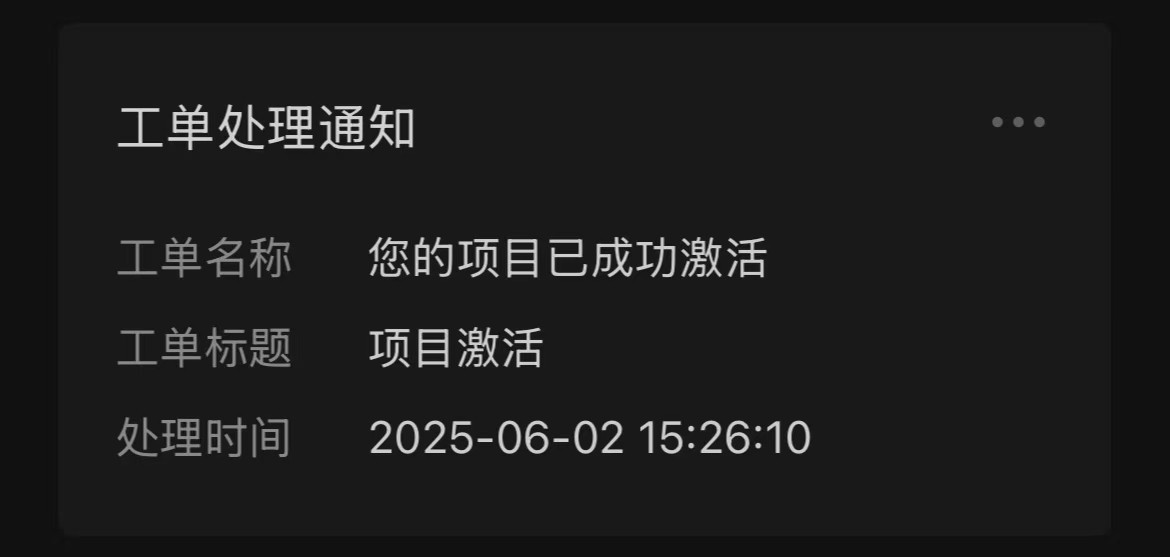
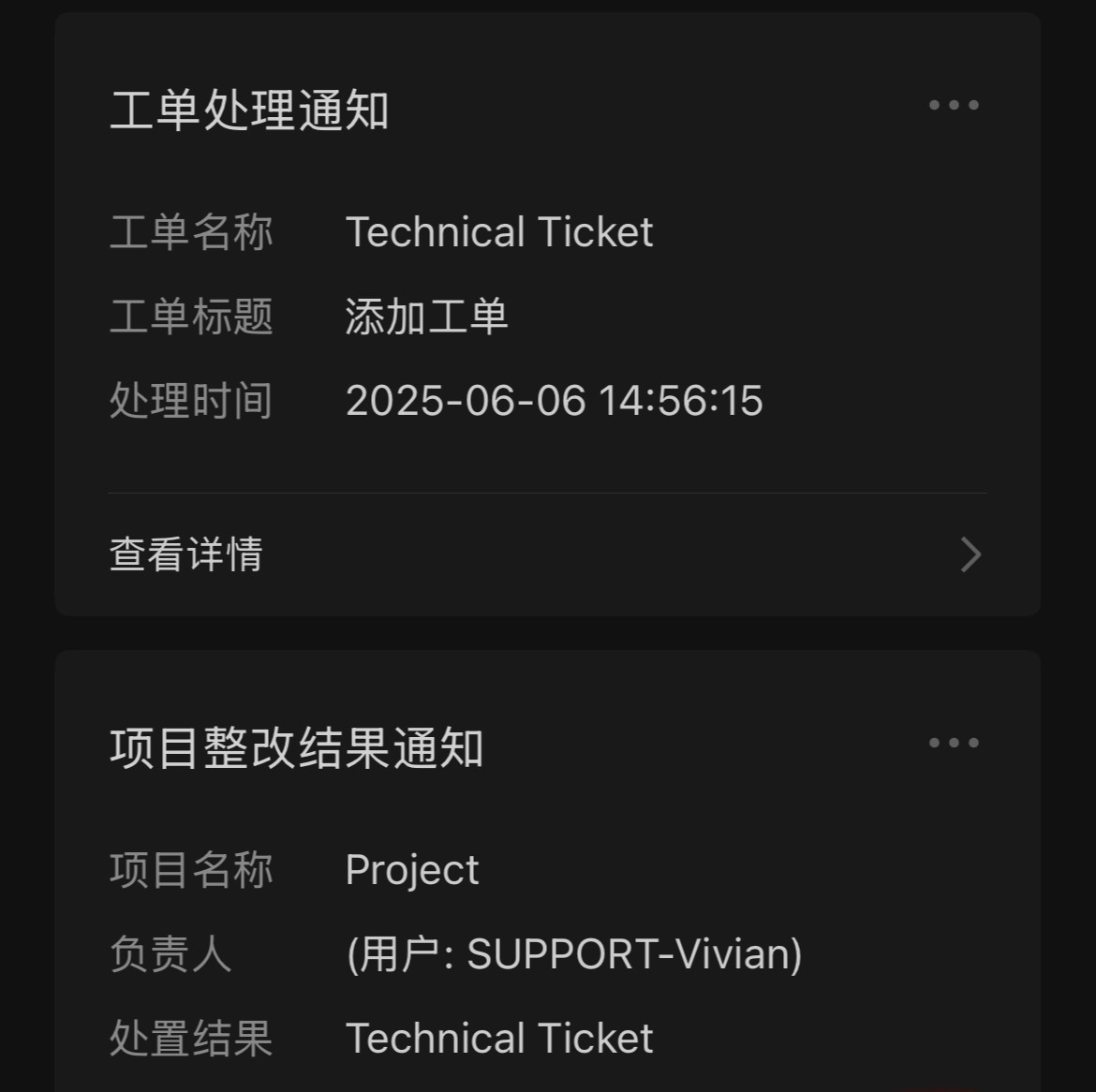
Click "Technical Ticket" button, and the ticket title, ticket chat box and ticket information will appear. Among them, the ticket chat box can be used to communicate with the technician.
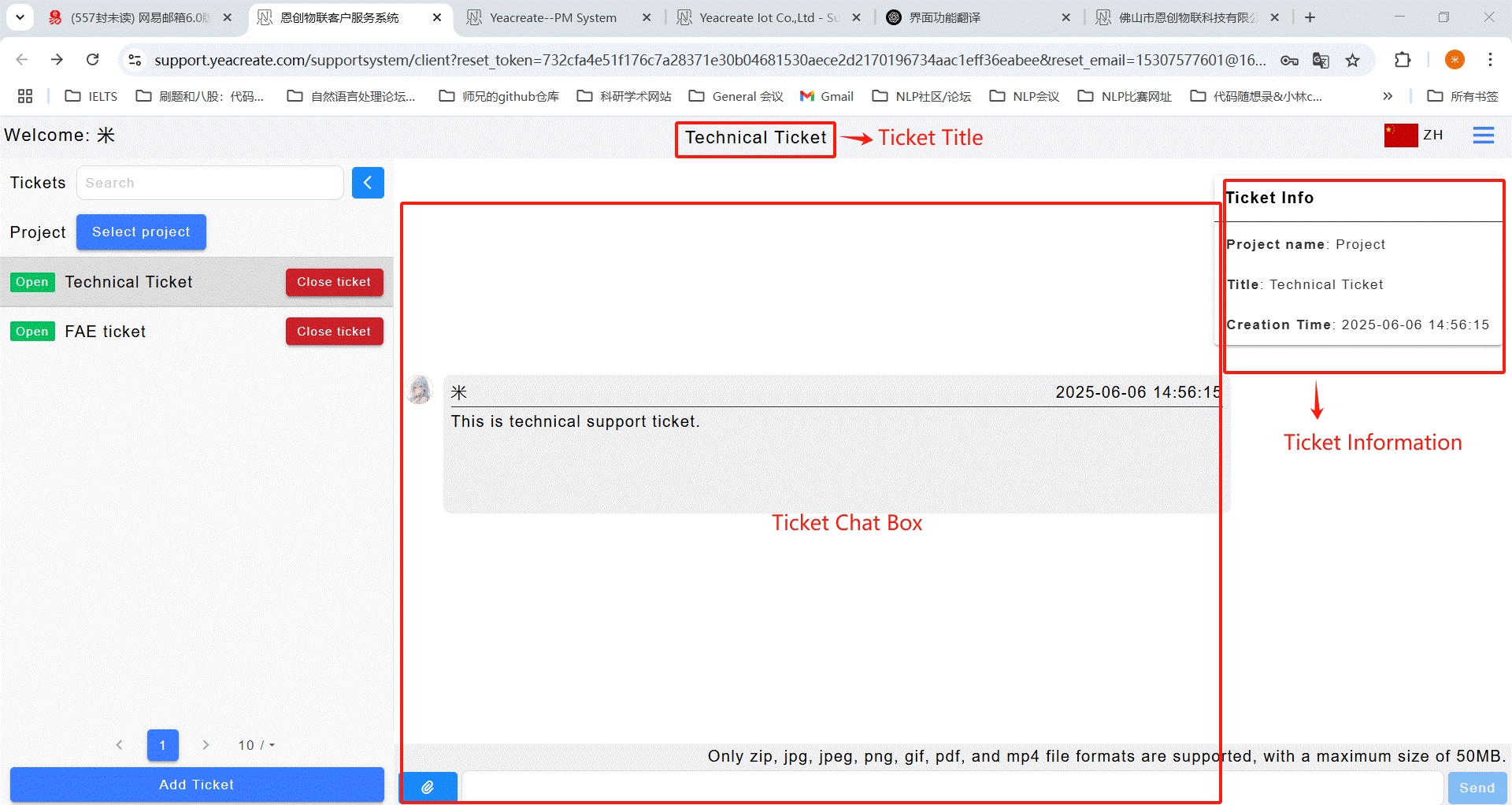
Enter the content you need to ask or reply to in the content input section in the following picture. If there are attachments to upload, click on the attachment upload section.
Note: attachment only support upload zip, JPG, jpeg, PNG, GIF, PDF, mp4 file format, size is no more than 50M and attachments can't separate to send, it need to send together with content.
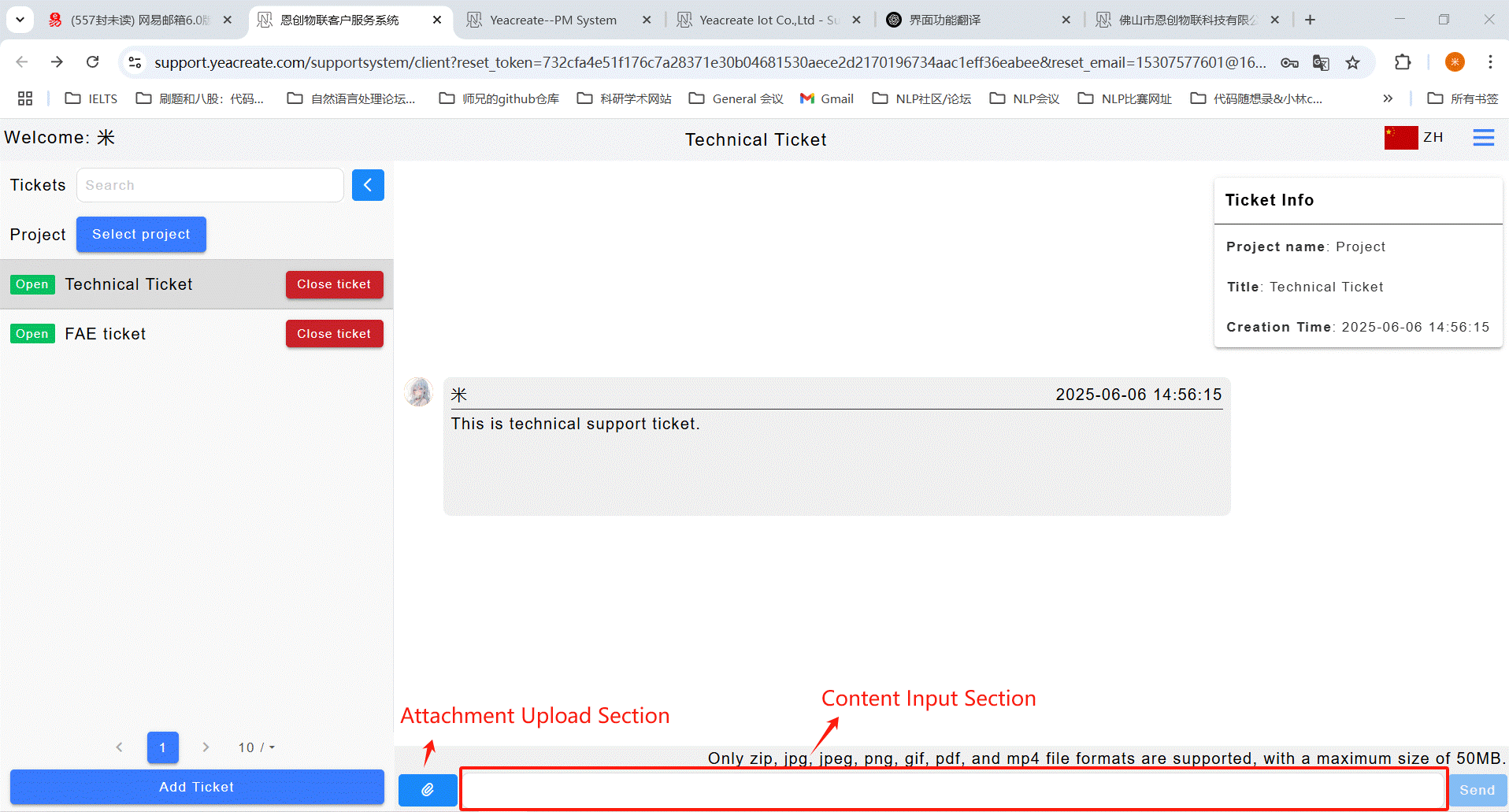
When users raise questions, the responses from technicians can be viewed simultaneously in the Support System dialog box, email, and wechat (provided that wechat is bound). Among them, clicking on the "Work Order Processing Notification" in wechat notifications in 5.3.1.1 can view the responses or search for the "恩创物联" wechat service account and click on the bottom menu bar: 自助服务, then click "Support System", and then select the corresponding work order for viewing.
Note: Due to the official restrictions of the wechat service account, attachments cannot be viewed or downloaded in wechat.
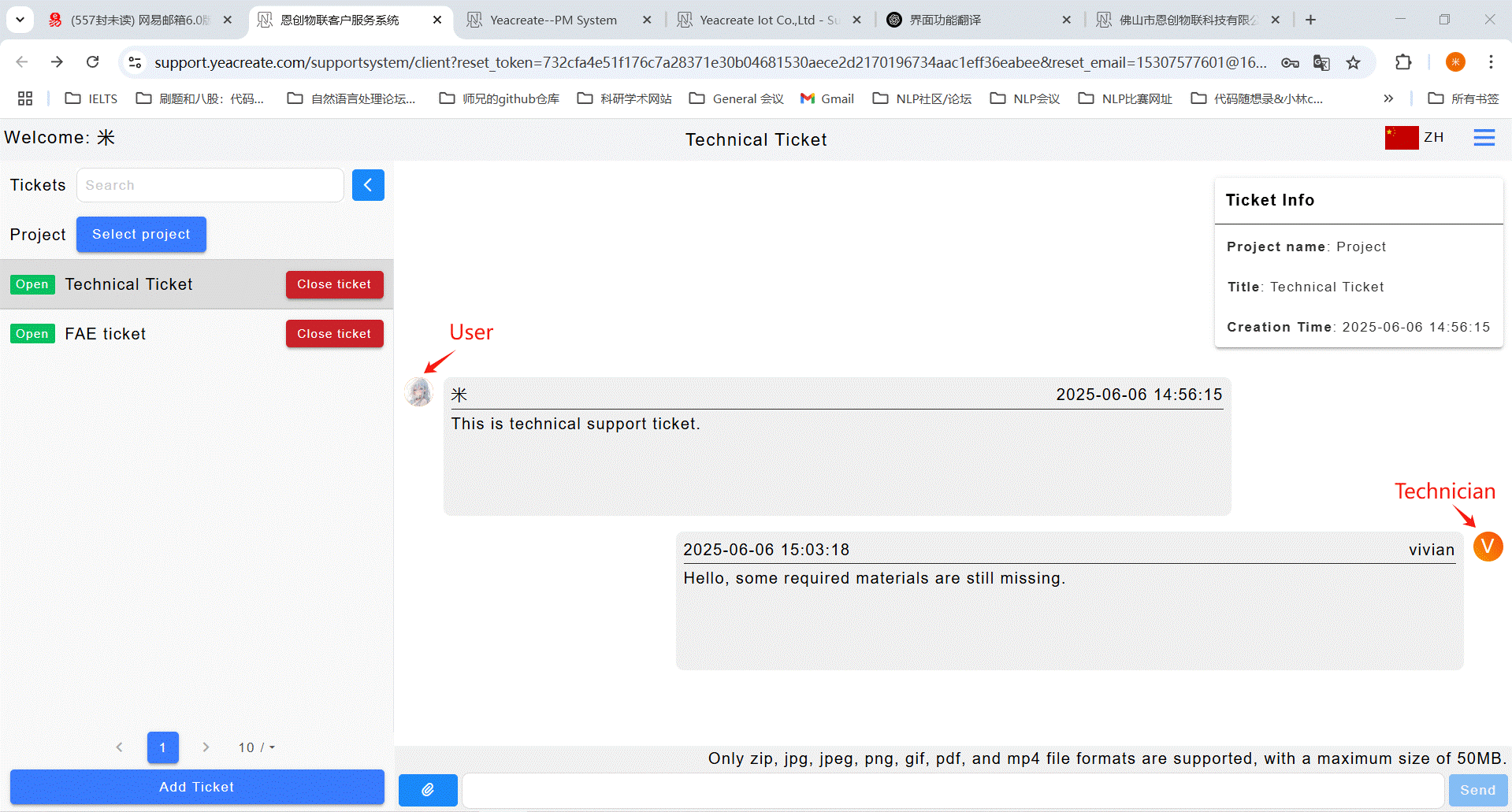
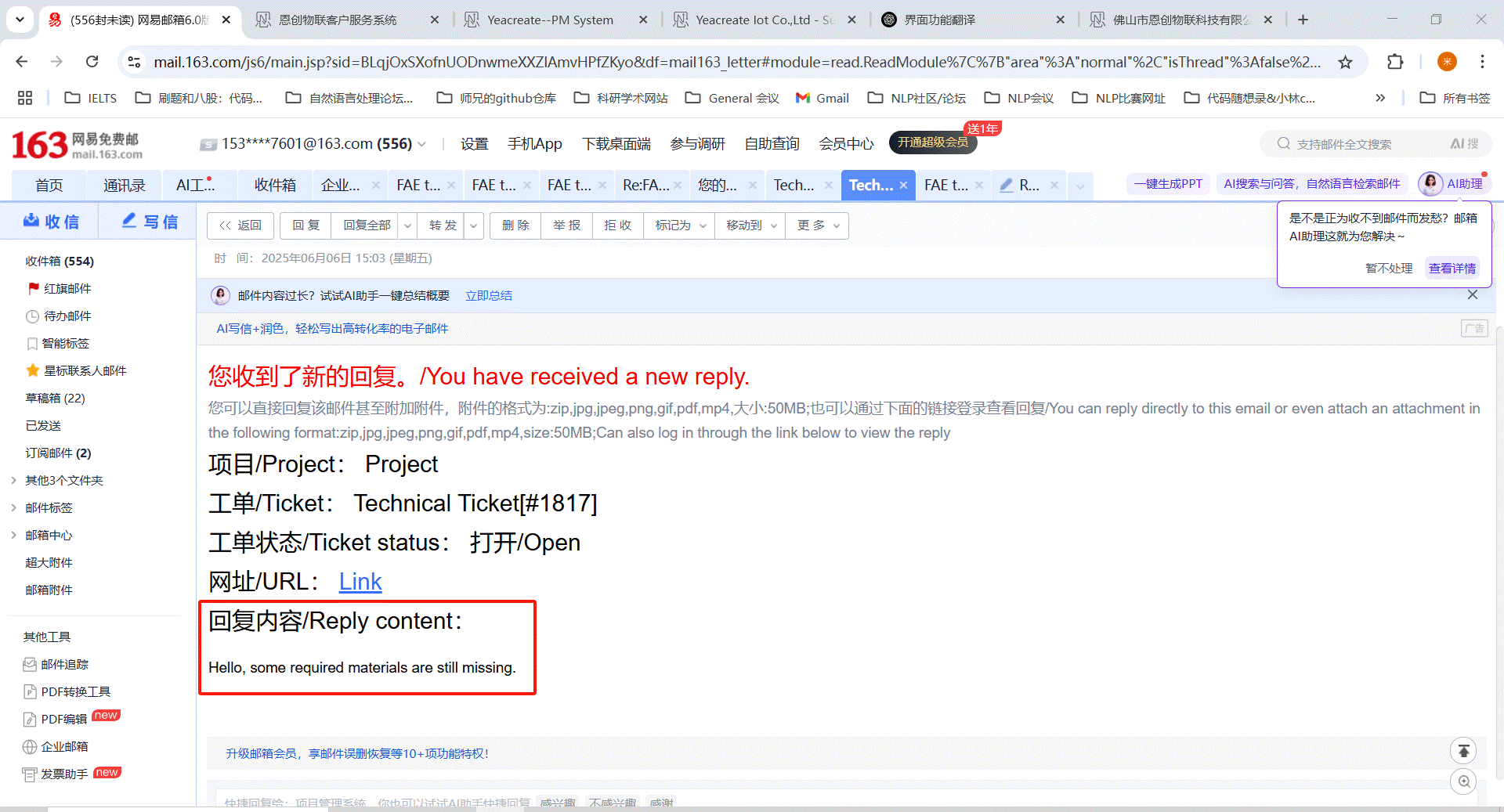
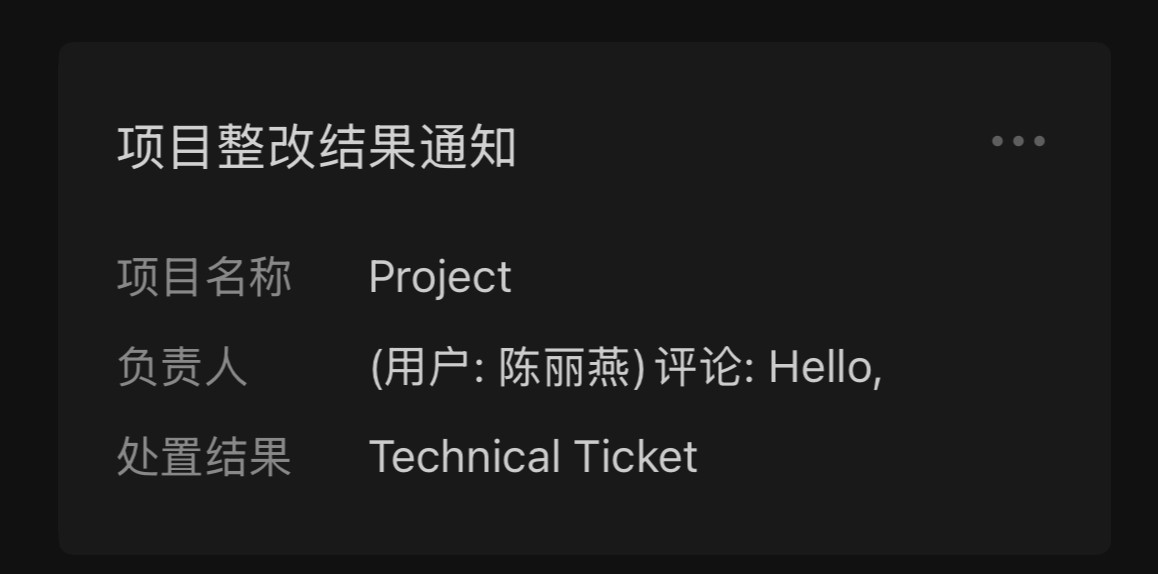
Method 1: Reply on the web page of the YeaCreat Iot Support System;
Method 2: Reply in the email;
Method 3: Reply in wechat.
Choose any one of the three ways to reply, and the other two methods will synchronize the message. For example, if you choose to reply in the YeaCreat Iot Support System, you can view the message in both the email and wechat notifications.
Method 1: Reply on the web page of the YeaCreat Iot Support System:
Note: attachment only support upload zip, JPG, jpeg, PNG, GIF, PDF, mp4 file format, its size is no more than 50M and attachments can't separate to send, need to send together with content.
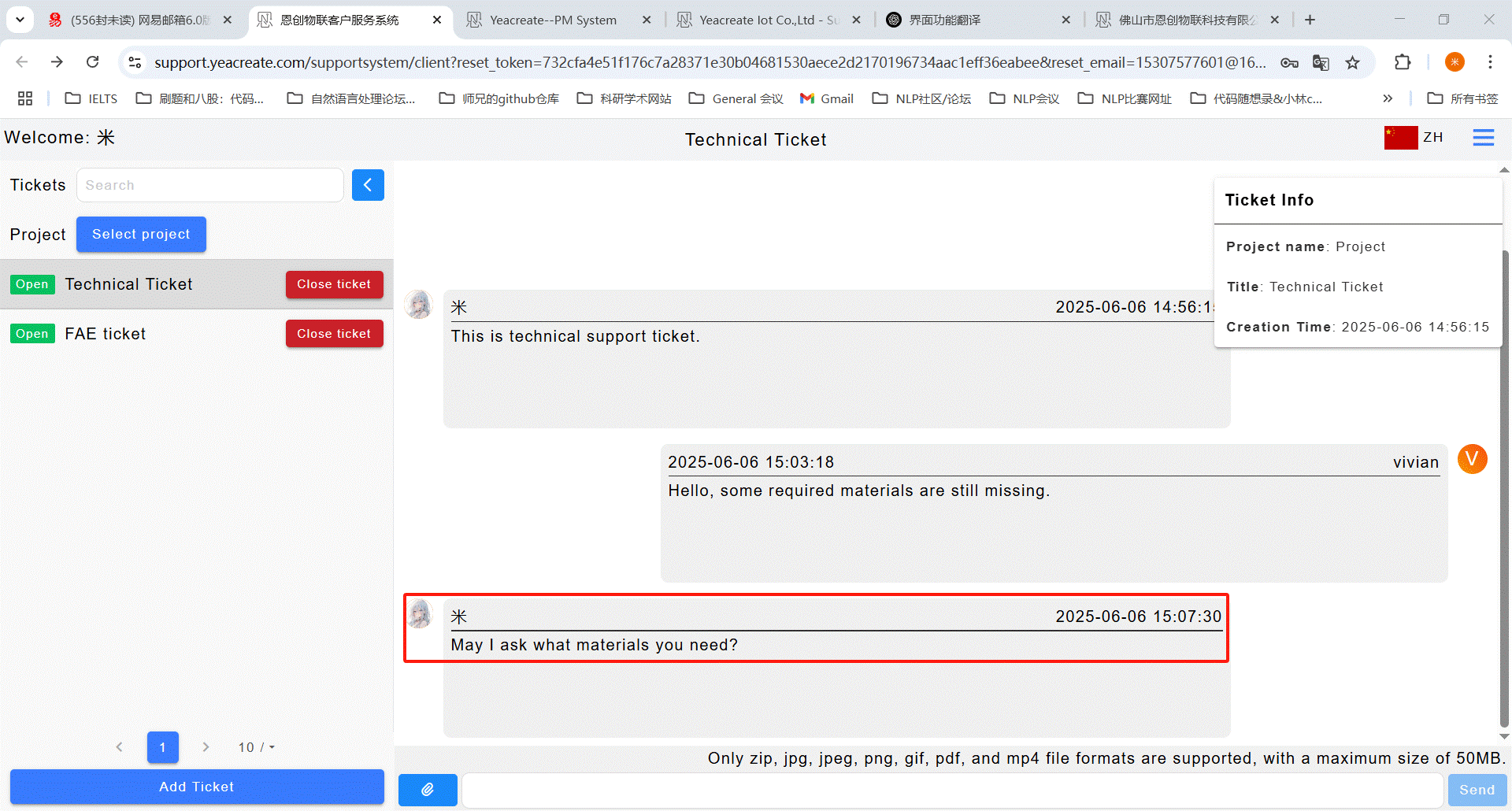
Method 2: Reply in the email:
Note: when using the E-mail reply can add attachments, attachments supported formats: zip, JPG, jpeg, PNG, GIF, PDF, mp4, size within 20 MB.
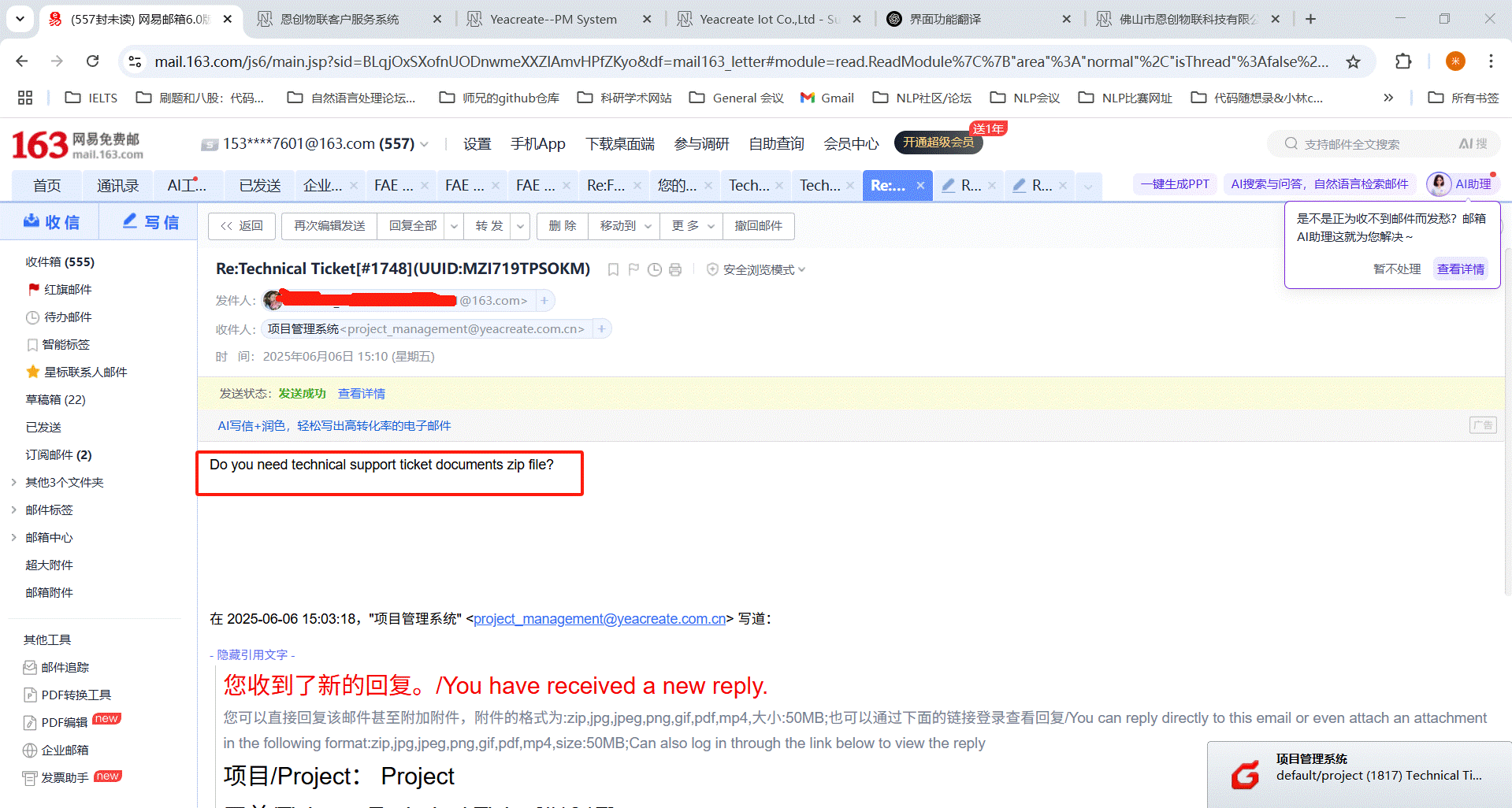
Method 3: Reply in wechat:
Click on the "Work Order Processing Notification" reply in 4.3.1.1 or search for the "恩创物联" service account, click on the bottom menu bar: 自助服务, then click on Support System, and then select the corresponding work order for reply.
Note: when using WeChat reply can add attachments, accessories supported formats for: zip, JPG, jpeg, PNG, GIF, PDF, mp4, within 50 MB.
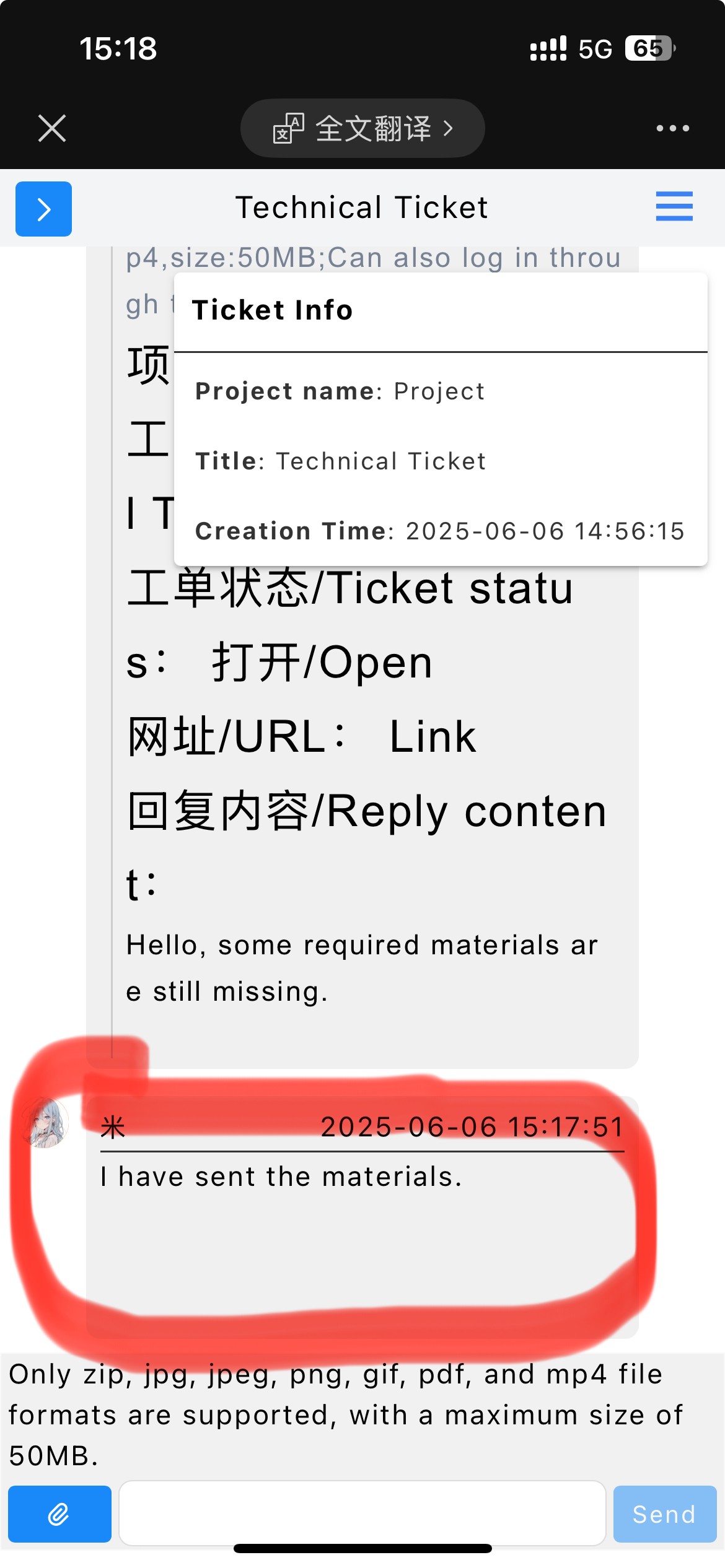
The usage method is consistent with "5.3 Add Technical Support ticket section and user-technician chat section".
Click the "Select project" button
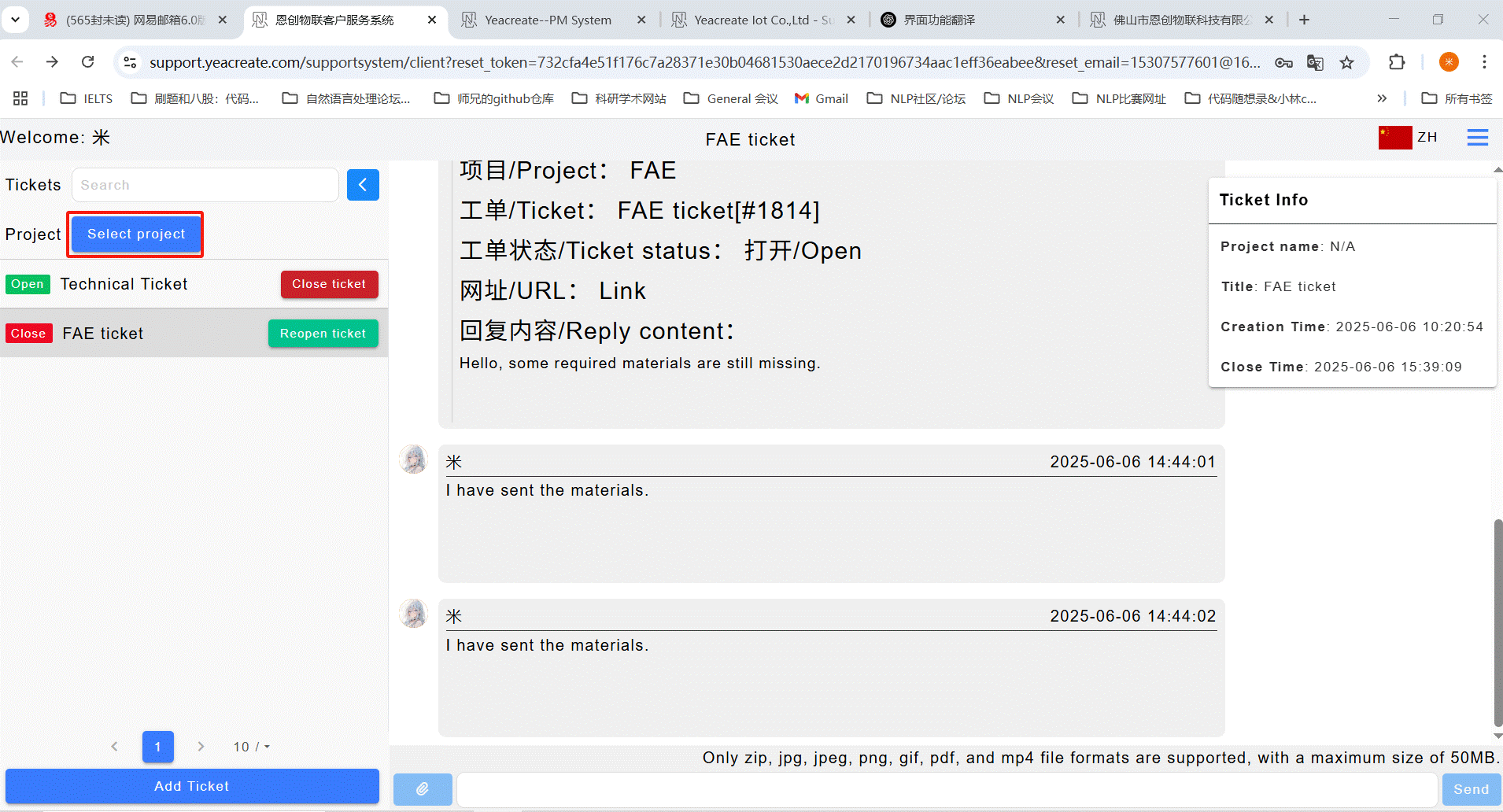
Select the required items and click:
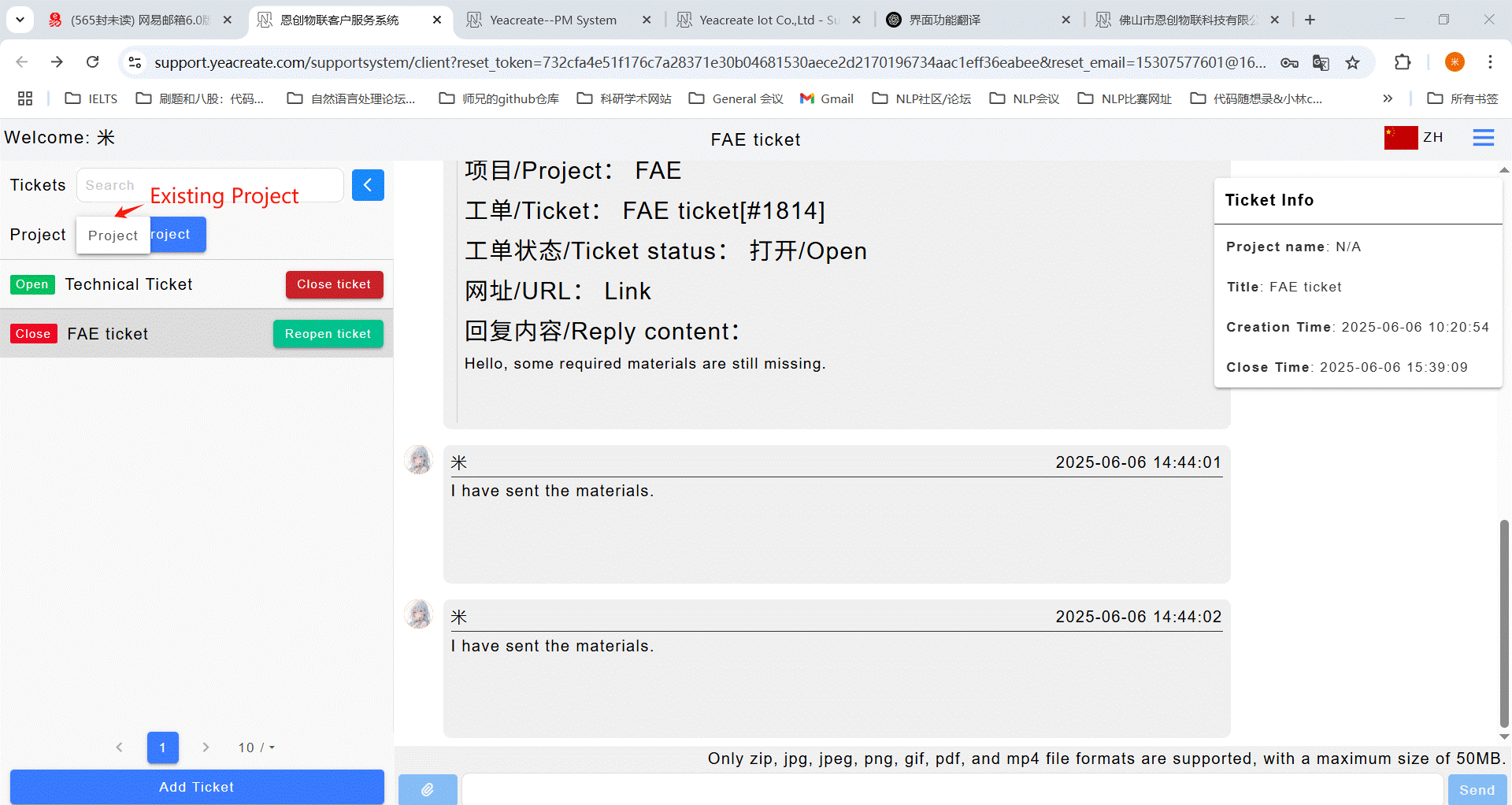
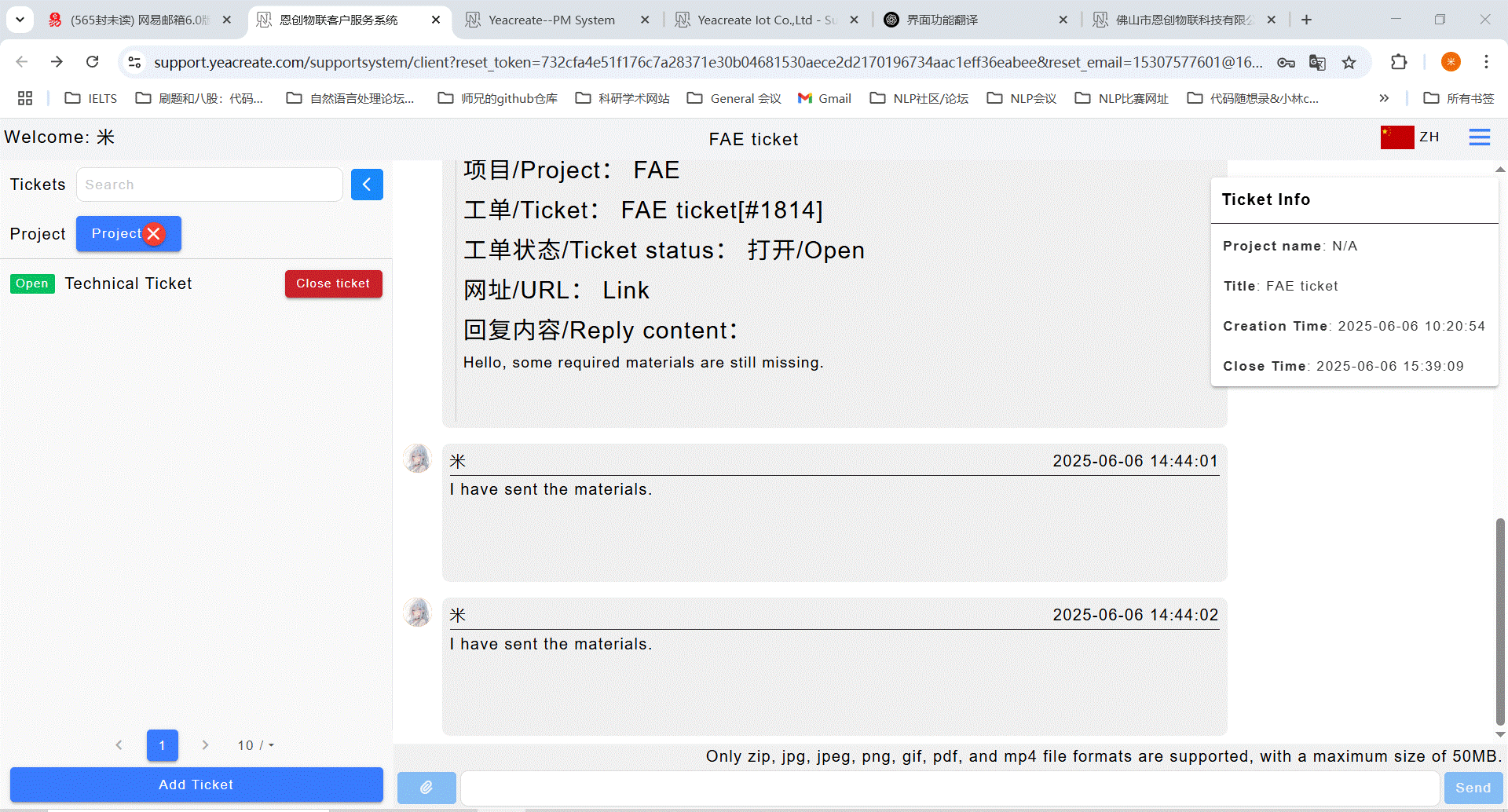
Click the button marked in red in the following picture to filter and restore the work order area.
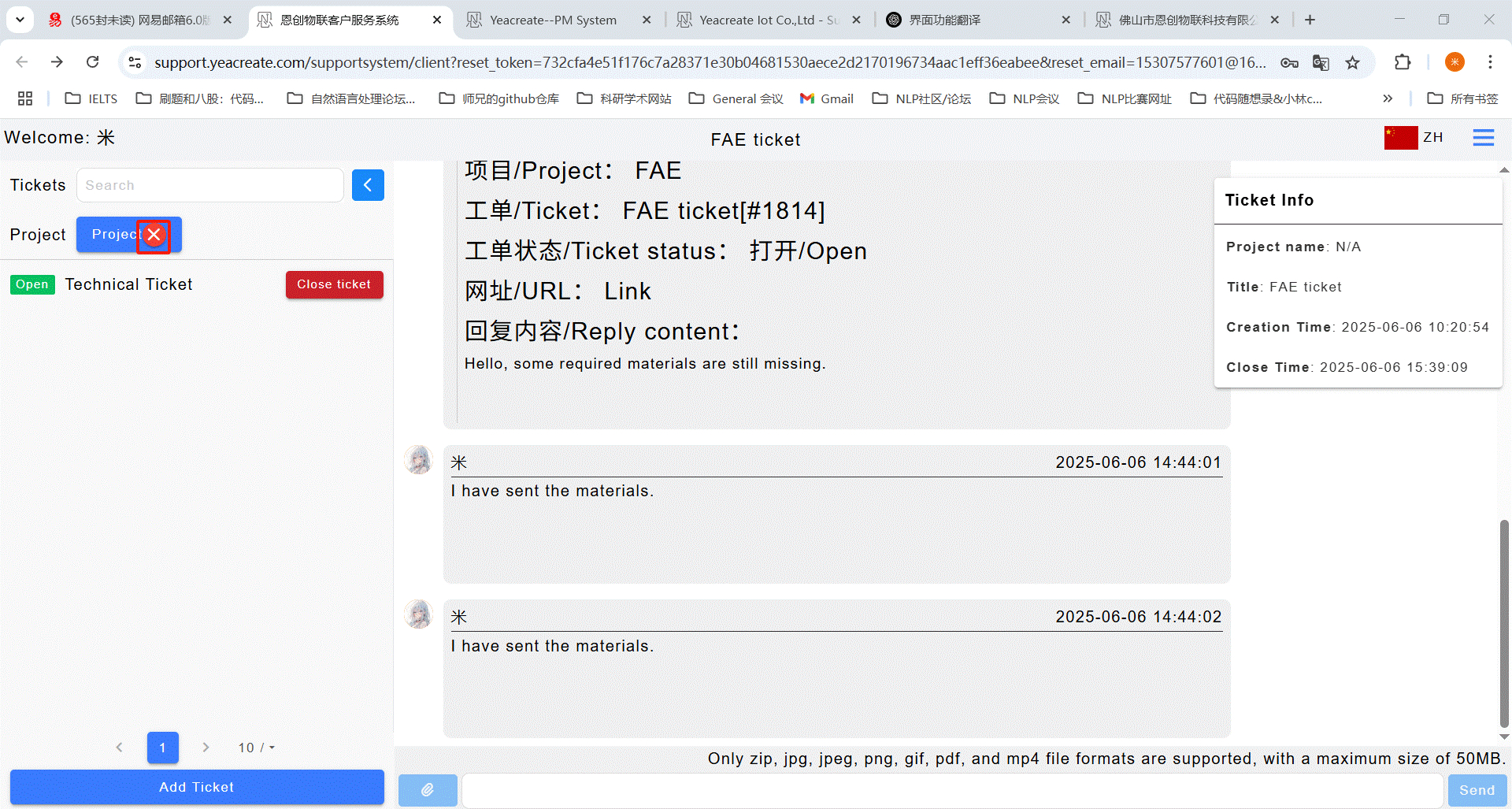
Enter keywords in the tickets search box to conduct the search.
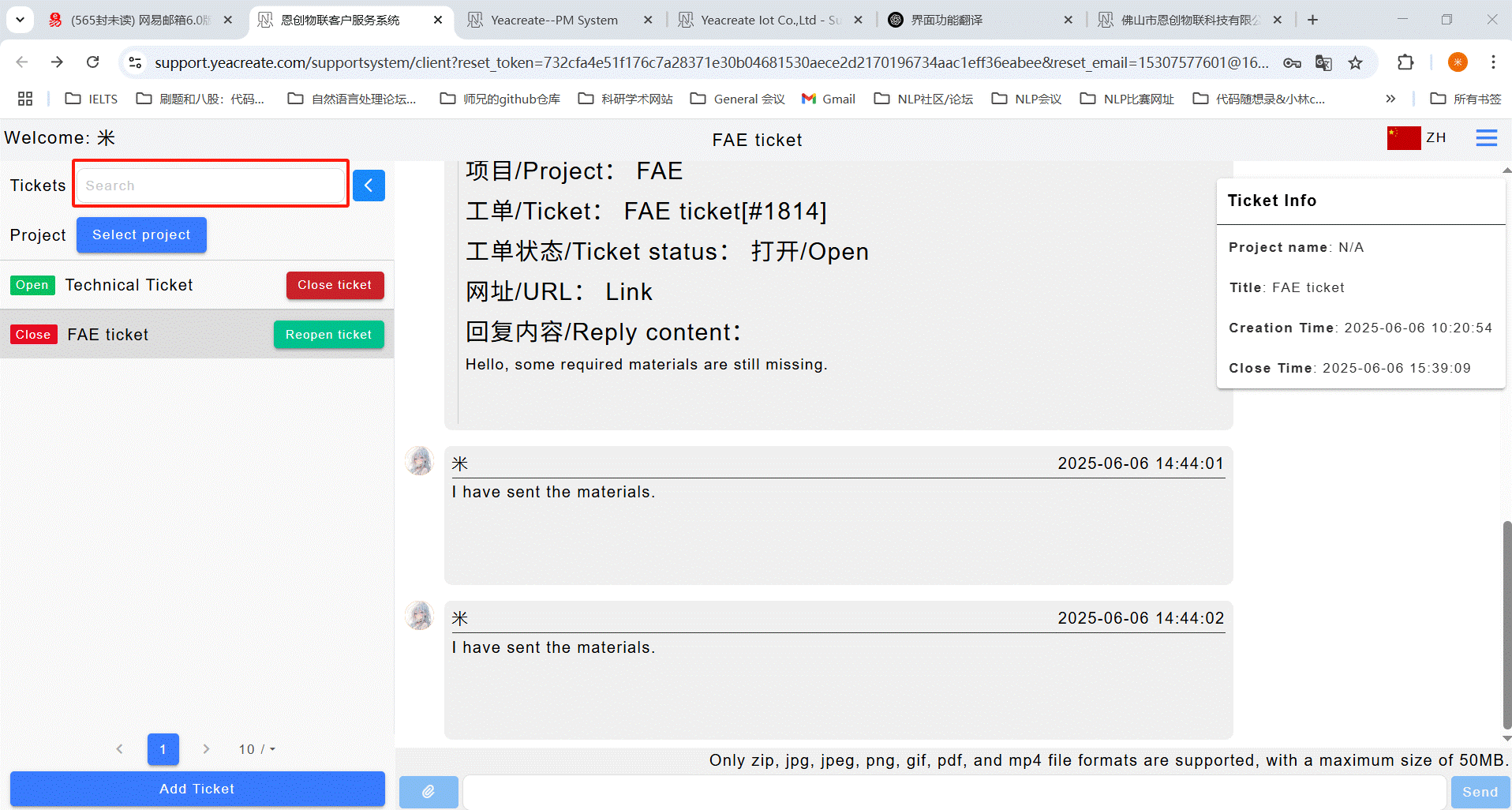

The status of a work order is divided into four states: "Open", "Processing", "Waiting for reply", and "Close".




Among them, "Open" means that the user has created a new work order, but the back-end service staff have not yet started to process it.
"Processing" means that our back-end service staff are handling the customer's work order. Once the processing is completed, they will leave a message immediately and notify the customer via email or wechat.
"Waiting for Reply" refers to the situation where, during the processing, there are unclear points or areas that require communication, and the back-end staff are waiting for the customer's response to proceed with the handling.
"Close" refers to the state where a work order has been processed, or an item has been terminated, and the back-end staff has completed the processing and then terminated the processing. When the work order is in the "closed" state, the work order information on the right will display "End Time", representing the time when the work order has been processed.
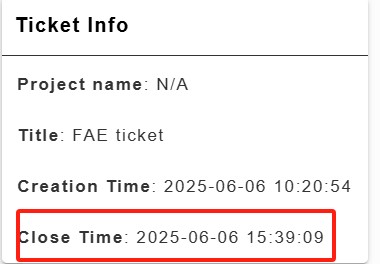
When a ticket has been processed or the project is terminated, users can close the ticket by themselves. Clicking the "Close ticket" button can close the ticket. You will receive email and wechat notifications when you close a ticket.
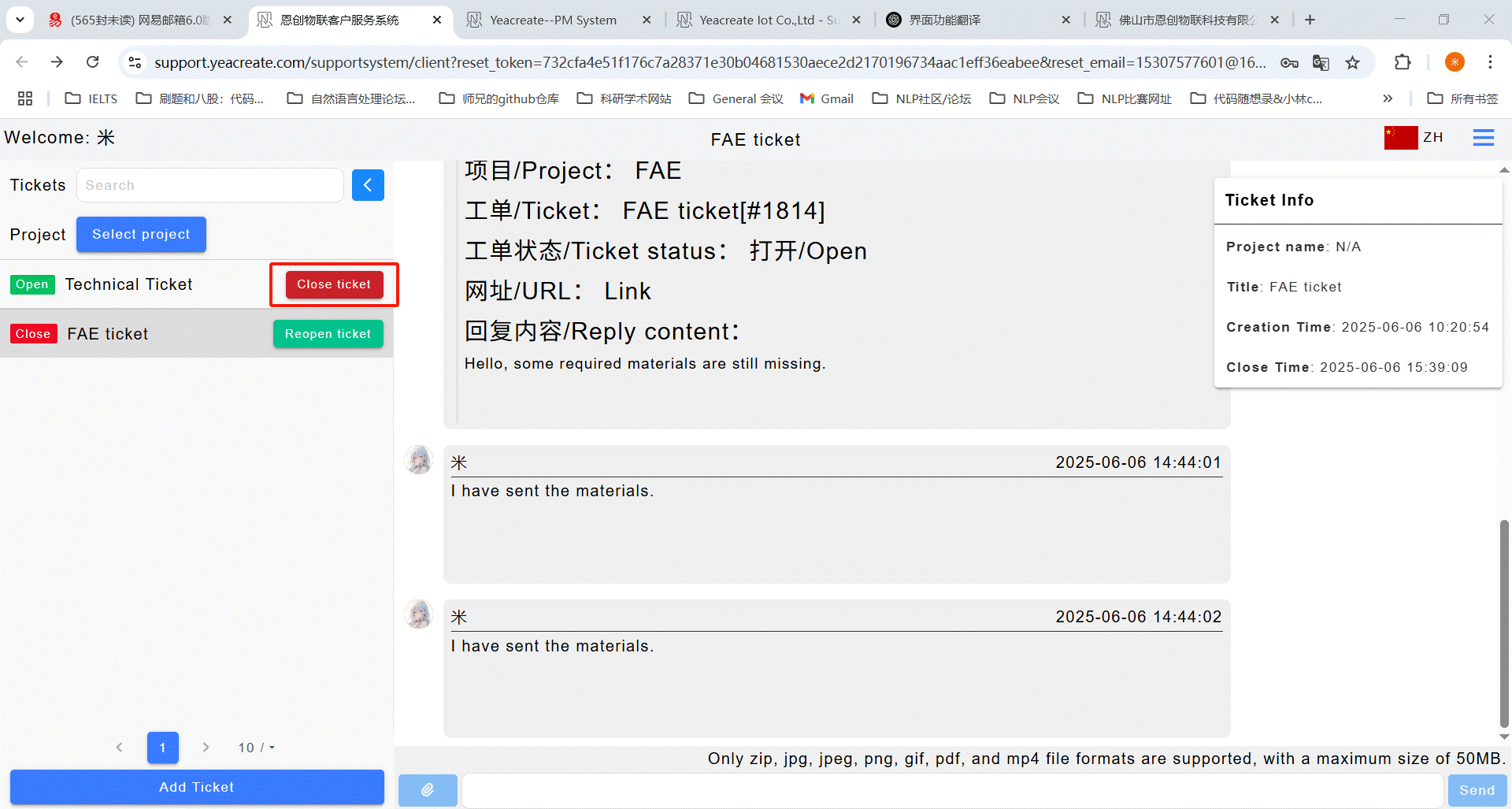
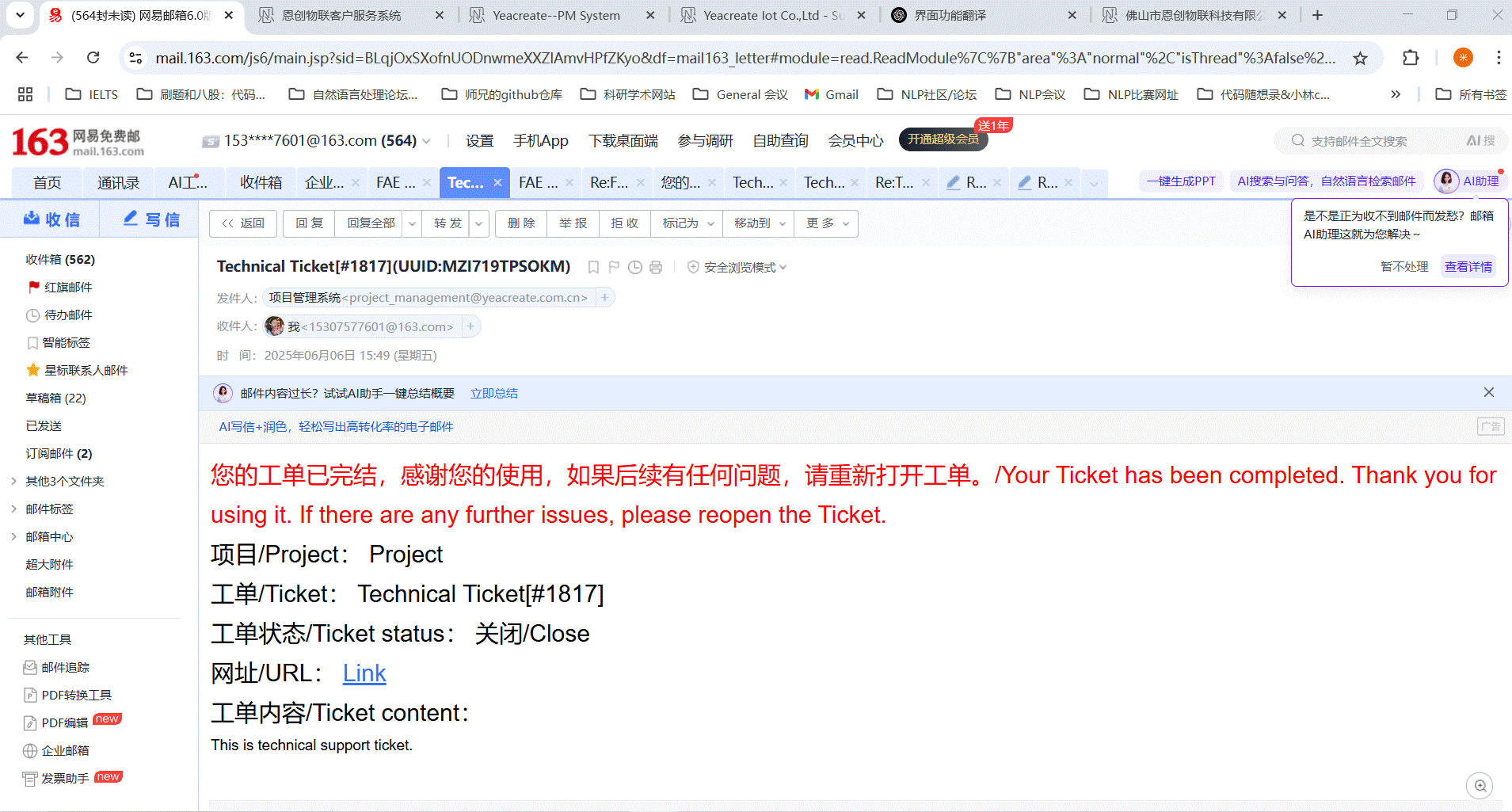
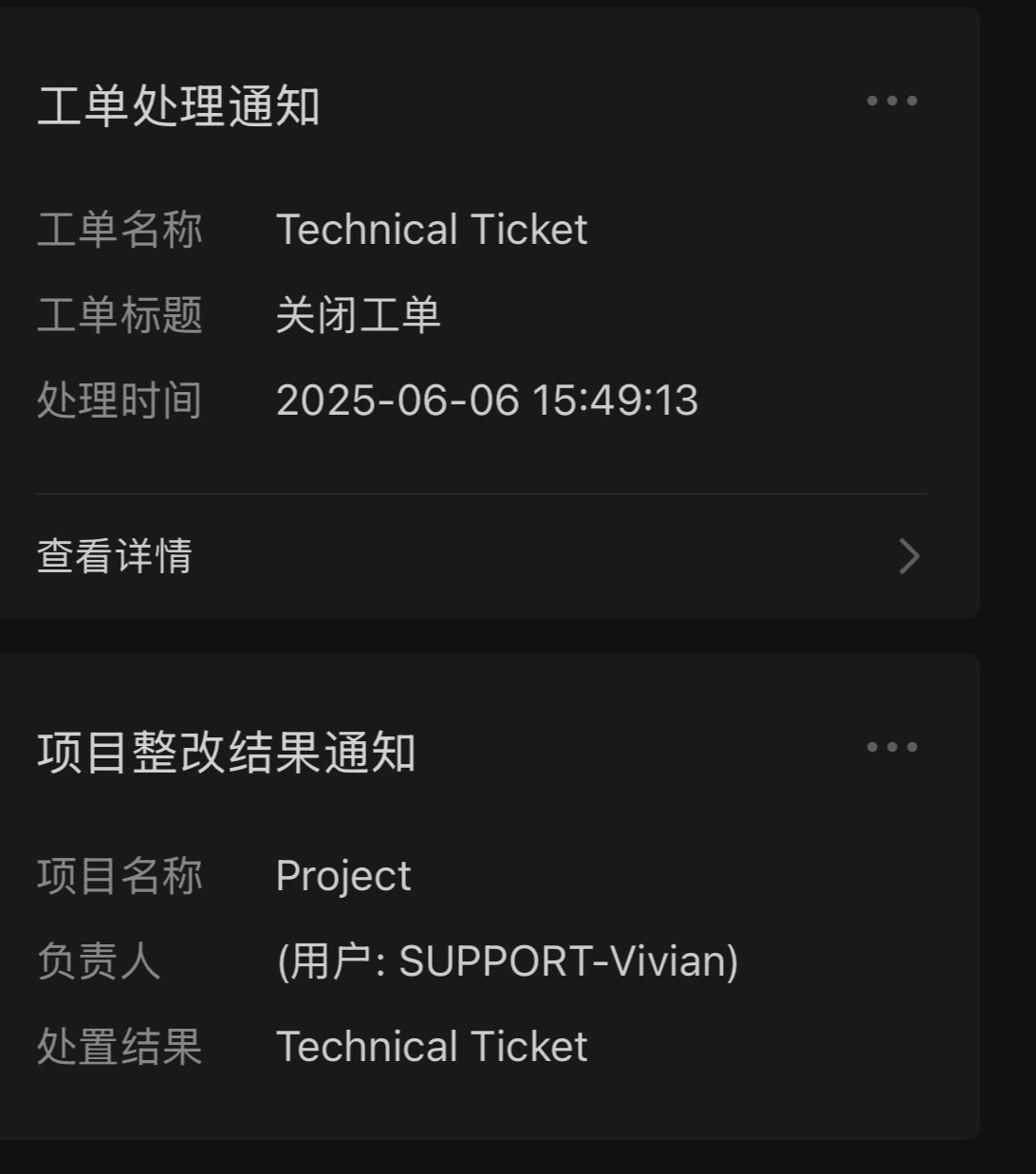
When a ticket has been completed but you need to continue communicating with us later, you can reopen the ticket. Click the "Reopen ticket" button to reopen the ticket.
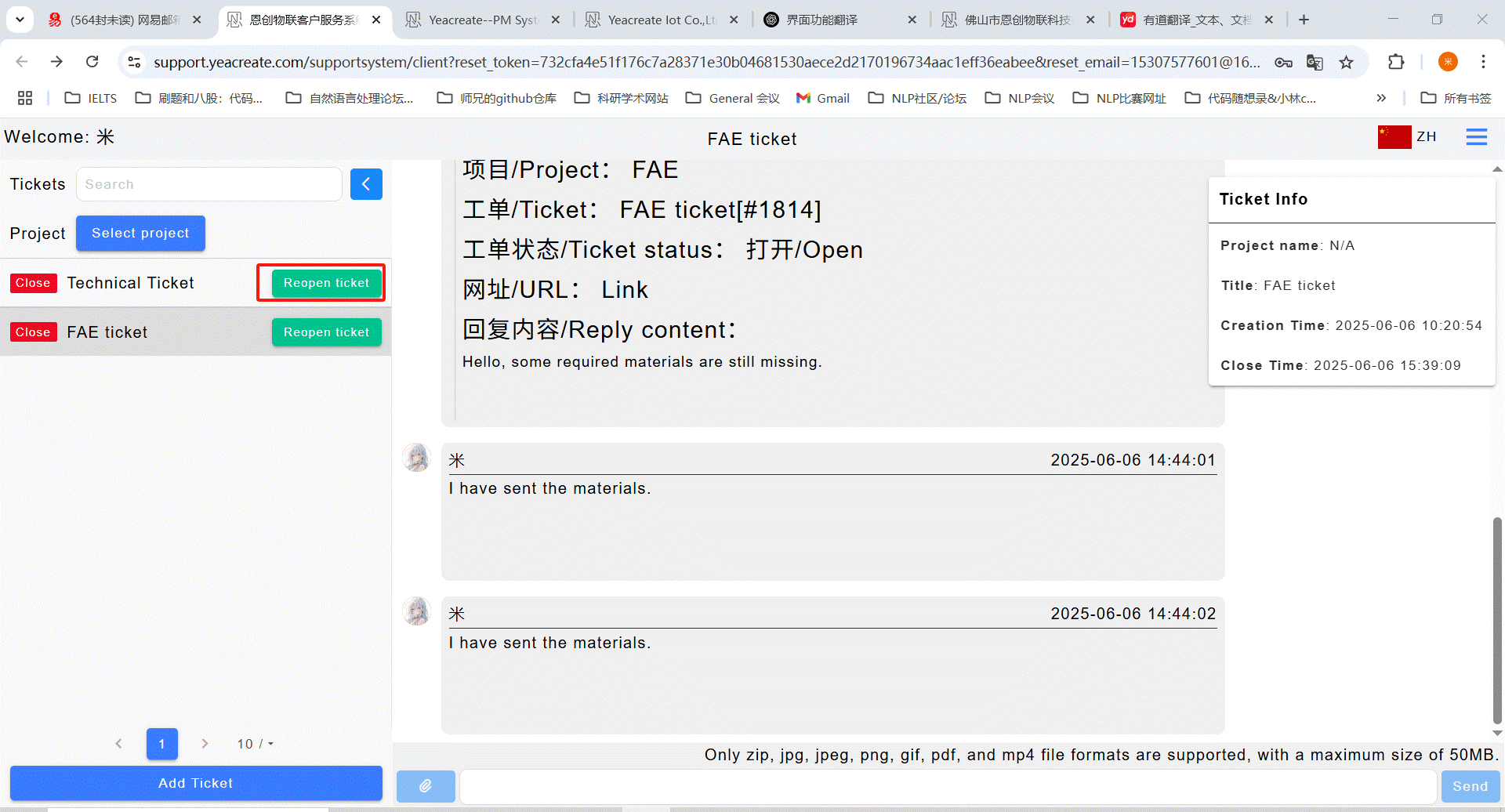
At this point, the status of the ticket changes back to "Open", and the staff in the back-end will handle it immediately upon receipt.
Click the button in the red box in the picture to show or hide the ticket area.
Display the ticket section:
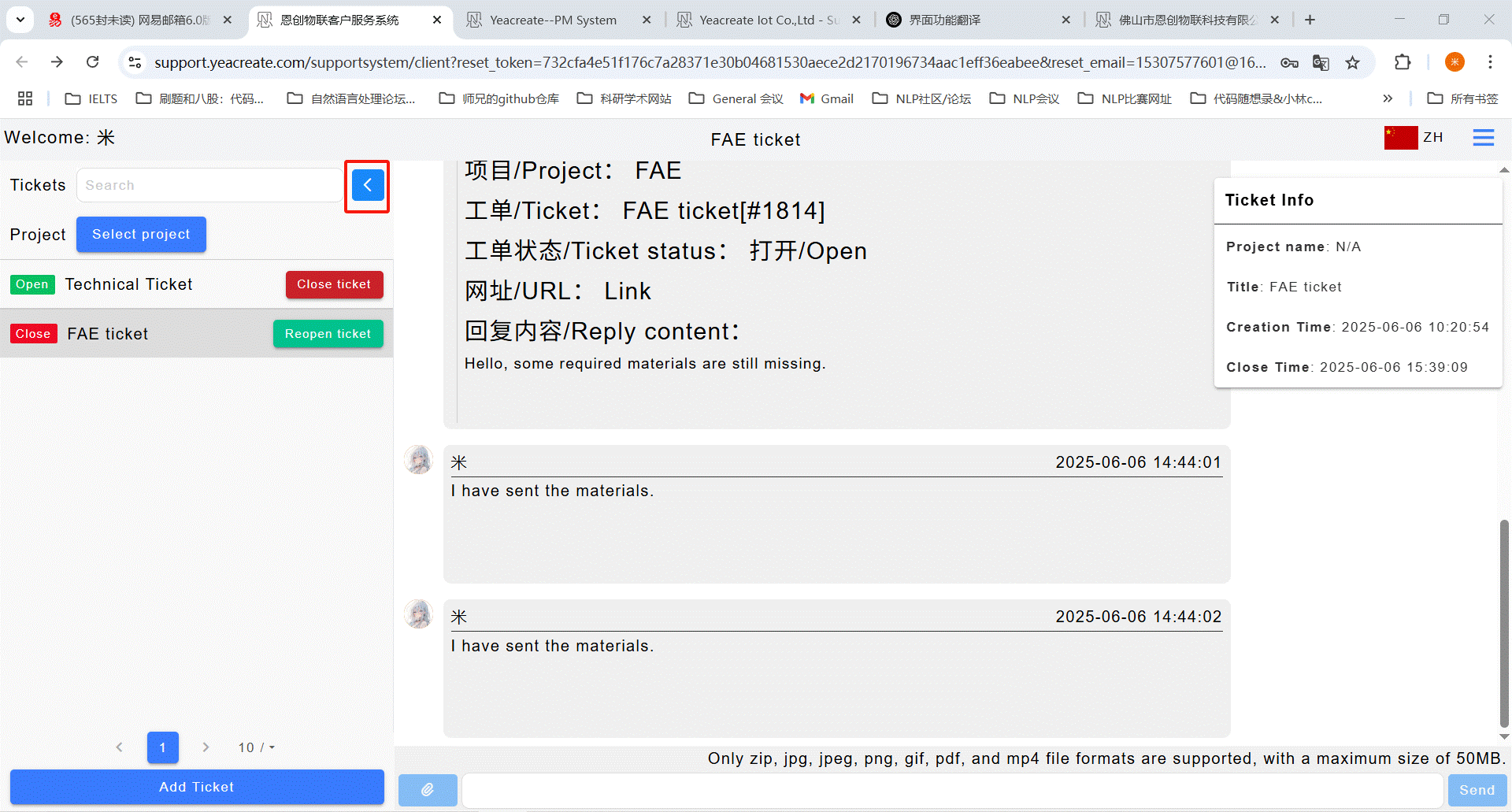
Hide the ticket section:
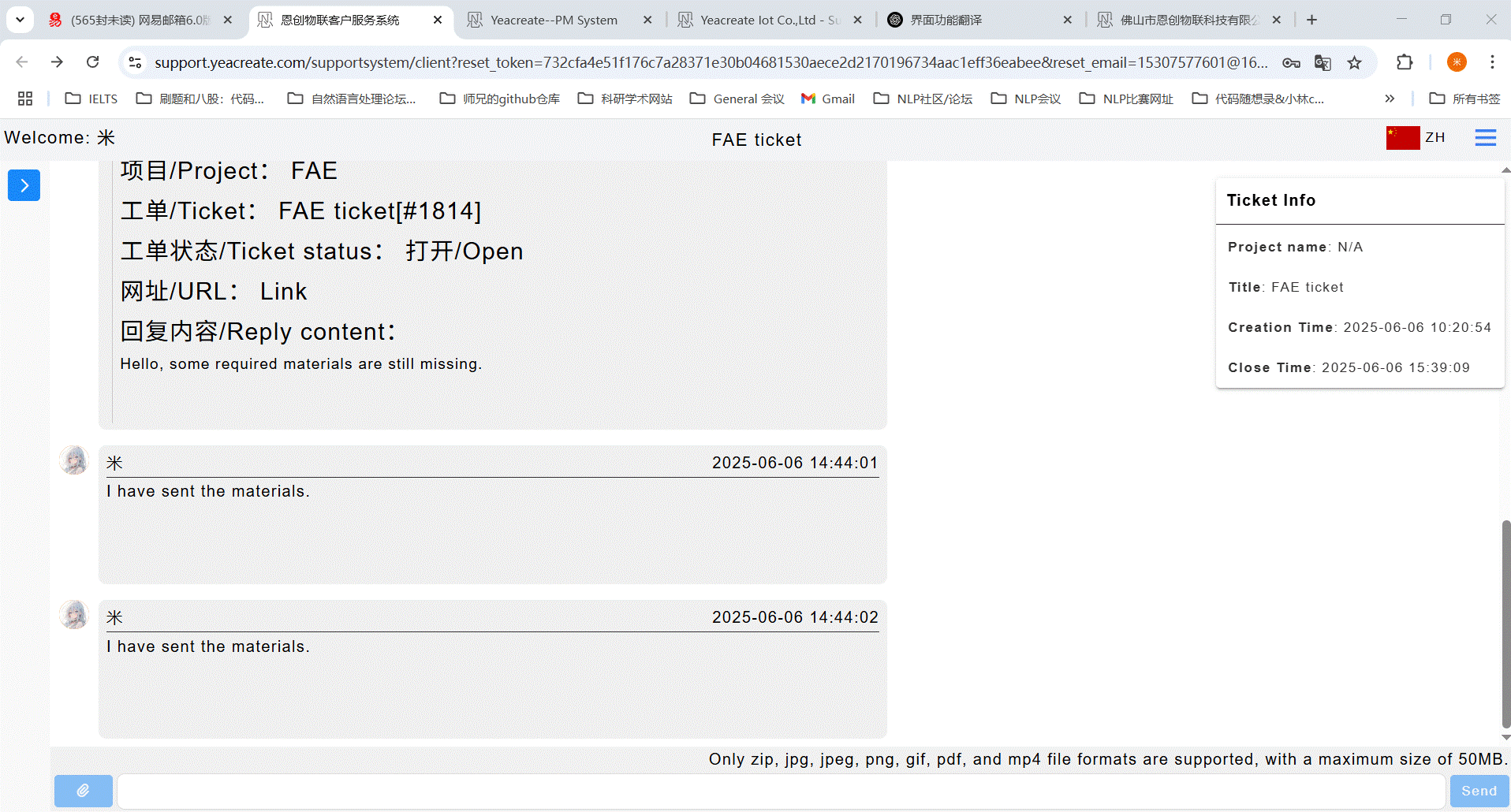
Commonly used website:
User Manual for Customer Service System.pdf

 EN
EN  中文
中文 